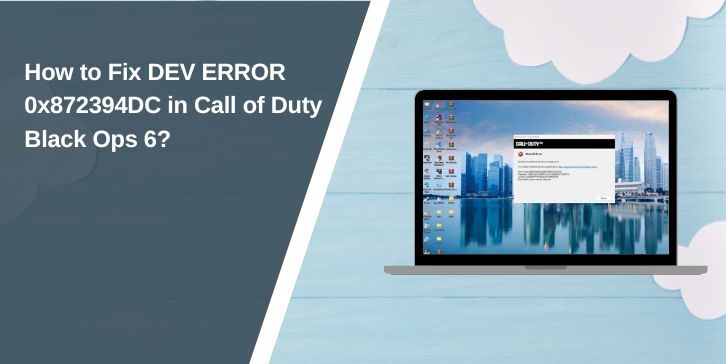You want to play Call of Duty: Black Ops 6, hit Start, and the screen throws DEV ERROR 0x872394DC. It blocks the match, breaks the session, and wastes time. This guide keeps it simple. You’ll learn what the error is, where it shows up, common causes, real fixes, and easy prevention so you can get back in fast.
What is DEV ERROR 0x872394DC in Call of Duty Black Ops 6?
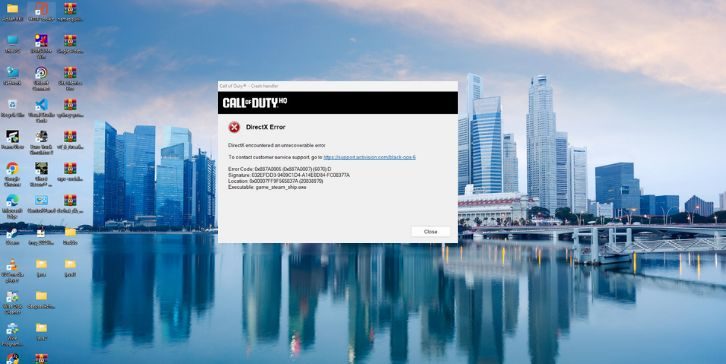
DEV ERROR 0x872394DC is a game error code used by Call of Duty: Black Ops 6. The code flags a problem that stops the title from running the way it should. It points to a failure in the game workflow so the app closes to desktop or returns to the launcher. The game client and engine refuse to continue to protect data and stability.
Here’s how it usually appears. You start Black Ops 6 on Windows 10 or Windows 11 through Steam or Battle.net. A small window or launcher message shows the code 0x872394DC. It can pop up at launch, while loading assets, during shader building, or when joining Multiplayer or Zombies. Sometimes you see it after an update when the game needs to rebuild content.
Common Causes of DEV ERROR 0x872394DC
A short note first: the game engine, GPU driver, and Windows all talk to each other. If any step breaks, the error can trigger.
- Outdated or corrupted GPU drivers from NVIDIA GeForce or AMD Radeon that block DirectX calls.
- Broken or missing game files in the Steam or Battle.net install directory.
- VRAM pressure from high graphics settings like ultra textures or heavy ray tracing.
- Conflicts from overlay apps such as Discord overlay, NVIDIA in-game overlay, or Xbox Game Bar.
- Shader cache glitches after a patch from Treyarch or an update in the Activision pipeline.
- Windows update issues affecting DirectX runtime or graphics stack behavior.
- Controller or input mappers like ReWASD or layered Steam Input profiles that hook the game.
How to Fix DEV ERROR 0x872394DC in Call of Duty Black Ops 6?
The error 0x872394DC in Call of Duty: Black Ops 6 usually happens when your game engine, GPU driver, or Windows settings fail to sync properly. These fixes restore stability between your game and system. Try them in order until the issue goes away.
Fix 1: Update or Roll Back Graphics Drivers
Graphics drivers control how your GPU talks to the game. When they’re outdated or buggy, the game can’t render shaders or textures correctly, which causes crashes or this error. Updating or rolling back to a stable version helps your system and DirectX communicate again.
Follow the given below simple steps to update the drivers:
- Press the Windows key and open Device Manager.
- Expand Display adapters.
- Right-click your GPU (NVIDIA GeForce or AMD Radeon).
- Select Update driver and choose Search automatically.
- If the crash began after a new driver, open Properties → Driver → Roll Back Driver.
- Restart your computer and try launching the game again.
Fix 2: Verify Game Files
Sometimes the game files get corrupted after an update or during installation. The verification tool replaces damaged or missing files and ensures the game runs smoothly again.
Here are the steps how you can do it:
- Steam: Go to Library → right-click Call of Duty: Black Ops 6 → Properties → Installed Files → Verify Integrity.
- Battle.net: Open the launcher → Select the game → Settings icon → Scan and Repair → Begin scan.
Fix 3: Clear or Rebuild Shader Cache
Shaders help render lighting and texture effects. When shader data gets corrupted, it can crash the engine and cause this error. Rebuilding the cache gives the game a fresh start with clean graphics data.
Open Call of Duty: Black Ops 6 and go to Settings → Graphics. Choose Restart Shader Compilation or Rebuild Shaders, then wait for the process to complete. Once done, restart the game.
Fix 4: Change DirectX Launch Mode
DirectX 12 improves performance but can sometimes be unstable on certain GPUs or drivers. Running the game with DirectX 11 often bypasses these crashes and improves compatibility.
Simply follow these steps:
- In Steam, right-click Call of Duty: Black Ops 6 → Properties.
- Under Launch Options, type
-dx11. - Close the window and start the game.
- If the problem returns, remove
-dx11and try again.
Fix 5: Lower VRAM and Graphics Settings
Heavy textures and advanced effects can overload your graphics memory, especially on mid-range GPUs. Reducing graphics quality decreases stress on the GPU and can stop the error from returning.
Here are the steps how you can do it:
- Launch the game and open Settings → Graphics.
- Reduce Texture Quality and Shadow Quality.
- Turn off Ray Tracing and On-Demand Texture Streaming.
- Restart the game and check stability.
Fix 6: Turn Off Overlay Apps
Overlay apps like Discord, NVIDIA Overlay, or Xbox Game Bar inject code into the game’s memory. This often causes instability and DirectX conflicts. Disabling them keeps the game environment clean.
Turn off Discord Overlay in Discord settings, disable NVIDIA Overlay in GeForce Experience, and switch off Xbox Game Bar in Windows settings. If you use controller software such as ReWASD, close it before starting the game. Restart your PC and test the game again.
Fix 7: Update Windows and DirectX
Sometimes, the issue lies in outdated Windows components or missing DirectX files. Keeping both updated helps your GPU drivers and the game communicate properly.
Open Settings → Windows Update, check for new updates, and install them. Then download and install the latest DirectX End-User Runtime from Microsoft’s site. After installation, restart your PC before launching the game.
Fix 8: Disable Controller or Macro Software
Extra controller drivers can conflict with the game engine. Disabling these tools ensures smooth input detection and prevents system-level interference.
Exit programs like ReWASD, JoyToKey, or Steam Input Profiles. If you play through Steam, open Settings → Controller → General Controller Settings and uncheck unused controller types. Restart the game afterward.
Fix 9: Reinstall the Game or Repair Windows Files
If you’ve tried everything and the issue stays, your game or Windows files might be too damaged. A fresh install gives both a clean base to work from.
Simply follow these steps:
- Uninstall Call of Duty: Black Ops 6 from Steam or Battle.net.
- Restart your PC.
- Reinstall the game to a new location if possible.
- Open Command Prompt (Admin) and type
sfc /scannow. - Wait for Windows to fix system files.
- Launch the game again.
Prevention Tips to Avoid Errors in Call of Duty Black Ops 6
Once fixed, keep it smooth with simple habits.
- Update GPU drivers from NVIDIA or AMD, but avoid unstable beta builds.
- Verify game files after large patches from Treyarch or content drops in Battle.net.
- Rebuild shader cache when the game requests it or after a crash loop.
- Keep overlays off unless you need them.
- Watch VRAM usage with tools like GeForce Experience or MSI Afterburner.
- Install Windows security and platform updates that include DirectX components.
- Back up config files before major changes so you can roll back fast.
Conclusion
DEV ERROR 0x872394DC is a game stop error in Call of Duty: Black Ops 6. It points to a break in the chain between the game client, the graphics driver, and Windows. It looks scary, sure, but it often clears once files, drivers, and settings line up.
Follow the fixes above, keep drivers and Windows tidy, and limit overlays that hook the game. If the code stays, reach Activision Support with your system details and logs. Got a different path that worked for you? Share it. Drop a comment. Help another player get back in.