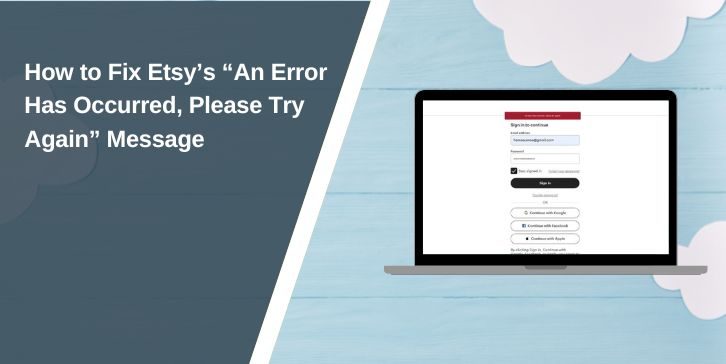Getting the red error message on Etsy that says “An error has occurred, please try again!” can stop you from signing in, adding items to your cart, or completing checkout. It’s a common problem that frustrates both buyers and sellers, especially when trying to log in or make a purchase.
This message usually appears because of browser cache, cookie conflicts, VPN connections, or temporary Etsy server issues. The good news is that the problem is easy to fix, and you can do it yourself in a few quick steps.
Why This Error Happens
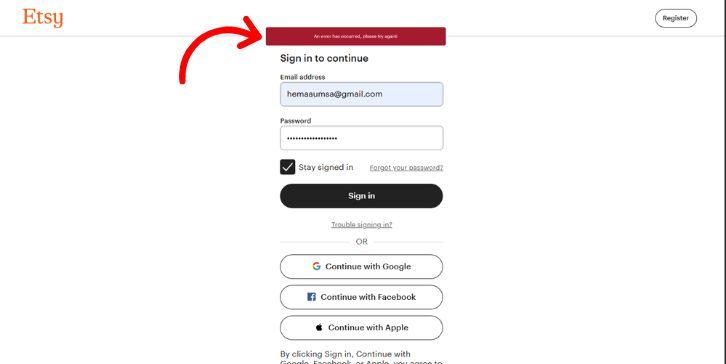
Here Are Some Causes of the Etsy “An Error Has Occurred, Please Try Again” Message:
- Cached or outdated browser data interfering with login.
- Blocked cookies or disabled JavaScript.
- VPN or proxy changing your IP location.
- Temporary server problem on Etsy’s end.
- Conflicting browser extensions or privacy filters.
- Login session expired or mismatched credentials.
- Multiple active logins on different devices.
Each of these can stop Etsy from verifying your session properly. Now let’s walk through the steps to fix it.
How to Fix the Etsy An Error Has Occurred, Please Try Again
Try each of these methods in order. You don’t need to try them all — most people fix it within the first few steps.
1. Refresh the Page and Try Again
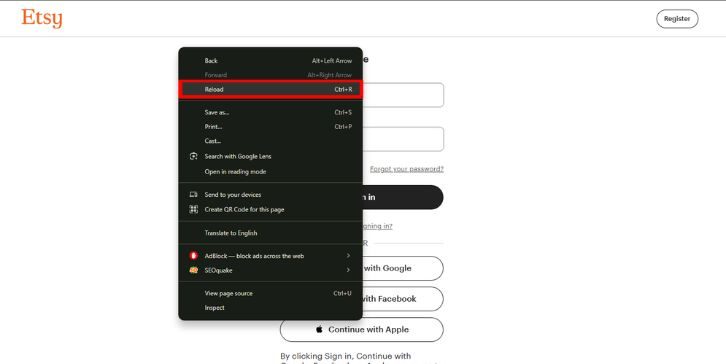
Sometimes the error appears after a slow or incomplete request. Refreshing reloads the page and resets your login attempt.
If you’re on a computer, press Ctrl + R (Windows) or Command + R (Mac). On the Etsy mobile app, close it entirely and reopen it. Then try signing in again or reloading your checkout page.
If the message disappears, it was likely a temporary connection timeout.
2. Clear Browser Cache and Cookies
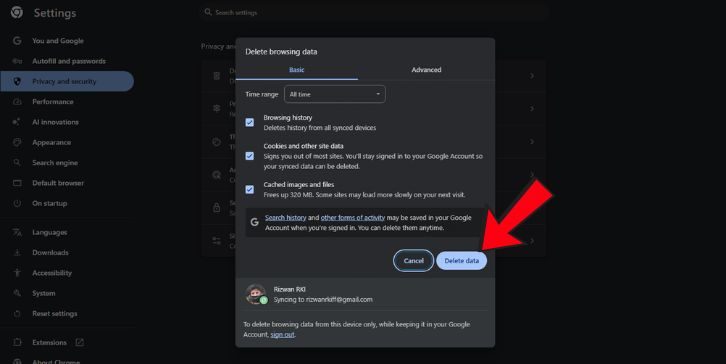
Old cookies and cache files can break login sessions and cause this error. Clearing them helps Etsy load with fresh data.
Clearing cache and cookies is easy; just follow these steps:
- Open your browser’s Settings.
- Go to Privacy and Security > Clear browsing data.
- Select Cookies and Cached files.
- Restart your browser and go back to Etsy.com.
Now try signing in again. This simple cleanup fixes the problem for most users.
3. Disable Browser Extensions
Ad-blockers, privacy filters, or tracking blockers can interfere with Etsy’s login scripts.
Here is how you can disable your browser extension temporarily:
- Go to your browser’s Extensions or Add-ons menu.
- Disable all extensions temporarily.
- Reload Etsy and try again.
If it works after turning them off, re-enable extensions one by one to find the one causing the issue.
4. Turn Off VPN or Proxy
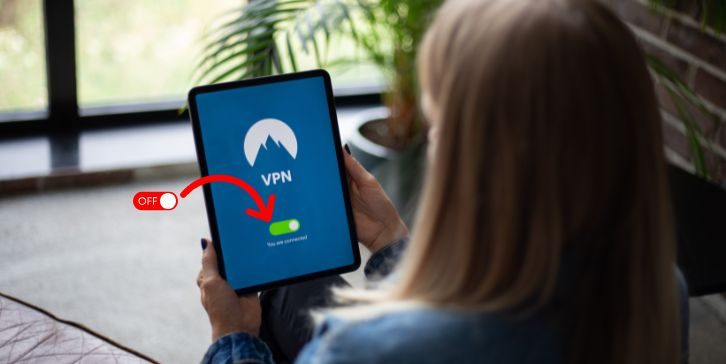
VPNs and proxies change your IP address, which can trigger Etsy’s security system and block logins from certain regions.
Turn off your VPN or proxy service, then restart the Etsy app or refresh the website. Try signing in again.
If the error goes away, Etsy was likely blocking traffic from your VPN’s IP range. Keep the VPN off while shopping or connect to a server in your real region.
5. Check Etsy’s Server Status
Sometimes the issue isn’t on your end at all. Etsy’s servers might be down or under maintenance.
Go to downdetector.com or search “Etsy server status” to check if others are reporting problems. You can also look at Etsy’s Twitter Support page or the Etsy Help Center for official updates.
If servers are down, the only option is to wait until Etsy fixes it. Once the servers are stable, the error will disappear on its own.
6. Try a Different Browser or Device
If you still see the message, switch browsers. For example, if you’re using Chrome, try Firefox, Safari, or Edge.
You can also try using the Etsy mobile app instead of the website. Different browsers handle cookies and cache differently, so another browser may let you log in without issues.
7. Reset Your Password
Sometimes, an expired login session or old password token causes the error. Resetting your password refreshes your account access.
Go to Etsy.com > Sign In > Forgot password. Follow the email link to create a new password, then sign in again. This ensures Etsy recognizes your current session.
8. Contact Etsy Support
If none of the fixes work, reach out to Etsy Support for direct help.
Go to help.max.com or help.hbomax.com (replace with help.etsy.com for Etsy-specific support) and describe the issue. Include details such as your device type, browser, and the exact error message: “An error has occurred, please try again.”
If possible, add a screenshot of the error. The support team can check your account status, verify login attempts, or confirm if there’s a temporary block or technical problem.
How to Prevent the Error in Future
You can prevent this Etsy error by keeping your browser and settings clean and up-to-date. Here are some tips to avoid that error:
- Keep your browser and app updated to the latest version.
- Clear cookies and cache once a month.
- Avoid using VPNs or proxies when logging in.
- Sign out properly when using shared devices.
- Don’t open too many Etsy tabs during checkout.
- Enable cookies and JavaScript in your browser settings.
These small steps help keep your session stable and prevent login or checkout interruptions.
Conclusion
The “An error has occurred, please try again” message on Etsy is usually temporary and caused by cookies, cache, or VPN conflicts. Refreshing the page, clearing browser data, or turning off extensions often fixes it in minutes.
If the problem continues, switch browsers or contact Etsy Support for help.
I hope this article helps you sign in, browse, and shop smoothly on Etsy without seeing that red error box again.