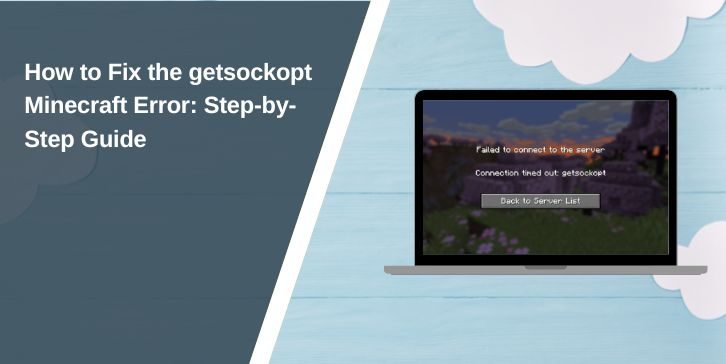Minecraft is one of the most popular games in the world, but like any online game, it can run into technical issues. One common problem is the getsockopt error that appears when players try to join a server. It’s frustrating because it blocks you from connecting, but the good news is that this error can usually be fixed with a few simple steps.
What Does the getsockopt Error Mean in Minecraft?
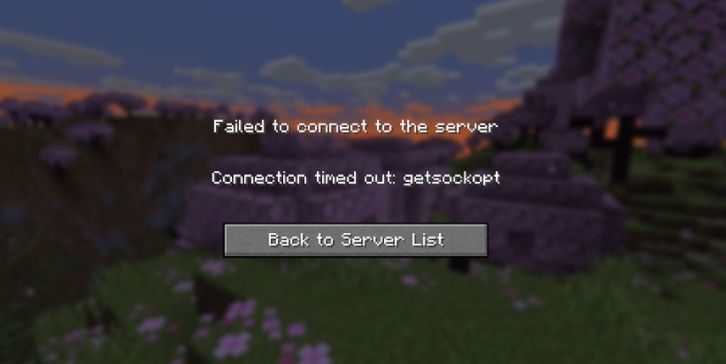
The getsockopt error is a network-related error that shows up when Minecraft can’t establish a proper connection with the server. In other words, your game tries to connect, but the handshake between your device and the server fails.
This issue can happen for several reasons:
- Your internet connection is weak or unstable.
- The server is offline, overloaded, or misconfigured.
- Firewall or antivirus software is blocking Minecraft.
- The game client is outdated or doesn’t match the server version.
- DNS or router issues are interfering with the connection.
Understanding the cause helps you apply the right fix.
How to Fix the getsockopt Error in Minecraft
Follow these fixes one by one until the problem is resolved.
Fix 1: Restart Minecraft and Your Device
Sometimes the simplest solution works best. Close Minecraft completely and restart your computer, phone, or console. Restarting clears temporary network issues and refreshes the game. After rebooting, launch Minecraft and try connecting again.
Fix 2: Check Your Internet Connection
A poor connection is one of the top reasons for this error. If your Wi-Fi is unstable, try moving closer to your router or switching to a wired Ethernet connection. Restarting your router can also help restore a clean connection.
If possible, test your internet speed. Very low speeds or frequent drops may cause this error, especially on multiplayer servers.
Fix 3: Allow Minecraft Through Firewall and Antivirus
Security software can sometimes block Minecraft or the Java platform it uses. On Windows, check your firewall and antivirus settings and make sure both Minecraft Launcher and Java Platform SE Binary are allowed through.
If you’re using a third-party antivirus, add Minecraft to its exceptions or whitelist. Once done, restart the game and try again.
Fix 4: Update Your Minecraft Client
If your Minecraft version doesn’t match the server version, the connection may fail. Always update your game to the latest release. On PC, the launcher usually updates automatically. On mobile, go to the App Store or Google Play and install updates if available.
After updating, try joining the server again.
Fix 5: Flush DNS Cache (PC Only)
Sometimes DNS settings cause problems with server connections. Flushing the DNS cache can fix this.
Steps for Windows:
- Press Windows + R, type
cmd, and press Enter. - In Command Prompt, type:
ipconfig /flushdns
- Press Enter, then restart your computer.
This clears old network data that might be causing the error.
Fix 6: Reinstall Minecraft
If none of the above steps work, reinstalling Minecraft may be the answer. Corrupt files or broken settings can cause recurring issues. Uninstall Minecraft, then download and install the latest version from the official source.
Make sure to back up your worlds before uninstalling.
Fix 7: Check the Server Side
Sometimes the issue isn’t on your end at all. If the server is down, overloaded, or incorrectly configured, you’ll see this error. Ask the server admin if the server is online and updated. If multiple players can’t join, the problem is likely server-side.
Preventing Future getsockopt Errors
While you can’t prevent every error, you can lower the chances:
Keep your Minecraft client updated to avoid version mismatches. Make sure your internet connection is stable by restarting your router regularly and avoiding crowded Wi-Fi networks. Adding Minecraft as an exception in your firewall and antivirus also helps keep connections smooth.
For server owners, routine maintenance and monitoring server performance can prevent downtime that triggers this error.
Conclusion
The getsockopt error in Minecraft is annoying, but it’s usually a network issue that can be fixed quickly. Restarting the game, checking your internet, updating Minecraft, or adjusting firewall settings are often enough. If the problem is with the server, you may just need to wait until it’s fixed.
By following the fixes above and applying the prevention tips, you can get back to building, mining, and exploring with minimal downtime.