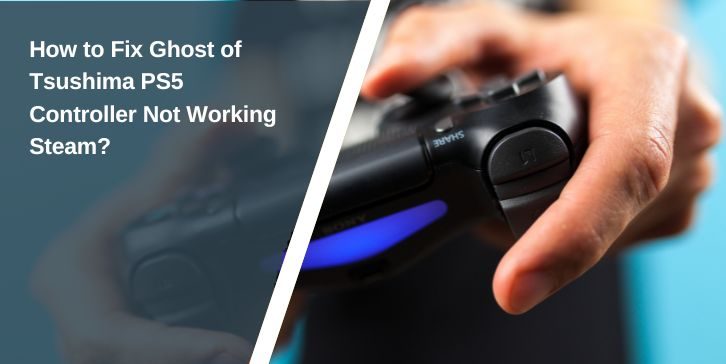You start Ghost of Tsushima on PC, the music plays, the scenery looks incredible, and you’re holding your PS5 DualSense controller ready for action. Then you press a button… nothing happens. No swing, no movement, just silence. This isn’t what you expected when you sat down to play. For many players, the problem is that the game can’t read the controller’s signals through Steam.
It might sound like a big issue, but most of the time it comes down to a small setting, a missing update, or a bad connection that can be fixed without much trouble.
What does This Issue mean for Ghost of Tsushima Players?

When Ghost of Tsushima doesn’t detect your PS5 controller, every part of the game becomes more complicated or even impossible to enjoy. Movement, combat, and menus all depend on your inputs reaching the game. On PC, this process goes through Steam Input or the game’s controller support. If Steam Input is turned off or the game’s settings are wrong, your controller is ignored entirely. This can happen whether you’re connected by USB-C cable or Bluetooth, and sometimes it even starts mid-game if the connection drops.
A missing controller connection breaks the flow of the game. Instead of focusing on Jin Sakai’s journey, you’re stuck in menus trying to figure out why your commands aren’t working. That’s why knowing the possible causes is essential; it helps you get back to the action faster.
Common Causes of PS5 Controller Not Working in Ghost of Tsushima on Steam
Here are the most common reasons your PS5 DualSense might not work with Ghost of Tsushima in Steam:
- Steam Input for PlayStation controllers is turned off
- Outdated DualSense firmware
- A faulty or low-quality USB-C cable
- Weak or unstable Bluetooth pairing
- The wrong input API was selected in Steam (XInput vs DirectInput)
- Steam client is missing important updates
- Windows controller drivers are not working correctly
- Game settings not configured for PS5 controller support
Fixes for Ghost of Tsushima Not Picking Up PS5 Controller on Steam
Sometimes this problem can be solved in minutes. Other times, it takes a bit of testing. Start with the easier fixes and work your way toward the more advanced ones.
Fix #1. Restart Steam and Your PC

Restarting clears temporary glitches that can block controller detection. Close Steam completely, not just the window. Right-click its icon in the system tray and choose Exit. Then, restart your PC before relaunching the game. It sounds simple, but this quick reset often solves sudden detection failures.
Fix #2. Enable Steam Input for PlayStation Controllers
If Steam Input is disabled, Ghost of Tsushima won’t read your DualSense correctly.
- Open Steam and go to Settings
- Select Controller → General Controller Settings
- Check PlayStation Configuration Support
- Save and restart Steam
This ensures the controller’s inputs are processed and sent to the game.
Fix #3. Update the DualSense Firmware
Outdated firmware can cause compatibility issues. Connect your controller to a PS5 console or use Sony’s PC firmware updater tool to get the latest version.
Firmware updates improve detection, fix bugs, and sometimes add better Steam support.
Fix #4. Use a Reliable USB-C Cable or Stable Bluetooth Connection
A bad cable or weak wireless link can break the connection mid-game.
- Use a high-quality USB-C cable rated for data transfer
- For Bluetooth, make sure your adapter supports the DualSense properly
- Keep the controller close to the adapter to reduce interference
Fix #5. Update Steam and Windows
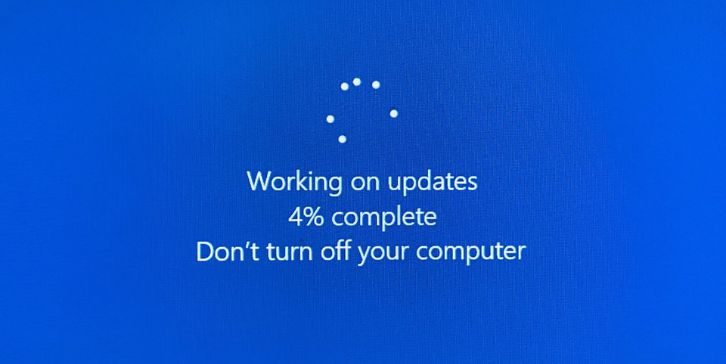
Running outdated software is a common cause of detection errors.
- In Steam, click Steam → Check for Steam Client Updates
- On Windows, go to Settings → Windows Update and install all available updates
Updating keeps all drivers and support files current, making controller detection more reliable.
Fix #6. Select the Correct Input API in Steam
Ghost of Tsushima might respond differently depending on whether Steam uses XInput or DirectInput.
Go to your game’s Properties in Steam, then Controller settings. Test both input modes to see which one works best for the DualSense.
Fix #7. Reinstall or Repair Windows Controller Drivers
Corrupted drivers can stop any game from detecting your controller.
- Open Device Manager
- Find your DualSense under Human Interface Devices or Bluetooth
- Right-click and choose Uninstall device, then reconnect your controller so Windows reinstalls fresh drivers
Fix #8. Reset Controller Settings in Ghost of Tsushima
If the game itself has stored the wrong input settings, resetting them can help. Go to Ghost of Tsushima’s control settings menu and choose Reset to Default, then restart the game.
When to Contact Steam or PlayStation Support?
If you’ve tried every regular fix and the controller still isn’t detected, the next step is to contact support. Steam Support can help with advanced controller configuration, API settings, and detection tests. PlayStation Support can assist with firmware issues, connection stability, or hardware defects.
When you contact them, it helps to have details ready. Include your Steam version, Ghost of Tsushima build number, Windows version, and whether you’re using a wired or wireless connection. The more accurate your information, the faster they can guide you toward a solution.
Tips to Prevent Controller Detection Problems in the Future
You can avoid most controller problems in Ghost of Tsushima by making a few things a habit:
- Keep Steam and Windows fully updated
- Update your DualSense firmware regularly
- Use a strong Bluetooth adapter or a high-quality USB-C cable
- Turn on Steam Input for PlayStation controllers
- Don’t run two controller mapping tools at the same time
- Restart Steam after making any changes to controller settings
- Test the controller in Big Picture Mode before starting the game
Conclusion
A controller that won’t work in Ghost of Tsushima can stop your adventure before it even begins. The good news is that the fix is often simple once you know where to look. Most cases are linked to software settings, outdated firmware, or connection problems that can be fixed in minutes.
By keeping your system updated, using the right cables or adapters, and making sure Steam Input is enabled, you can avoid this issue in the future. That way, your DualSense will always be ready to help you defend Tsushima without interruptions.