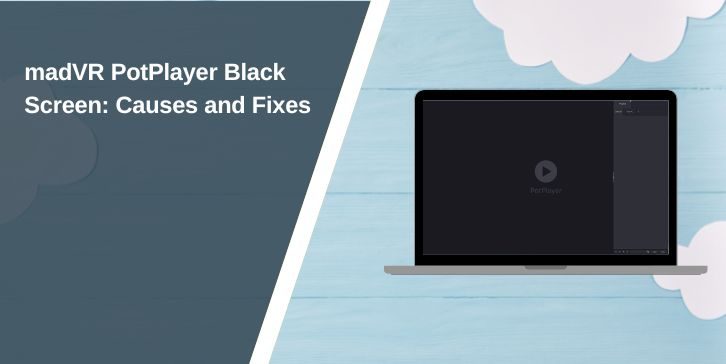madVR is a video renderer renowned for its high-quality playback, often utilized by individuals seeking the optimal visual experience when watching movies or videos. When combined with PotPlayer, it delivers excellent results.
However, sometimes, instead of a video, users only get a black screen while the audio continues to play. This is a common problem that usually stems from issues with drivers, settings, or compatibility. The good news is that there are several fixes you can try.
Common Causes of Black Screen with madVR

The black screen problem isn’t always a sign of broken hardware. It can happen due to:
- Outdated or incompatible graphics drivers.
- Wrong video renderer configuration in PotPlayer.
- Conflicts with hardware acceleration like DXVA.
- Issues with madVR settings, such as fullscreen exclusive mode.
- Corrupted PotPlayer or madVR installations.
How to Fix madVR PotPlayer Black Screen
Follow these steps to troubleshoot and solve the issue.
1. Start From Basic Fixes
Sometimes the problem comes from a small conflict or temporary glitch. Start simple before moving into advanced settings.
- Restart PotPlayer and reload the video.
- Switch the video renderer in PotPlayer temporarily to EVR Custom Presenter to check if the video plays.
- Reset PotPlayer settings to default.
- Re-register madVR by running its install.bat file again.
These quick fixes often clear up simple misconfigurations.
2. Update Your Graphics Drivers
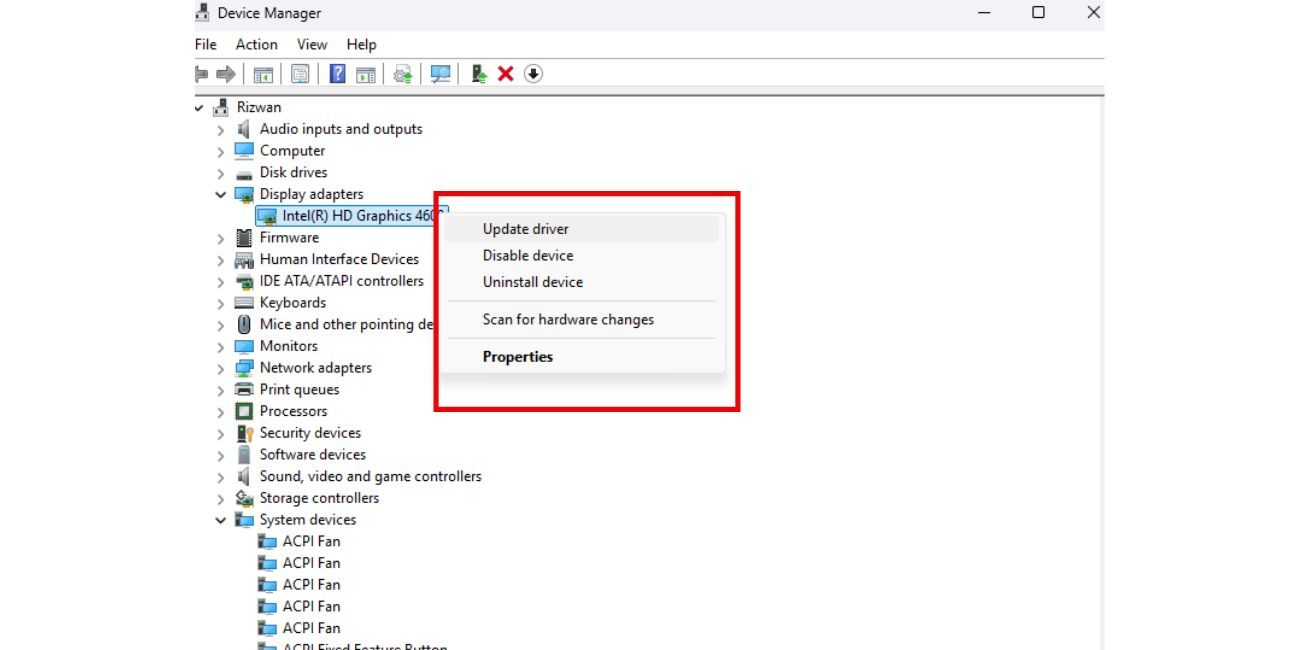
Outdated or corrupted drivers can cause rendering problems in madVR. Keeping your NVIDIA, AMD, or Intel drivers up to date often solves black screen issues.
Here’s how to update them:
- Right-click the Start menu and select Device Manager.
- Expand Display adapters.
- Right-click your GPU and choose Update driver.
- Select Search automatically for drivers and let Windows check.
- For best results, download the latest drivers directly from NVIDIA, AMD, or Intel websites.
After updating, restart your system and try PotPlayer with madVR again.
3. Adjust madVR Settings
madVR offers advanced options, but some settings may cause black screens depending on your GPU.
- Disable fullscreen exclusive mode inside madVR settings.
- Lower rendering quality temporarily to see if the video starts working.
- Check Direct3D presentation settings and switch to a different mode if needed.
These tweaks ensure madVR works with your hardware instead of pushing it too far.
4. Configure PotPlayer Video Renderer Options
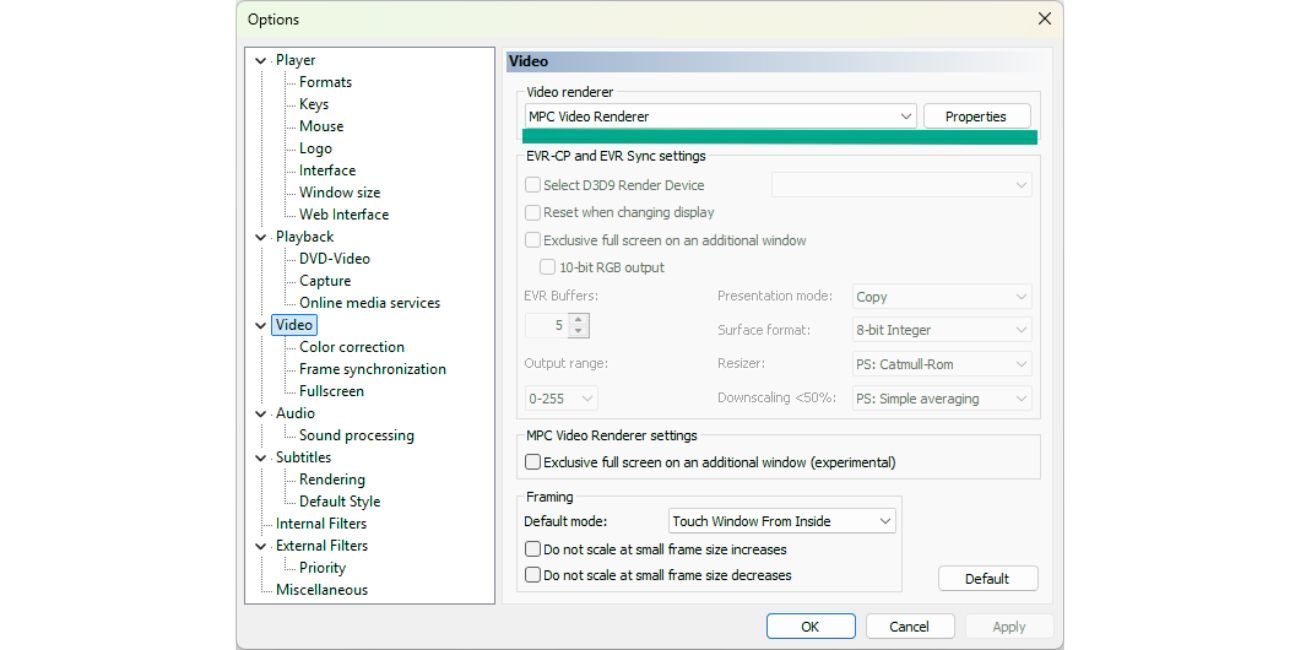
PotPlayer allows you to select the renderer to use. If madVR isn’t chosen appropriately, or if it conflicts with other renderers, you may only see a black screen.
- Open PotPlayer Preferences (F5).
- Go to Filter Control > Video Renderer.
- Select madVR from the list.
- Save changes and restart playback.
If madVR still fails, switch between madVR and EVR Custom Presenter to confirm whether the issue is renderer-specific.
5. Check Decoder Settings (LAV Filters, DXVA)
Video decoders can also cause conflicts. If you’re using LAV Video Decoder, the problem may be tied to hardware acceleration.
Try these adjustments:
- Open PotPlayer’s decoder settings.
- If DXVA hardware acceleration is enabled, turn it off.
- Test playback with software decoding instead.
- If software decoding works, the issue is likely GPU or driver related.
6. Reinstall PotPlayer and madVR
Sometimes black screens appear because of corrupted files in either PotPlayer or madVR. A fresh install can reset everything.
First uninstall both completely. Then reinstall the newest versions of PotPlayer and madVR from their official sites. After reinstalling, set madVR as the renderer again in PotPlayer.
7. Alternatives if madVR Still Fails
If none of the above works, you may need to use another renderer.
- MPC Video Renderer offers stability with decent quality.
- EVR Custom Presenter is less advanced but rarely fails.
While image quality may not match madVR, these alternatives ensure smooth playback until you can troubleshoot further or upgrade hardware.
Final Thoughts
A madVR black screen in PotPlayer usually comes from settings, drivers, or hardware acceleration conflicts. Start with basic fixes, then update drivers and tweak madVR options. If problems continue, reinstalling PotPlayer and madVR or using an alternative renderer can get video working again.
With the right combination of settings, PotPlayer and madVR remain one of the best setups for high-quality video playback on Windows.