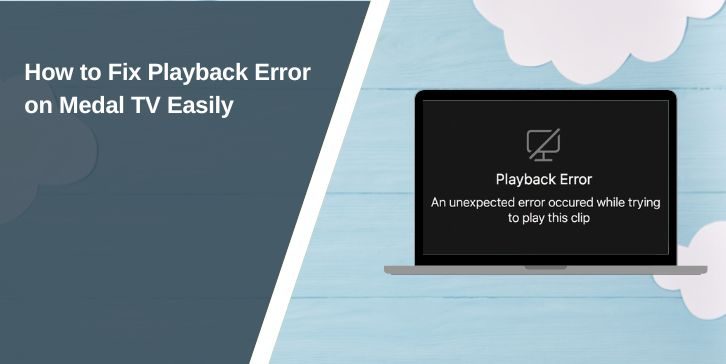You open Medal.tv to watch your game highlight, and instead of your clip, you see the message “Uh oh! Something went wrong.” The screen stays black, or the video never loads. It’s annoying, especially if it’s a clip you wanted to share. This playback error is common among Medal users, and it often looks worse than it is. In this guide, we’ll explain what the error means, how it shows up, and what usually causes it before moving on to fixes later.
What Does the “Playback Error” Mean in Medal.tv?
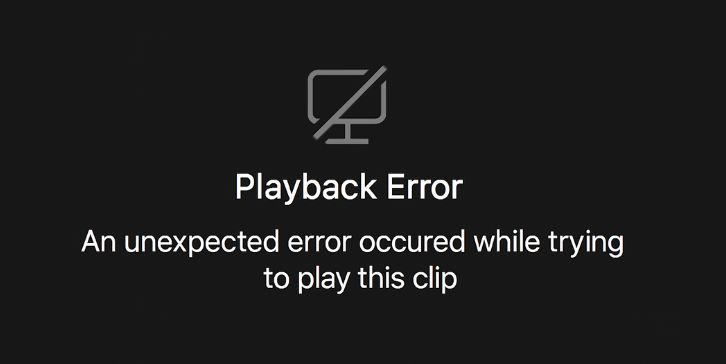
When Medal shows a playback error, it means the app or website can’t read or decode your video file. Medal saves clips locally first, then syncs them to your account. If the local file is missing, damaged, or in a format Medal can’t process, the app can’t load it. That’s why you might see messages like “Something went wrong” or “Playback failed.”
The error usually happens inside the Medal desktop app, the Medal web player, or even inside Discord preview links. It doesn’t always mean the clip is gone. Sometimes it just can’t be accessed from its current folder or the video stream fails to start. Medal relies on your system’s hardware, codecs, and local storage, so even a small system or GPU glitch can interrupt playback.
How Do You Notice the Problem?
Playback errors on Medal show up in a few clear ways:
- A black or frozen preview window when you click a clip.
- “Uh oh! Something went wrong” at the top of the player.
- The clip shows 0:00 duration or won’t load past the first frame.
- No sound or audio even though the timeline moves.
- Clips uploaded online fail to play but local ones still work.
Sometimes it only affects one or two videos, but if you see it often, it may point to an app or storage issue instead of a single bad file.
Common Causes of Medal.tv Playback Errors
This problem can start from several small issues. Usually, it’s linked to how Medal saves or loads your game recordings. Here are the most common causes:
- The clip file was moved, renamed, or deleted from the Medal clips folder.
- The recording got corrupted because of a crash, power loss, or forced shutdown.
- An imported video uses a format Medal can’t decode.
- The app’s cache or data became damaged or outdated.
- Your antivirus or firewall blocked Medal’s access to local files.
- The storage drive is full, slow, or showing bad sectors.
- GPU or encoder conflicts caused unreadable output during recording.
Most of these are quick to check once you know where your clips are stored and how Medal reads them.
How to Fix Playback Errors on Medal.tv
The best fix depends on what’s blocking playback—missing files, corrupted data, or software issues. Below are eight clear solutions. Some need action, others just need small checks. Try them in order until your clips play again.
Fix #1: Check if the Clip File Still Exists
Sometimes the clip isn’t gone, just misplaced. Medal can’t play it if it’s been moved or deleted.
Here are the steps you can follow:
- Open Medal.
- Right-click the broken clip.
- Select Open file location.
- Check if the file is there.
- Try opening it in VLC or Windows Media Player.
If it plays outside Medal, the app’s cache is broken, not the video. If the file doesn’t exist or shows 0 KB, it’s lost and can’t be recovered.
Fix #2: Refresh or Restart the Medal App
A simple refresh often clears temporary memory errors. In the Medal desktop app, press Ctrl + R to reload. If that doesn’t help, close the app completely from the system tray and reopen it. You can also restart your PC. This resets Medal’s playback engine and often fixes “Something went wrong” instantly.
Fix #3: Run Medal’s Repair Mode
Medal includes a built-in Repair Mode to fix corrupted files or update missing components.
Here’s how to use it:
- Open Medal.
- Click the gear icon for settings.
- Go to Self Help → Repair Mode.
- Follow the on-screen steps.
- Restart Medal when it finishes.
Repair Mode rebuilds internal app data and restores damaged playback modules.
Fix #4: Check Your Storage and Folder Location
If your clips folder was moved or is on a slow drive, Medal might lose track of it.
Do this:
- Open Medal Settings and confirm the Clips Folder Path.
- Make sure the drive isn’t full.
- Avoid saving to cloud-only folders (like OneDrive or Dropbox) that unload files.
- Keep the clips on a local SSD if possible.
Proper file paths help Medal find and load your recordings faster.
Fix #5: Disable Antivirus or Security Tools Temporarily
Some antivirus programs or firewalls block Medal from reading or writing video files. Disable them for a few minutes and reopen Medal. If clips start working, add Medal.exe to your antivirus exception list. Then re-enable protection. This stops false positives without risking your system.
Fix #6: Update GPU Drivers and Windows
Outdated graphics drivers can cause playback or encoder errors. Medal uses your GPU to decode video, so make sure it’s current.
Here’s how:
- Open your GPU software (NVIDIA GeForce Experience, AMD Adrenalin, or Intel Arc).
- Check for driver updates.
- Install updates and restart your PC.
- Run Windows Update to keep DirectX and codecs current.
After rebooting, test your clips again.
Fix #7: Change Medal’s Encoder or Recording Settings
If playback errors happen only on new clips, your recording settings may be too heavy for your system. Lowering them can help.
Try switching the encoder in Medal Settings to Software, NVIDIA, or AMD, depending on your hardware. Also, reduce resolution or bitrate slightly. This avoids corrupted or incomplete files when your GPU is under load.
Fix #8: Contact Medal Support with Logs
If nothing works, it’s time to reach out to Medal Support. They can check your logs to find what’s breaking playback.
You should contact support if:
- Fresh clips won’t play.
- Repair Mode didn’t help.
- You see the same issue on another PC.
To help them assist faster:
- Open Medal.
- Go to Settings → Self Help → Send Logs.
- Describe your issue and include clip details.
Support staff can identify missing modules, bad encoders, or known bugs and send a patch or workaround.
Can Broken Clips Be Recovered?
In many cases, yes, if the file still exists and plays in another video player like VLC. You can check by opening Medal, right-clicking the clip, and selecting “Open file location.” If the file opens in another player, it’s intact. But if the file is missing or is 0 KB, that clip is permanently corrupted. It can’t be restored, even by reinstalling Medal, because the video data itself is gone.
How to Prevent Medal.TV Playback Errors in the Future?
You can prevent most playback errors by keeping Medal and your system healthy. Try these simple habits:
- Keep the Medal app and GPU drivers up to date.
- Don’t rename or move clip files manually from File Explorer.
- Avoid turning off your PC or game while Medal is recording.
- Leave enough free space on your main drive.
- Run Medal from a local SSD, not an external USB drive.
- Test new clips after big system or graphics updates.
These steps help Medal record cleanly and avoid losing footage to corruption or read errors.
Conclusion
Playback errors in Medal.TV usually happens because the app can’t access or read the clip file. It might look like a big problem, but in most cases, your recordings are safe and easy to recover. Understanding where Medal stores your files and how DRM-like playback checks work will help you spot the issue faster.
Once you apply the right fix, your game highlights will load smoothly again. If none of the steps work, you can contact Medal Support and send your log files for deeper help.
If this article helped, share it with other gamers or leave a comment about which error you had and what fixed it for you. Your note might help someone else save their favorite clip.