If you’ve just launched Shadowverse: Worlds Beyond and got hit with Error Code 0, you’re not alone. This bug stops you from logging in, freezes the game, or throws you out right when you’re ready to play. It’s frustrating, but don’t worry. This guide explains what the error means, why it happens, and the steps you can take to fix it.
What is Error Code 0 in Shadowverse: Worlds Beyond?
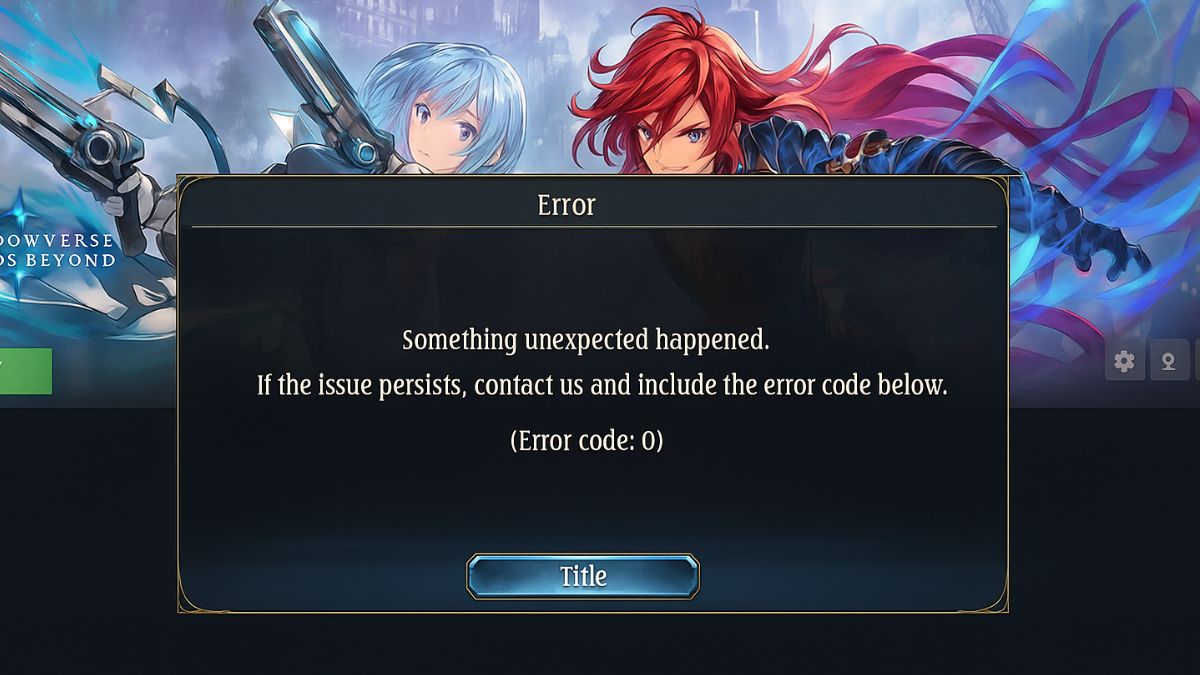
Error Code 0 is a generic message in the game. When it shows up, it usually means something went wrong during startup or connection. It doesn’t point to one single issue, which is why players often feel confused.
You’ll see it as a pop-up box with the message “Error Code: 0” when you try to open the app or log into servers. For some, it appears on PC through Steam. For others, it pops up on mobile when trying to connect with Wi-Fi or data. The result is always the same: you can’t play until it’s fixed.
What Causes Error Code 0?
This error isn’t caused by just one thing. It can be linked to your internet, your game files, or even the servers themselves. Here are the most common culprits:
- Server overload or maintenance by Cygames
- Weak Wi-Fi or unstable mobile data connection
- Corrupted cache or leftover game data on your device
- Outdated game client not matching the latest patch
- Damaged or missing files in the Steam install
- Firewall or antivirus is blocking the game’s connection
- VPN or proxy apps are interfering with the login
How Do You Fix Error Code 0 in Shadowverse Worlds Beyond?
Fixes for Shadowverse vary depending on whether you’re on PC or mobile, but most can be done in minutes. Try these in order:
Fix #1: Restart the Game and Your Device
It sounds simple, but don’t skip it. Many players report that restarting clears the error. When you reboot your device, it resets memory, removes temporary files, and reconnects to your network fresh.
- Close Shadowverse: Worlds Beyond.
- Restart your PC or phone.
- Relaunch the game and check again.
If this works, it means the problem was only temporary. If it keeps coming back, continue to the next fixes.
Fix #2: Check Server Status
Error Code 0 sometimes has nothing to do with your system. When Cygames performs maintenance or when servers are overloaded, you’ll get the error no matter what you do.
The best move here is to:
- Check official announcements on the Shadowverse Twitter/X account.
- Look at the Steam Community discussions.
- Visit fan Discord servers where downtime is often reported in real time.
If everyone is complaining about the same error, you know it’s on the server side. Waiting it out is the only option in that case.
Fix #3: Switch Your Internet Connection
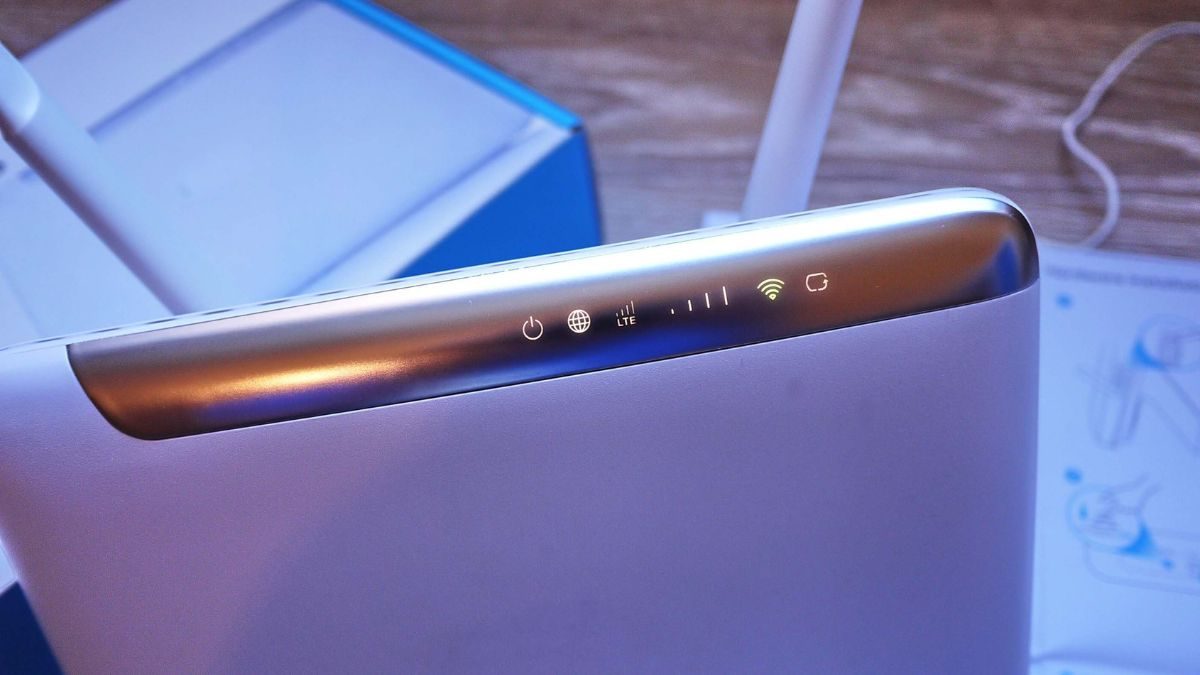
A shaky network often triggers Error Code 0. If you’re on Wi-Fi, try switching to mobile data. If you’re already on data, swap to Wi-Fi.
This works because different networks handle packets differently. Sometimes your ISP blocks specific requests, or your router struggles with high ping. By switching, you eliminate one variable. Players often report that the error disappears once they connect through a more stable network.
Fix #4: Clear Cache and Data on Mobile
On phones and tablets, corrupted cache files are a significant cause. Clearing them gives the app a fresh start without deleting your account (as long as your account is linked).
Here are the steps you can follow:
- Open Settings on your Android or iOS device.
- Go to Apps > Shadowverse: Worlds Beyond.
- Tap Storage.
- Select Clear Cache.
- If that doesn’t help, also tap Clear Data.
- Relaunch the game and log in.
In some cases, you can also clear the cache from inside the game under settings. That’s a safer option since it won’t touch your login info.
Fix #5: Verify Game Files on Steam (PC Only)
For PC players, corrupted or missing files can cause the error. Steam has a built-in tool to repair this.
- Open Steam.
- Go to your Library.
- Right-click Shadowverse: Worlds Beyond.
- Select Properties.
- Click Installed Files.
- Choose Verify integrity of game files.
This process scans the installation and replaces damaged files. It takes a few minutes, but it often solves persistent Error Code 0 crashes.
Fix #6: Disable VPNs, Firewalls, or Security Apps
If you’re using a VPN, proxy, or strict firewall, the game might not connect properly. Temporarily turn them off and test again.
For firewalls, the fix is to add Shadowverse as an “allowed app.” For antivirus, check if it has blocked any network access. Don’t forget to turn protection back on after testing.
This fix is short and simple but can make a huge difference, especially if you’ve installed new security software recently.
Fix #7: Reinstall the Game (Last Resort)
If none of the above works, a fresh install is sometimes the only answer. Corrupted installs or broken updates may require a complete wipe.
Uninstall Shadowverse: Worlds Beyond, restart your device, and then reinstall it from Steam or your app store.
Important: Make sure your account is linked before uninstalling. If you delete the app without linking, you could lose your progress permanently. Always double-check this in your game settings first.
How Can You Prevent Error Code 0 in the Future?
This error may come back if nothing changes. A few habits can help avoid it:
- Keep Shadowverse updated on Steam, Android, or iOS
- Restart your router once a week to keep connections stable
- Clear in-game cache every few weeks
- Avoid VPNs or proxies when connecting to the game
- Allow Shadowverse through your firewall or antivirus
- Verify Steam files after big game patches
- Link your account before reinstalling so data is safe
Conclusion
Error Code 0 in Shadowverse: Worlds Beyond is frustrating, but it’s not permanent. It usually comes from network issues, server problems, or corrupted files.
Most of the time, a restart, a quick cache clear, or verifying files fixes it. If not, reinstalling or waiting for server maintenance to finish should solve it. If the error continues even after these fixes, it’s best to reach out to Cygames support for direct help.




