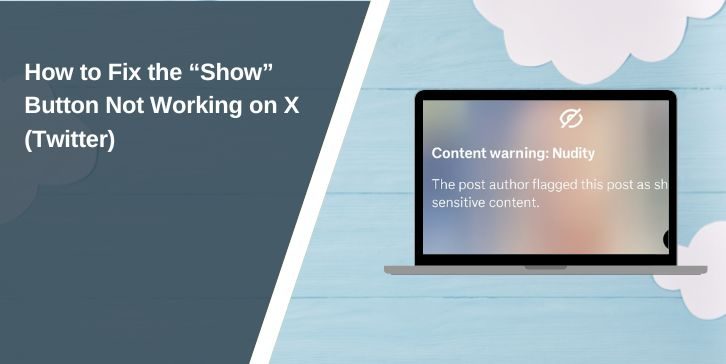You tap the “Show” button on X (Twitter) to reveal hidden replies or more content, but nothing happens. Sometimes it flashes, loads for a second, then stays frozen. This bug can be annoying, especially when you’re trying to follow a thread or read full conversations. The good news is that it’s usually caused by small browser, app, or setting issues, not a major outage. This guide explains what causes it and how to fix it easily on both desktop and mobile.
What Is the “Show” Button on X?
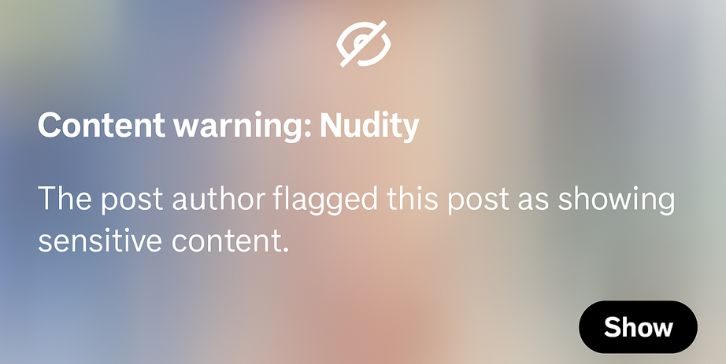
The “Show” button is used all across X to expand tweets, replies, or sensitive content. You’ll see it as “Show replies,” “Show more,” or “Show content.” It loads hidden parts of a conversation, extra replies, or media marked as sensitive.
You’ll find it under tweets, inside threads, or even on profile pages. It’s available on the web, iOS, and Android versions of X. When it stops working, you can’t expand replies, see media, or load additional posts, which can make the app feel broken.
Common Causes of the Show button on X Not Working
The “Show” button can stop working for many reasons. Here are the most common ones:
- JavaScript blocked by ad blockers or tracking protection.
- Corrupted cache, cookies, or local storage.
- Strict Safety or Sensitive content filters in your settings.
- Muted words, blocked users, or the Quality filter hiding content.
- Outdated browser or X app version.
- VPN or proxy connection interfering with X servers.
- Temporary X outage, rate limit, or backend error.
How to Fix the “Show” Button on X Not Working?
Here are nine fixes that cover all possible causes. Each explains why it helps and what changes after you apply it.
Fix #1: Refresh Session and Allow Scripts
Blocked scripts or trackers often break the “Show” button because it depends on JavaScript to load replies. Once you allow scripts, the button becomes responsive again.
Quick try this: turn off your ad blocker or tracking protection for x.com, then refresh the page.
Fix #2: Clear Cache, Cookies, and Site Data
Old or corrupted cookies can stop X from sending requests when you click Show. Clearing them resets your login and UI state so the button loads properly.
Here are the steps you can follow in Chrome:
- Go to Settings → Privacy and security → Clear browsing data.
- Set Time range to Last 7 days.
- Check Cookies and Cached images and files.
- Go to Site settings → View permissions and data stored across sites.
- Search for x.com, clear data, and reopen the site.
After that, reload a tweet and test the button again.
Fix #3: Check Safety and Sensitive Content Settings
If your settings block sensitive media or replies, the “Show” button won’t reveal them. Adjusting these options fixes that.
Follow these steps in X:
- Open Settings and privacy → Privacy and safety → Content you see.
- Enable Display media that may contain sensitive content.
- Turn off overly strict Quality filter or review muted words.
After saving, go back to the tweet and try “Show” again.
Fix #4: Disable Extensions That Modify Pages
Extensions can block X scripts or hide UI elements. Once they’re disabled, the site’s JavaScript and API requests work normally.
Try this quick check: open a private/incognito window (extensions are disabled by default) and load the same tweet. If the button works there, turn off the conflicting extension permanently.
Fix #5: Update App or Browser
An old browser or app version may not handle X’s updated code. After updating, touch and click events trigger properly again.
Update Chrome, Edge, Firefox, or Safari to the latest version. On mobile, update the X app from your device’s app store, then restart your phone.
Fix #6: Log Out and Log Back In
Stale login tokens can cause small errors that stop the Show API request. Logging out and back in creates new tokens and reloads your feed.
Use these steps:
- Log out of X.
- Close the browser or app.
- Wait 30 seconds.
- Log back in and test the same tweet.
Fix #7: Turn Off VPN or Proxy and Change DNS
VPNs or corporate proxies sometimes block X’s content delivery servers. Turning them off routes traffic correctly again.
Follow simply these steps:
- Disconnect from your VPN or proxy.
- Switch DNS to your ISP default or Google DNS (8.8.8.8).
- Reopen X and try to expand replies.
Fix #8: Reset Service Worker or PWA Data on Web
X uses service workers to cache scripts. A broken cache can stop the Show button. Resetting it forces the browser to download fresh scripts.
Here’s how:
- Go to chrome://settings/siteData and search x.com.
- Remove service worker and storage entries.
- In DevTools → Application → Service Workers → click Unregister on x.com.
- Reload the site and test again.
Fix #9: Check X Status for Outages
If all else fails, it might not be your fault. When X’s servers are down or rate-limited, Show requests return errors. The issue usually fixes itself in a few hours.
Check an outage tracker like Downdetector or the official @Support account, then try again later.
Prevention Tips to Avoid Errors in the Future on X
Keep your setup clean to stop this from happening again:
- Keep your browser or X app up to date.
- Whitelist x.com in your ad blocker.
- Review Sensitive content and Quality filter settings monthly.
- Don’t overload your account with too many muted words.
- Avoid aggressive VPN routing.
- Clear cookies and cache occasionally.
- Restart your browser if the site feels slow or unresponsive.
Conclusion
The “Show” button on X depends on browser scripts, cookies, and account settings. When one of those breaks, the button can stop responding.
Start with simple fixes like refreshing the page, clearing cache, or checking sensitive content settings. If nothing helps, it’s likely a temporary X outage, wait a while and try again. With the right setup, the Show button will work smoothly every time you browse.