One day, I opened the Tesla app to check the battery and map before going out. But it logged me out. I thought maybe I made a mistake in the password.
I tried again, but it still didn’t work.
I needed to check the charging before leaving, so this was a problem for me. I tried some steps myself and also contacted Tesla support.
After a few tries, my app started working. I’ll now tell you what I did to fix it. Maybe this will help you too.
What Is the Tesla App?
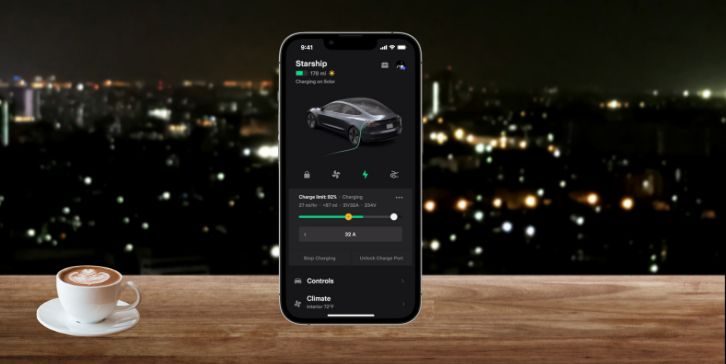
The Tesla app is used to control your Tesla car from your phone. You can check the battery, lock or unlock doors, and turn on the AC without sitting in the car.
You can also track your car, start charging, stop charging, or schedule it. It’s useful if you charge at home.
The app also sends alerts if something is wrong. Like the door left open, battery low, or charging stopped. That’s why the app is important.
Common Reasons Why the Tesla App Is Not Working
Here are the most common reasons for Tesla app login problems:
- You typed the wrong email or password
- The app needs an update
- Your phone has no internet or a slow signal
- Tesla servers are down for maintenance
- The two-factor login code didn’t arrive
- Your account is temporarily locked
- The app’s cache is full or corrupted
- The app crashes on startup
- Your phone’s system is out of date
- Your app and car aren’t syncing properly
You don’t have to be a tech expert. Just follow the fixes below. Start with the basics.
12 Easy Ways to Fix Tesla App Not Working
I went through each of these steps, one by one. Some were simple. Others took a bit more time. But together, they helped me get back into the app. Here’s what I did and why it matters.
1. Check Your Internet Connection
Tesla app needs internet to connect. If your connection is weak or not working, the app won’t load or log in.
I opened fast.com to check my speed. It was too low. I switched to mobile data and the app finally opened.
Try changing the network or moving closer to your Wi-Fi. This small step fixed it for me once.
2. Restart Your Phone
The phone can get stuck if not restarted for days. It can affect how apps work.
I turned off my phone, waited for a few seconds, then turned it back on. After that, the app worked without any problem.
Sometimes a restart is enough.
3. Update the Tesla App
Old app versions may stop working. Tesla updates the app often, and if yours is outdated, login can fail.
I opened the Play Store, searched Tesla, and saw an update option. After updating, the login problem was gone.
Keep the app updated to avoid this issue.
4. Clear Cache (Android Only)
Caches are extra files stored by apps. Sometimes they get corrupted and cause errors.
Here’s how I clearedthe Tesla app cache:
- Open Settings
- Tap Apps or App Info
- Choose Tesla
- Tap Storage
- Tap Clear Cache
It won’t remove your data or account. Just clears junk files. After this step, my app opened smoothly.
5. Reinstall the App
If clearing the cache doesn’t help, reinstalling can fix deeper issues.
I deleted the app, restarted my phone, and reinstalled Tesla from the Play Store. After logging in, it worked perfectly.
This gives the app a fresh start.
6. Forgot Your Password?
If you type the wrong password many times, the login stops working.
I tapped “Forgot Password” on the login screen, entered my email, and followed the steps. I got a link, reset my password, and logged in.
Make sure you use the correct email for your Tesla account.
7. Two-Factor Code Not Coming?
Tesla sends a code to your email or phone for login. If you don’t get it, you can’t log in.
I checked spam and inbox, waited a few minutes, and requested again. Also made sure phone number and email in my account were correct.
Sometimes it’s just a delay or small mistake in account info.
8. Check If Tesla’s Servers Are Down
I once tried all the steps, but the app still didn’t work. Then I checked downdetector.com and saw others had the same issue.
Tesla servers were down. I waited for some time, and the app started working later.
If everything else fails, check if the issue is from Tesla’s side.
9. Update Your Phone’s Software
Old phone system can block new app features. I checked for updates in my phone settings and installed them.
After restarting the phone, the Tesla app worked better. Keeping your phone updated is important.
10. Log Out and Log Back In
Sometimes the app opens but shows nothing.
I logged out, closed the app fully, then opened it again and logged in. That fixed the loading problem for me.
It refreshes the session.
11. Turn Off VPN
One time, I had VPN on and the app refused to connect. I turned off the VPN, opened the app, and it logged in without a problem.
VPN sometimes blocks the connection between your app andthe Tesla server.
12. Try Another Device
When nothing worked, I tried logging in from another phone.
I installed the app on an old phone and logged in. It worked fine. That’s when I knew the problem was only in my main device.
This helps you know if the issue is with your account or your phone.
When to Reach Tesla Support?
If nothing works, ask Tesla for help.
They can check your account and fix things from their side. Here’s how to contact them:
- Email: support@tesla.com
- Phone (U.S.): 1-877-798-3752
- Twitter: @Tesla
- Facebook: @TeslaMotors
They reply fast and guide step-by-step.
Tips to Prevent Tesla App Login Issues in the Future
Here are simple things I do now to avoid the same mess again:
- Keep the app updated
- Restart your phone every few days
- Avoid logging in and out often
- Use a strong, easy-to-remember password
- Save login info in a safe place
- Don’t use VPNs with Tesla app
- Clear app cache once a month (Android)
- Keep your phone software current
- Make sure your 2FA settings are correct
- Check server status before assuming it’s your fault
Conclusion
Not being able to log in to the Tesla app is frustrating, especially when you need it quickly. Most times, the problem is small and easy to fix.
Steps like checking your internet, restarting the phone, or updating the app helped me. You don’t always need technical support for this.
If something else worked for you, feel free to share it in the comments. That way, someone else stuck with the same issue might find a quick solution.




