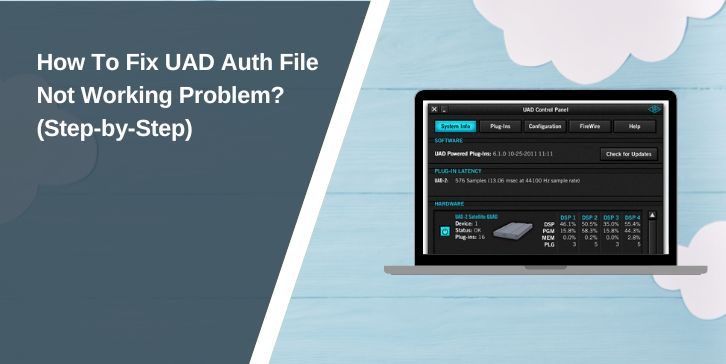If your UAD plugins won’t load and you’re getting messages like “not authorised,” the problem might be your auth file. This file connects your plugin licenses to your computer. Without it, the Universal Audio software doesn’t know you own the plugins. It stops working.
This problem happens a lot. Especially after updates, reinstalling the OS, moving to a new machine, or even changing hard drives. Don’t worry. This guide will show you how to fix it in a clear, simple way.
What Is the UAD Auth File and What Does It Do?
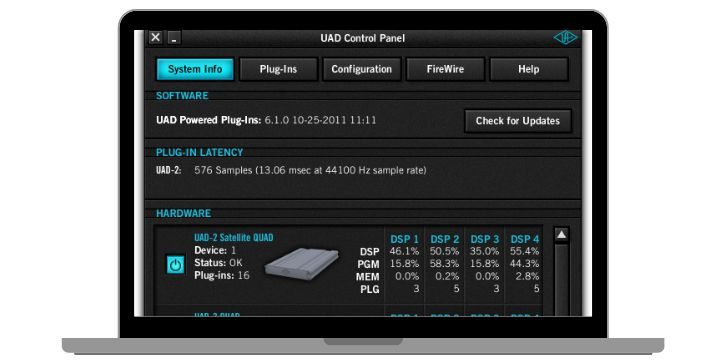
The UAD auth file is a small but essential file used by the Universal Audio software to unlock your purchased plugins. When you install a plugin or set up a new system, this file tells the UAD Control Panel or UA Connect which plugins you’ve licensed. Without it, your plugins won’t load even if you’ve paid for them.
It’s like a digital key. When the file is in the right place and readable by the software, your plugins work. If the file is missing, corrupted, or placed incorrectly, UAD treats all plugins as unauthorised. This is why many users run into problems after updates, reinstalls, or hardware changes. The good news is, the problem usually comes down to a simple fix.
How do You Know the UAD Auth File Isn’t Working?
When your auth file isn’t working, UAD acts like you never activated your plugins. This can show up in a few different ways. You might open your DAW and find that none of your UAD plugins load. Or you’ll see a warning that says “authorisation required” or “plugin not licensed.”
Another common sign is when the UA Control Panel or UA Connect shows zero plugins under your account. It might even prompt you to re-authorise repeatedly without fixing anything. If you’re on Windows, you might notice nothing at all—just missing plugins. On macOS, the file may be hidden in a protected folder, and the app can’t read it if permissions are off.
If you’ve recently updated your system, moved to a new drive, changed your username, or reinstalled the UAD software, those are strong signs that the auth file might be broken or unreadable.
Why Does the UAD Auth File Fail or Stop Working?
A few things can break the file or stop the system from reading it:
- You put the file in the wrong folder
- The file got damaged during download
- Your UAD software version doesn’t match
- Your Mac or PC changed usernames or permissions
- The operating system hides or blocks the file
- An update replaced or removed the folder path
Sometimes, even a small change to the folder name causes the auth file to stop working. So, checking the file location is one of the first things to do.
How To Fix the UAD Auth File Not Working Problem? (Step-by-Step)
If your plugins won’t authorise, try these methods one by one. Most people only need one or two fixes to get everything working again.
1. Re-download the Auth File From Your UA Account
Go to the Universal Audio website and log in to your account. From your dashboard, you’ll see a button that says something like “Download Authorisation File.” Click it and save the file to your desktop so you can easily move it to the correct location later.
Make sure the file name stays the same. Don’t rename it or it won’t work.
2. Place the File in the Correct Folder
The UAD software can’t find the file if it’s in the wrong place. Each system uses a different path.
For macOS
- Open Finder
- Press
Cmd + Shift + G - Type:
~/Library/Application Support/Universal Audio/ - Paste the file into that folder
For Windows
- Navigate to
C:\Program Files\Universal Audio\ - Place the file directly in this folder, not inside a subfolder
Once it’s placed right, restart your computer and launch UA Connect again.
3. Update the UAD Software
If you’re running an older version of UAD software, it might not recognise your new license or file format. Go to the Universal Audio website and download the latest version of UA Connect or UAD Control Panel. Install it, restart your system, and check if the plugins load.
4. Fix Folder Permissions
Sometimes your operating system blocks access to folders, especially after a fresh OS install or system migration.
Here’s how to fix it:
- On macOS, right-click the Universal Audio folder
- Click Get Info
- Go to the bottom and click the lock icon
- Make sure you have read/write access
- Apply changes to all enclosed items
On Windows, right-click the folder, go to Properties, then the Security tab. Give full control to your user account.
5. Try Re-Authorising Using UA Connect
Universal Audio now recommends using UA Connect for plugin management.
Steps:
- Open UA Connect
- Sign in with the same UA account tied to your licenses
- Click Authorise Plugins
- Let it sync and create a new auth file
- Restart your system
This is the most reliable way to fix broken plugin licensing without moving files manually.
6. Restart Everything After Making Changes
It sounds basic, but it’s essential. After updating, moving, or fixing the file, you need to restart your machine. This lets the UAD software reload the file correctly and clear any stuck processes.
Restart both:
- Your computer
- Your audio interface (Apollo, Arrow, etc.)
Also, avoid opening your DAW until after UA Connect has run at least once post-reboot.
7. Contact Universal Audio Support If Nothing Works
If you’ve tried all the above and still nothing loads, the issue might be something more profound, like a corrupted install, a bad file, or a system conflict. Reach out to UA support and explain everything you’ve tried.
When you contact them, include:
- Your OS version
- UAD software version
- A screenshot of your file path
- Description of any error messages
They can generate a new auth file manually or guide you step-by-step through advanced fixes.
Tips to Avoid UAD Auth File Problems
Once you fix the issue, it’s smart to avoid it in the future. These small steps can save you from repeating the same headache later.
- Keep a backup of your auth file after downloading it. Save it to an external drive or cloud folder in case you need it again.
- Don’t rename the file. Changing its name will break the connection with the UAD software.
- Always install UAD software updates from the official UA site. Don’t use old installers or third-party sources.
- Avoid moving UAD folders manually. It may mess up file paths and permissions.
- Before formatting or reinstalling your OS, deauthorize your plugins first. That way, you can re-authorize them easily after setup.
- Use the same UA account across devices. Logging into a different account can cause sync and license issues.
- Don’t rush through setup. Skipping steps during plugin installation or updates often leads to missing files.
Final Thoughts
The UAD auth file is small, but it’s key to your plugin access. When it goes missing or breaks, nothing works right. But most of the time, re-downloading it and placing it in the correct folder is all you need to do.
It’s frustrating, but you’re not alone—this happens to many users. Just follow the steps above and you’ll likely be back to making music in no time.
If this helped you, or you’ve got a better workaround, leave a comment or share it with someone else stuck with the same problem.