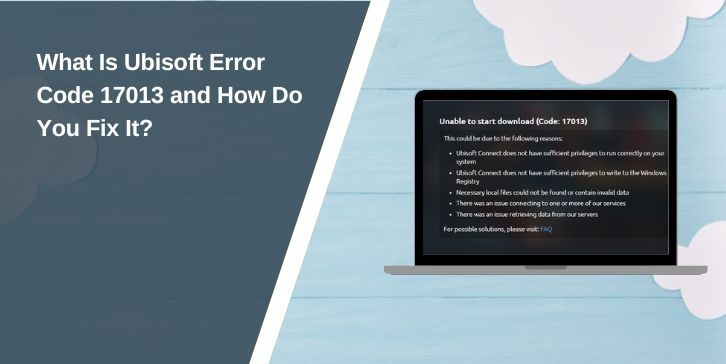You’re all set to play or update your Ubisoft game. You click launch, and then it happens: Error Code 17013. The launcher gives no real clue what went wrong, and the game won’t start. If you’ve hit this message, you’re not alone. It’s a common issue that stops downloads, updates, or even full game installs.
This guide breaks down what the error really means, what causes it, and the steps that have actually worked for real players to fix it.
What Does Ubisoft Error Code 17013 Mean?
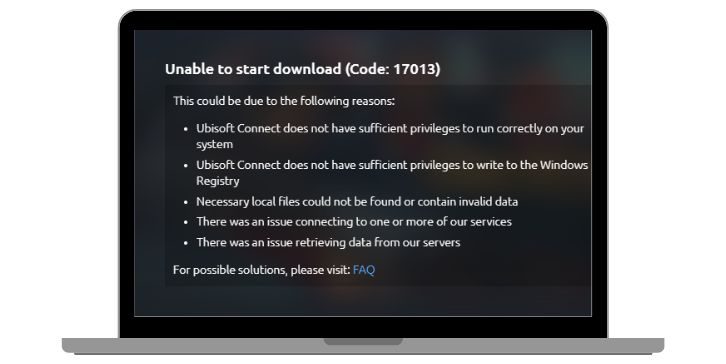
Error 17013 typically appears when an issue occurs during Ubisoft Connect’s attempt to install, update, or launch a game. It’s mostly seen on PC. The error points to a problem with file access or data verification. Sometimes it’s a bad download. At other times, the launcher may be unable to apply a patch, access a folder, or complete its task.
It’s not always clear whether the issue is on your side or Ubisoft’s end. But in most cases, the fix is something you can do without needing support.
Common Causes of Ubisoft Error 17013
Here’s why this error pops up most often:
- Failed or broken game update
- Not enough free disk space on the install drive
- Launcher doesn’t have admin access
- Antivirus or firewall blocking game files
- DNS or internet instability
- Ubisoft Connect is out of date
- Old cache or leftover game files
- Epic Games or Steam conflicts with Ubisoft Connect
How to Fix Ubisoft Error Code 17013? (Step-by-Step)
There isn’t one fix for everyone, but these steps have worked for most people. You don’t need technical skills—just follow each step and check if the error disappears.
1. Make Sure You Have Enough Free Disk Space
Ubisoft games require a lot of space—sometimes double what’s listed—to apply updates. If your drive is nearly complete, the install will fail. Check your storage and clear out unused files or programs. Restart your PC and try again. This alone fixes the issue for many users.
2. Run Ubisoft Connect as Administrator
Right-click on the Ubisoft Connect icon and choose “Run as administrator.” If Windows asks for permission, click Yes. This grants the launcher the necessary system access to install, patch, or update your game, bypassing blocked folders and permission issues.
3. Reinstall Ubisoft Connect (Clean Install)
If the launcher is damaged or stuck, uninstall it completely. Go to Settings > Installed Apps, remove Ubisoft Connect, and then download the latest version from Ubisoft’s official site. Reinstall it, log in again, and try launching your game. Don’t forget to back up any saved games if needed.
4. Use Epic Games Launcher to Redownload (If Needed)
If you obtained the game through Epic Games, it’s better to redownload or verify it directly within Epic instead of using Ubisoft Connect. Close the Ubisoft launcher first. Then go to Epic Games Launcher and re-download or click “Verify.” This can avoid patch conflicts between the two platforms.
5. Check for Conflicting Background Programs
Other apps might be getting in the way. Here’s what to look out for:
- Make sure Ubisoft Connect is not in offline mode
- Close torrent apps or anything using heavy bandwidth
- Temporarily pause your antivirus or firewall
- Add Ubisoft Connect as an exception in your security software
These small issues can block access to files or servers, even if everything else appears to be fine.
6. Still Not Working? Contact Ubisoft Support
If you’ve tried every fix and nothing works, your best bet is to contact Ubisoft Support. Visit ubisoft.com/help, create a ticket, and describe the issue. Share your system specs, what steps you’ve already tried, and a screenshot of the error. They might ask for logs or files to help figure it out faster.
Does Ubisoft Error 17013 Occur on Consoles as Well?
While Error 17013 is primarily a PC issue, console users may also experience similar problems. If you’re on Xbox or PlayStation and your game won’t install or update, try restarting the console, checking your storage, and testing your internet connection. Also, make sure the console system software is up to date. It won’t display the same error code, but the underlying problem might be the same.
Tips to Avoid Ubisoft Error 17013 in the Future
Here are simple habits to help you avoid running into this issue again:
- Run the launcher as an admin every time
- Leave extra space on your installation drive
- Update Ubisoft Connect regularly
- Avoid killing the game during updates
- Clear the launcher’s cache every few weeks
- Don’t overload your PC with background apps during installs
- Restart your system before big game updates
- Use a stable and clean internet connection
Final Thoughts
Ubisoft Error Code 17013 isn’t rare, but it’s also not the end of the world. It usually comes down to missing files, blocked access, or space problems. Most players resolve the issue with a few basic steps, such as granting admin access, checking storage, or reinstalling the launcher.
If you’ve followed all the fixes and still can’t solve it, don’t worry. Ubisoft support is slow sometime,s but helpful once you provide all the info. With the right approach, you’ll be back in your game soon.
Please let me know if you’re facing this issue with a specific title or platform, and I’ll help you resolve it directly.