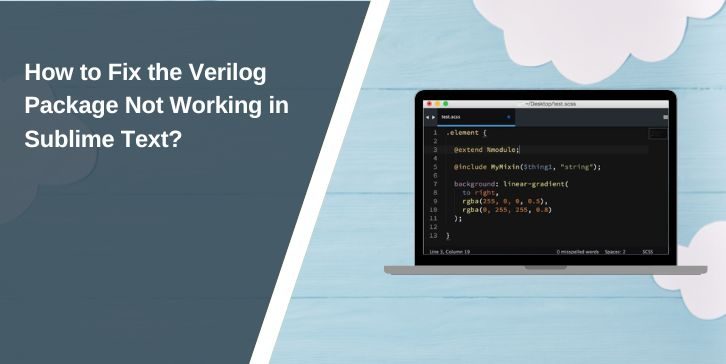You open a Verilog file in Sublime Text, expecting syntax colors and snippets, but everything looks plain or the package throws errors. Sometimes, even builds fail, or Package Control can’t find Verilog at all. Don’t worry, this problem is common and easy to fix. In this guide, you’ll learn what causes the Sublime Verilog package to stop working and simple ways to restore it on any system.
What Is the Sublime Verilog Package Issue?

The Verilog/SystemVerilog package in Sublime Text adds syntax highlighting, snippets, and optional build commands for hardware design files (.v, .sv, .vh, .svh). When it stops working, your code may appear as plain text, builds may fail, or Sublime shows import errors in the console.
This issue can happen right after installing Sublime, updating the editor, or changing toolchains. It affects all platforms, Windows, macOS, and Linux, and both Verilog and SystemVerilog users.
Common Causes of the Sublime Verilog Package Issue
Here are the most frequent reasons why the Verilog package breaks:
- Package not installed or disabled in Sublime’s Package Control.
- Wrong file association, Sublime treats
.vor.svas plain text. - Outdated Sublime Text version missing Python 3 APIs.
- PATH not set for tools like iverilog, vvp, or verilator.
- Conflicts with other syntax or LSP extensions.
- Corrupted cache or stale index files.
- Corporate proxy or firewall blocking Package Control.
How to Fix the Verilog Package Not Working in Sublime Text?
Follow these steps to bring syntax and builds back to life.
Fix #1: Check Package Control Installation
Why it’s linked: if the package isn’t installed or is ignored, Sublime won’t load its syntax or snippets.
What happens after: syntax and commands for Verilog appear again.
Try this:
- Go to Preferences → Package Control → Install Package.
- Search for Verilog or SystemVerilog and install it.
- Open Preferences → Settings → ignored_packages and make sure it’s not listed there.
Fix #2: Set the Correct Syntax for File Types
Why it’s linked: wrong syntax mapping causes plain text display.
What happens after: syntax highlighting and snippets load.
Quick check:
- Open a
.vor.svfile. - Go to View → Syntax → Verilog (or SystemVerilog).
- Select View → Syntax → Open all with current extension as
- And choose Verilog to lock it permanently.
Fix #3: Update Sublime Text to the Latest Version
Why it’s linked: older builds (especially ST3) don’t support new Python 3.8+ API dependencies used by the package.
After updating: packages load cleanly without console import errors.
Action: Go to Help → Check for Updates, then restart Sublime.
Fix #4: Configure a Working Build System
Why it’s linked: Sublime can’t find the compiler (like iverilog or verilator) unless you define a build system.
After fixing: pressing Ctrl+B or Cmd+B runs your simulation.
Here are the steps you can follow:
- Go to Tools → Build System → New Build System…
- Paste this sample:
{
“cmd”: [“iverilog”, “$file”, “-o”, “${file_base_name}.out”],
“file_regex”: “^(..[^:]*):([0-9]+):?([0-9]+)?:? (.*)$”,
“selector”: “source.verilog”
}
- Save it as Verilog.sublime-build and select it in Tools → Build System.
Fix #5: Fix PATH for Toolchains
Why it’s linked: Sublime can’t find simulation tools without proper environment paths.
After fixing: builds and runs execute successfully.
Follow simply these steps:
- Add the path to iverilog, vvp, or verilator binaries to your OS PATH variable.
- Restart Sublime Text.
- Test by opening the console (
Ctrl+~) and typing:
import os; print(os.environ[“PATH”])
Fix #6: Clear Cache and Reindex Sublime
Why it’s linked: corrupted cache prevents syntax loading or symbol search.
After fixing: normal indexing and highlighting return.
Steps:
- Close Sublime.
- Delete the Cache and Index folders from your Sublime data directory:
- Windows:
%APPDATA%\Sublime Text - macOS:
~/Library/Application Support/Sublime Text - Linux:
~/.config/sublime-text
- Windows:
- Restart Sublime and reopen your project.
Fix #7: Disable Conflicting Packages or LSP Settings
Why it’s linked: Some packages override Verilog syntax or interfere with completion engines.
After fixing: highlighting and autocomplete stabilize.
Test Safe Mode:
- Run Command Palette → “Sublime Text: Safe Mode”.
- Open a Verilog file.
If it works, re-enable your extensions one by one until you find the one causing the issue.
Fix #8: Reset User Settings
Why it’s linked: the package might be accidentally listed under "ignored_packages" or broken syntax overrides exist.
After fixing, Sublime loads the Verilog package properly.
Do this:
- Open Preferences → Settings (User).
- Remove
"Verilog"or"SystemVerilog"from ignored_packages. - Save and restart Sublime.
Fix #9: Reinstall the Package Cleanly
Why it’s linked: incomplete downloads or cache errors can break the package.
After reinstalling, you get a fresh, working copy.
Steps:
- Package Control → Remove Package → Verilog.
- Close Sublime.
- Reopen and go to Install Package → Verilog.
- Test with a small module:
module test;
initial begin
$display("Hello Verilog!");
end
endmodule
Prevention Tips to Avoid Errors in Sublime Text
Once it’s fixed, follow these tips to keep everything stable:
- Keep Sublime Text and the Verilog package up to date.
- Stick with one Verilog/SystemVerilog package.
- Back up your working .sublime-build file.
- Avoid using custom themes that override syntax scopes.
- Clear cache after large updates.
- Keep your PATH consistent across sessions.
- Test new setups in Safe Mode first.
Conclusion
When the Sublime Verilog package stops working, it’s almost always a setup or cache issue. Reinstalling, fixing file syntax, or adjusting PATH usually solves it quickly.
Start with simple steps: verify the installation, set the syntax manually, and clear the cache. If you still have issues, try Safe Mode or reinstall Sublime for a clean start. Once fixed, you’ll get full highlighting, snippets, and a working build flow for your Verilog projects again.