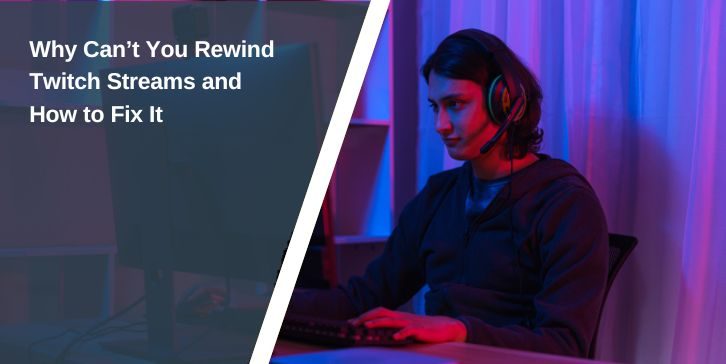Twitch is a live streaming platform where people watch games, music, talk shows, and creative work in real time. It’s built for live moments and instant interaction. But many viewers notice one thing missing when watching a live stream — a rewind button.
If you join a stream late or look away for a minute, you can’t go back to see what happened. You can pause the video for a short time, but you can’t scroll back like you can with YouTube’s live DVR. This difference comes from how Twitch sends and stores its live video data. The rewind you see on VODs (video on demand) works differently from live streaming playback.
How Twitch Playback Works?

Twitch sends a live stream from the streamer’s software — like OBS Studio or Streamlabs — to its servers. Then it uses a content delivery network (CDN) to deliver the stream to viewers all over the world. This keeps the stream smooth and stable, even if thousands of people watch at the same time.
Low-latency mode makes streams more real-time by cutting down the delay between the streamer and the audience. But it also means the system holds less video in memory. That’s good for chat and reactions,but bad for rewinding because there’s not enough stored video to go back.
When a stream becomes a VOD, the whole recording is saved on Twitch’s servers. You can pause, rewind, and skip because the file is complete and not being broadcast live. This is why VOD playback works more like a regular video player.
Why Twitch Doesn’t Allow Default Live Rewind?
Live rewind is more complicated than it seems. The reasons come from both technology and Twitch’s rules.
1. Technical Limitations
To rewind a live stream, Twitch would need to store more minutes of video data for every active stream. This would mean much bigger buffers, more memory use, and higher bandwidth for thousands of streams at once. It’s not just one or two channels — Twitch has millions of hours streamed each month.
Low-latency streaming makes this more complicated. Adding a bigger buffer would increase the delay. That delay would make chat slower and less interactive, which is the main reason people watch live instead of recorded videos.
2. Policy and Licensing Restrictions
Twitch also has to follow strict content rights rules. Many streams include music, movie clips, or other copyrighted material. If Twitch stores and replays those moments instantly, it could face DMCA takedown notices. Music licensing is especially tricky because it often requires special agreements for even short-term storage.
Some partner and affiliate contracts also limit how and where streams can be stored. By not adding live rewind by default, Twitch reduces the risk of breaking these agreements or facing legal problems.
Enabling Rewind Through VODs and Past Broadcasts
Not all live streams can be rewound, but Twitch lets you watch past broadcasts if the streamer saves them. These saved streams act like a recording and give you full playback controls.
For streamers, the setting is in the Creator Dashboard.
- Go to Channel Settings
- Then enable “Store past broadcasts.”
This tells Twitch to save your streams as VODs. The length they stay available depends on your account type — 14 days for regular streamers, 60 days for partners and Twitch Prime users.
Viewers can then open the Channel Videos tab and choose the saved broadcast. These recordings let you rewind, skip, or pause without losing any part of the stream. It’s not a proper live rewind, but it works as a close replacement.
Fixing Rewind Not Working When Enabled Before
Sometimes, rewind or VODs stop working even if they worked before. This can happen on both the viewer side and the streamer side.
1 Viewer-Side Fixes
Clear your browser cache or app data, then refresh Twitch. Outdated files can cause playback controls to act up. Try switching to a different browser or updating the Twitch app on mobile. Low latency mode can also limit playback flexibility — turning it off may help.
2. Streamer-Side Fixes
If you’re a streamer, make sure “Store past broadcasts” is still turned on in your Channel Settings. Check that your internet connection is stable and your streaming software, like OBS Studio or Streamlabs, is up to date. Sometimes a Twitch update resets preferences, so it’s worth checking after platform changes.
Workarounds for Live Stream Rewind
Twitch doesn’t offer a built-in live rewind feature, but there are ways to get close to it.
- Open the saved VOD in a separate tab once the stream is archived.
- Use the Clip feature to capture and rewatch moments you missed.
- Install extensions like BetterTTV or use tools such as Streamlink to record streams locally.
- Watch with a slight delay so you can scrub back when something happens.
These options don’t fully replace a live DVR, but they give you ways to review key moments without losing the live stream completely.
Twitch Mobile vs Desktop Playback Limitations
Twitch playback isn’t the same on all devices. The desktop browser often has more control options than the mobile app. On mobile, smaller buffer sizes and mobile data limits can make playback less flexible.
The Twitch app on iOS or Android may also lag in updates, meaning features arrive later compared to desktop. If rewind-like features are essential to you, watching on a computer can be a better choice.
Tips to Avoid Missing Live Moments on Twitch
It’s easy to miss something during a live stream, especially when there’s no rewind button. But with a few habits and tools, you can still catch the best parts without losing the live experience. These ideas work for both casual viewers and serious Twitch fans.
- Turn on Twitch notifications so you get an alert the moment your favourite streamer goes live.
- Follow channels you watch often to make them easier to find in your feed.
- Use the Clip button to save short parts of the stream you want to watch again.
- Watch with a small delay if you plan to jump into the saved VOD for instant replay.
- Check the Highlights section after a stream for key plays, big wins, or funny moments.
- Keep the stream open on a second device so you can swap views if you miss something.
- Subscribe to your favourite streamers for faster access to saved videos and special content.
Conclusion
Right now, Twitch doesn’t have a true live rewind option, and that’s unlikely to change soon due to technical and policy limits. But saved VODs, clips, and third-party tools give viewers some control over missed content.
If Twitch ever adds a built-in rewind, it would need major updates to its streaming architecture. Until then, the best way to catch everything is to stay notified, watch live when you can, and use the tools that are already available.