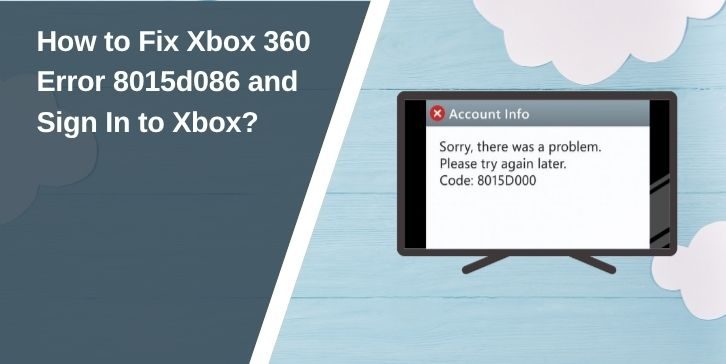You turn on your Xbox 360, try to sign in to Xbox Live, and the screen shows error code 8015d086. Just like that, your Gamertag, multiplayer matches, and online features are locked away.
This error means the console couldn’t confirm your Microsoft account details with the Xbox Live servers. It could be as minor as entering the wrong password, or as significant as a temporary lock on your account. Sometimes, it’s just a server problem that clears up on its own.
Most of the time, it’s not serious. Many players fix it in minutes once they know what caused it. But first, you need to understand precisely what it is.
What is Xbox 360 Error Code 8015d086?
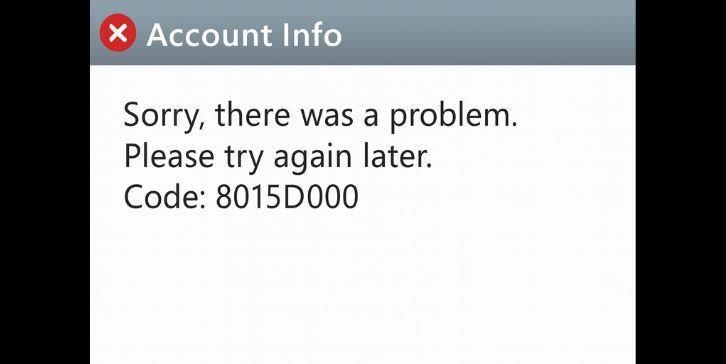
Error 8015d086 is a sign-in failure between your Xbox 360 and Microsoft’s servers. The console sends your login details, but if something doesn’t match, whether it’s outdated credentials, a locked account, or corrupted profile data, the sign-in stops. This blocks you from using any Xbox Live features, including downloads and multiplayer.
Common Causes of Xbox 360 Error Code 8015d086
The main reasons for this error include:
-
The wrong Microsoft account email or password was entered
-
Two-step verification turned on without an app password for Xbox 360
-
Temporary account lock after unusual sign-in attempts
-
Xbox Live servers are down or in maintenance
-
Damaged or corrupted profile data on the console
-
Poor or unstable internet connection
-
Outdated Xbox 360 software
-
Account region does not match your location
How to Fix Xbox 360 Error Code 8015d086?
If you’re seeing this error, the good news is that there are several ways to solve it. Some fixes take only a minute, while others might need a few steps. You don’t have to try them all; start with the easy ones and move to the rest if needed.
Fix #1. Check Your Microsoft Account Credentials
Sometimes the problem is as simple as a mistyped email or password. If you changed your password recently, make sure you’re entering the new one on your Xbox 360. Even one wrong letter will block your Gamertag from signing in.
Fix #2. Reset Your Microsoft Account Password
If you’re not sure about your password, reset it before trying again:
- Go to the Microsoft account recovery page from your phone or computer.
- Enter your account email.
- Follow the instructions to set a new password.
- Sign in again on your Xbox 360 using this password.
This can clear up the error if the system rejected your old password.
Fix #3. Create an App Password for Two-Step Verification
Two-step verification makes accounts safer, but the Xbox 360 needs a special password for it to work.
- Log in to your Microsoft account from a web browser.
- Go to “Security” settings.
- Find “App passwords” and create a new one.
- Use this app password to sign in to your Xbox 360.
Without this step, your console can’t finish the sign-in process if two-step verification is active.
Fix #4. Check Xbox Live Server Status
If Xbox Live is down, no local fix will work. Go to the official Xbox Live status page on your phone or PC. If any service is marked “limited” or “offline,” you’ll need to wait until Microsoft brings it back.
Sometimes these outages last minutes, other times hours, so checking the status saves you time.
Fix #5. Remove and Re-download Your Profile
If your local profile data is damaged, this can refresh it:
- On your Xbox 360, go to “Settings” → “System” → “Storage.”
- Choose “All Devices” → “Profiles.”
- Select your Gamertag and choose “Delete Profile Only.”
- Restart the console.
- Sign in again to re-download your profile from Xbox Live.
This gives you a fresh, clean copy of your Gamertag on the console.
Fix #6. Reset Your Network Settings
A weak or unstable internet connection can cause the error to appear.
- Open “Settings” → “System” → “Network Settings.”
- Select your network and run “Test Xbox Live Connection.”
- If it fails, reset your network settings to default.
- Restart both your router and your console before trying again.
Fix #7. Update Your Xbox 360 System Software
Old console software can sometimes block sign-ins. Connect your console to the internet, and go to
- “Settings” → “System” → “Network Settings.”
and run a connection test. If an update is available, install it. Updates make sure your Xbox 360 stays compatible with Microsoft’s sign-in system.
Fix #8. Unlock a Temporarily Locked Account
If Microsoft detects unusual activity, your account might be locked for safety. You can either wait 24 hours or unlock it manually through the Microsoft account recovery page.
This step is essential if you’ve been trying to log in from different locations or devices recently.
Fix #9. Match Your Account Region to Your Location
Xbox Live sometimes blocks sign-ins if your account region doesn’t match your current location. Sign in to your Microsoft account online, check your area, and change it to match your current location if it’s wrong.
When to Contact Xbox Support for Help?
If you’ve already checked your password, confirmed Xbox Live is running, and your internet connection is fine, but the error still appears, the next step is to contact Xbox Support.
They can be reached through the Xbox.com help centre, where you’ll find live chat, callback requests, and support articles. When you reach out, be ready with your Gamertag, the email tied to your Microsoft account, and the exact error code. This helps them diagnose the problem faster.
Tips to Prevent Xbox 360 Error Code 8015d086 in the Future
You can lower the chances of seeing this error again by keeping good account and console habits:
-
Keep recovery details like email and phone number updated
-
Use a strong password and set up an app password for Xbox 360 if needed
-
Update your console’s software regularly
-
Sign out of devices you no longer use
-
Never share your account login
-
Check Xbox Live server status before troubleshooting
-
Maintain a stable internet connection
Conclusion
Error code 8015d086 can be frustrating, but most cases are simple to fix. The cause is often a small detail like a wrong password, account lock, or outdated console software.
If nothing works, Xbox Support can look into your account directly and solve issues you can’t fix yourself, so you can get back to gaming without delay.