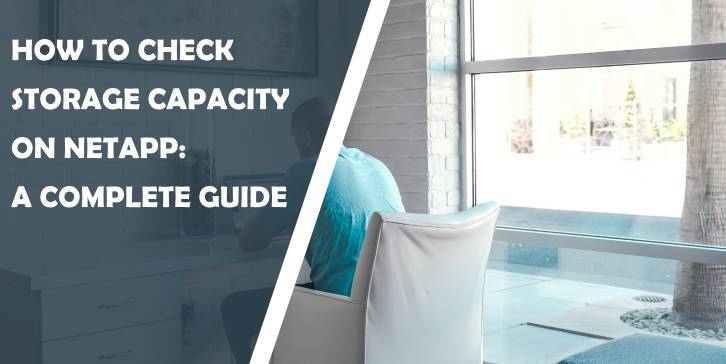NetApp storage systems are widely used for managing and storing enterprise data efficiently. Whether you’re a system administrator or a new user, understanding how to check storage capacity on NetApp is essential for ensuring optimal performance and avoiding capacity issues. In this comprehensive guide, we’ll cover various methods to check storage capacity in NetApp, including using the NetApp ONTAP System Manager, CLI commands, and automated monitoring tools.
Understanding NetApp Storage
NetApp uses ONTAP, a storage operating system that enables efficient data management across NAS (Network Attached Storage) and SAN (Storage Area Network) environments. The architecture typically involves volumes, aggregates, and disks:
– Volumes: Logical partitions where data is stored.
– Aggregates: Physical storage pools consisting of RAID groups.
– Disks: The physical storage hardware.
Monitoring storage capacity involves understanding the utilization of these components.
Checking Storage Capacity via ONTAP System Manager (GUI)
The ONTAP System Manager is a web-based interface that simplifies storage management. Here’s how to check your storage capacity using the GUI:
1. Log In to ONTAP System Manager
– Open a web browser and enter the URL or IP address of your NetApp system.
– Log in using your admin credentials.
2. Navigate to the Storage Section
– Once logged in, go to the Storage tab in the dashboard.
– Select Aggregates and Volumes from the menu.
3. View Capacity Details
– Under the Aggregates section, you’ll see a list of all storage aggregates, along with their used and available capacity.
– Similarly, under Volumes, you can view details of individual volumes, such as used space, total capacity, and performance metrics.
4. Export Data (Optional)
– For detailed analysis, you can export the capacity data to a CSV file by using the export option in the dashboard.
Checking Storage Capacity via CLI
For administrators comfortable with command-line tools, the NetApp ONTAP CLI offers a powerful way to monitor storage capacity. Here’s a step-by-step guide:
1. Access the CLI
– Use SSH to connect to your NetApp system. A typical command might look like this:
“`bash
ssh admin@
“`
2. Check Aggregate Capacity
– Use the following command to display aggregate storage usage:
“`bash
storage aggregate show
“`
– The output will list aggregates with their total size, used size, and available capacity.
3. Check Volume Capacity
– To view capacity details for all volumes, run:
“`bash
volume show
“`
– For a specific volume, use:
“`bash
volume show -vserver -volume
“`
4. View Detailed Statistics
– For more granular details about storage utilization, you can use:
“`bash
storage disk show
“`
– This command provides information about individual disks.
Using Automated Monitoring Tools
NetApp integrates with several monitoring tools that allow for real-time and historical tracking of storage capacity. Some popular options include:
1. NetApp Active IQ
– Active IQ is a cloud-based tool for monitoring and optimizing your NetApp storage environment. It provides detailed capacity reports and predictive analytics to prevent over-utilization.
2. Third-Party Tools
– Tools like SolarWinds, Nagios, and VMware vRealize Operations can also monitor NetApp storage capacity, offering centralized dashboards and automated alerts.
Key Metrics to Monitor
When checking storage capacity, focus on these essential metrics:
– Total Capacity: The total storage space available in aggregates or volumes.
– Used Space: The portion of storage that has been utilized.
– Free Space: The remaining available capacity.
– Thin-Provisioning: If enabled, monitor the over-committed space closely.
– Deduplication and Compression Savings: Check how much space is saved due to these efficiencies.
Best Practices for Capacity Management
1. Set Alerts
– Configure thresholds for storage utilization to get notifications when capacity reaches critical levels.
2. Enable Thin-Provisioning
– Thin-provisioning can help optimize capacity usage by allocating space dynamically.
3. Schedule Regular Audits
– Periodically review storage usage to ensure efficient resource allocation.
4. Use Deduplication and Compression
– Maximize space savings by enabling these features on applicable volumes.
5. Plan for Growth
– Regularly assess future storage needs and plan for capacity upgrades in advance.
Monitoring storage capacity on NetApp is critical for maintaining system performance and preventing outages. Whether you use the ONTAP System Manager, CLI, or automated tools, ensure you regularly check key metrics and implement best practices for capacity management. With proper monitoring and planning, you can optimize your NetApp storage environment and ensure it meets your organization’s needs effectively.