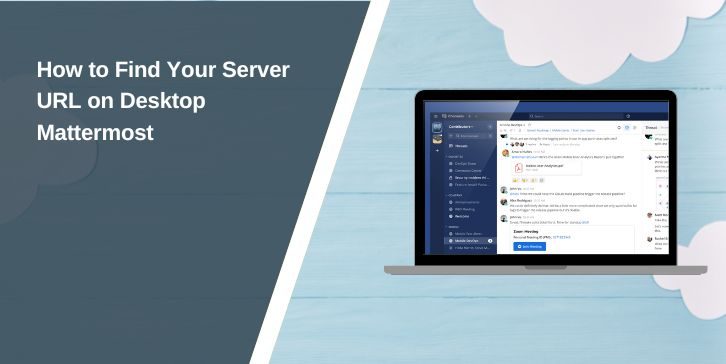Mattermost is a popular open-source communication platform used by teams to collaborate effectively. Whether your organization uses a self-hosted or cloud-based instance, connecting to Mattermost requires knowing the correct server URL. This article will guide you on how to locate the server URL on the desktop app, troubleshoot common issues, and ensure seamless access to your Mattermost workspace.
What Is a Server URL?
The server URL in Mattermost refers to the web address of your organization’s Mattermost server. It is the unique link that connects your desktop app to the right team environment. For example:
https://mattermost.example.comWhy Is the Server URL Important?
- Identifies Your Workspace: Ensures the app connects to your specific team or organization’s server.
- Facilitates Login: Without the correct server URL, logging into the Mattermost desktop app is impossible.
- Improves Access Management: Helps administrators secure and manage team connections.
How to Find the Server URL on Desktop Mattermost

If you’re setting up or troubleshooting Mattermost on your desktop, locating the server URL is essential. Follow these steps to identify it:
1. Check the Desktop App’s Existing Server Configuration
If Mattermost is already set up on your desktop, the server URL is stored in the app’s settings:
- Open the Mattermost Desktop App.
- In the top menu, click File > Preferences (or Settings, depending on your operating system).
- Look for the “Server” section to find the configured URL.
2. Retrieve the URL from Your Browser
If you also access Mattermost through a browser, you can easily find the server URL:
- Open the Mattermost web app in your browser.
- Look at the address bar for the complete URL (e.g.,
https://mattermost.example.com). - Copy this URL and paste it into the desktop app when prompted.
3. Contact Your Administrator
If you’re unable to find the server URL using the above methods, reach out to your IT administrator or Mattermost workspace manager. They can provide the correct URL, which may include a custom subdomain unique to your organization.
4. Refer to Onboarding Materials or Documentation
Organizations often provide onboarding guides or documentation for setting up tools like Mattermost. Check any shared materials, emails, or intranet pages for the server URL.
Common Issues When Finding the Server URL
Here are some common problems users face and how to address them:
Issue 1: I Can’t Find the Server URL
- Solution: Check your email for onboarding instructions or login links provided by your organization. These often include the server URL.
Issue 2: Server URL is Incorrect
- Solution: Double-check for typos or missing elements like
https://. A valid server URL should start with eitherhttp://orhttps://.
Issue 3: Connection Error
- Solution: If entering the URL results in a connection error, ensure your network allows access to the server. Additionally, verify if the URL requires additional configurations for self-hosted instances.
Issue 4: Server URL Redirects to an Unexpected Page
- Solution: This issue can occur if the server URL has been changed or misconfigured. Clear your browser cache or app data and re-enter the URL. If the problem persists, contact your administrator to confirm the correct server address.
Self-Hosted vs. Cloud-Based Mattermost Server URLs
The type of Mattermost setup your organization uses affects how the server URL is structured:
- Self-Hosted Instances: Typically have custom domain names provided by your organization, such as
https://mattermost.companydomain.com. - Cloud-Based Instances: Use Mattermost’s official infrastructure, often with URLs like
https://yourteam.mattermost.cloud.
If unsure, ask your administrator which setup your organization uses.
Conclusion
Knowing the server URL is crucial for accessing your Mattermost workspace on the desktop app. Whether you retrieve it from your browser, app settings, or administrator, ensuring accuracy is key to avoiding login issues. By following the steps and tips in this guide, you can easily locate and manage your Mattermost server URL.
Have questions or additional tips? Share them in the comments below!