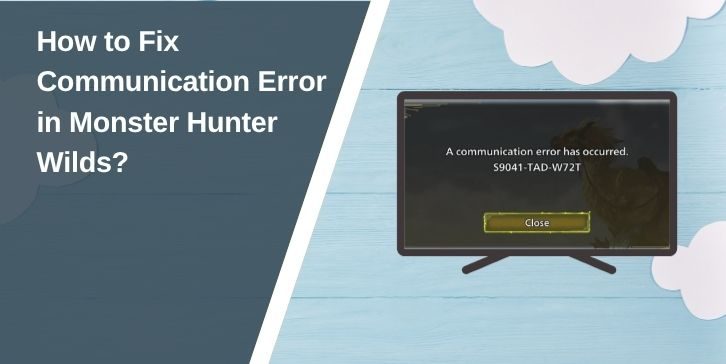Getting kicked from hunts in Monster Hunter Wilds due to a communication error is frustrating. Whether you’re on Steam, PlayStation, or Xbox, this error can stop you from joining co-op sessions, disrupt quests, or prevent you from staying in online lobbies.
This kind of error often appears when your game can’t maintain a stable connection to Capcom’s servers or other players. It might seem random, but there are clear reasons why it happens—and several proven ways to fix it.
Why Communication Errors Happen in Monster Hunter Wilds?
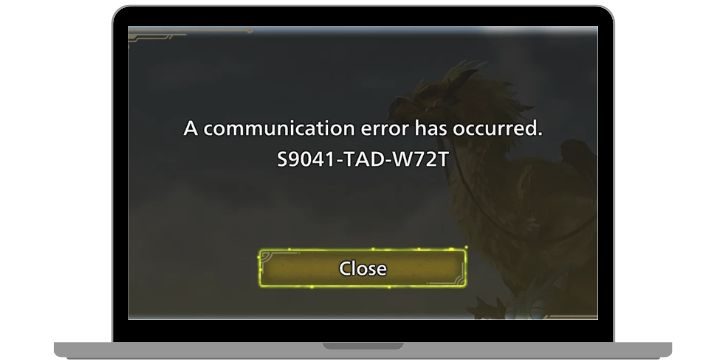
When you play online, your system connects to Capcom’s game servers, syncs data with your friends, and checks for updates. Any interruption in this chain, whether from your network settings, game version, or system software, can trigger a communication error.
You might see the error:
- While loading into quests
- When returning to the hub from a hunt
- During matchmaking or multiplayer invites
- Mid-ques,t when syncing with others
It’s not always your fault. But you’ll need to test a few areas to rule out what’s causing the problem.
How to Fix Communication Error in Monster Hunter Wilds?
These fixes help across all platforms, and some are specific to PC (Steam) or consoles. Try each in order, depending on your setup.
1. Check Capcom’s Server Status
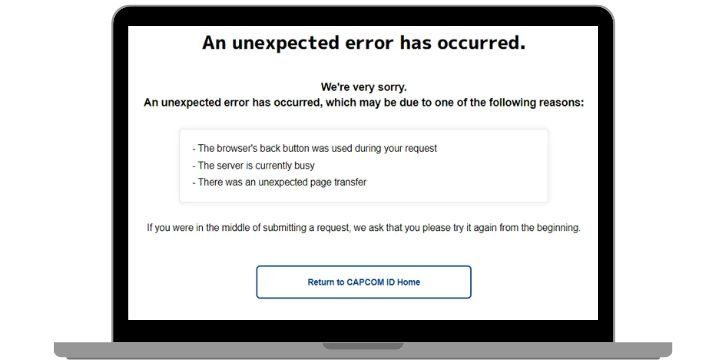
Before changing anything, check whether Capcom servers are undergoing maintenance or experiencing load issues. Server-side problems are outside your control, but they’re often temporary.
You can check:
- The Capcom Support website for status updates
- Official Monster Hunter social channels
- Posts from other players on Reddit or Steam Community
- Downtime notices in the in-game News section
If the servers are offline or unstable, wait until Capcom completes maintenance before trying again.
2. Update the Game and System Software
Outdated software can cause compatibility issues between your game client and the online service. If your version of Monster Hunter Wilds doesn’t match the latest update, you may be blocked from connecting to multiplayer lobbies or joining co-op quests. Always make sure your game is fully updated.
Console players should also check that their system firmware is current. On PC, update your Steam client and any related services. Restart your device after applying updates to be sure all changes take effect.
3. Use a Wired Internet Connection

Unstable Wi-Fi often causes packet loss and disconnections. A wired Ethernet connection is more stable and better for online gaming.
Try the following:
- Plug your console or PC directly into your router
- Restart both your router and modem
- Limit other devices using the same network during gameplay
- Run a speed test and check for high ping or packet loss
- Change your DNS to a public one like 8.8.8.8 (Google) or 1.1.1.1 (Cloudflare)
Even one dropped packet can interrupt matchmaking and cause a communication error.
4. Adjust NAT Type or Open Required Ports
Your NAT type controls how your system talks to other players. A Strict or Moderate NAT limits incoming connections and can cause failed matchmaking or quest joins.
Here’s what helps:
- Enable UPnP (Universal Plug and Play) in your router settings
- Manually forward the necessary Monster Hunter Wilds ports
- Ensure NAT is set to Open (on Xbox) or Type 1/2 (on PlayStation)
- If needed, assign a static IP address to your console or PC
This makes your system more compatible with multiplayer lobbies and co-op syncing.
5. Verify Game Files on PC
If you’re playing on Steam and experiencing repeated connection failures, your game files may be incomplete or corrupted. This can happen after a failed update or a sudden system shutdown. Use the built-in file check tool in Steam to scan and repair any problems.
Once the check is complete, restart your system and try launching the game again. A clean set of files removes one more potential cause of the error.
When to Contact Capcom or Your Internet Provider?
If the communication error keeps coming back after trying these fixes, there may be a network-level block or a game account issue.
Contact Capcom Support or your ISP if:
- You’ve tried everything above and still get dropped
- The problem happens only on one network (e.g., home Wi-Fi)
- Other games work fine, but Monster Hunter Wilds fails
- You notice regional issues or time-based disconnects
Before reaching out, gather this info:
- Your device (e.g., PS5, Xbox Series X, PC)
- Internet type (wired or wireless)
- NAT type (check in your network settings)
- When the issue occurs (exact time, mode, etc.)
- Screenshots or error messages, if available
This helps support teams pinpoint the problem faster.
Conclusion
The communication error in Monster Hunter Wilds can ruin an otherwise smooth multiplayer session, but it’s often fixable. From NAT settings to update mismatches, most problems can be solved with a few changes to your network or game settings.
If one of these methods worked for you, share it below so others can try the same fix. Still having trouble? Ask your question in the comments and include your platform—we’ll try to help you get back into the hunt.