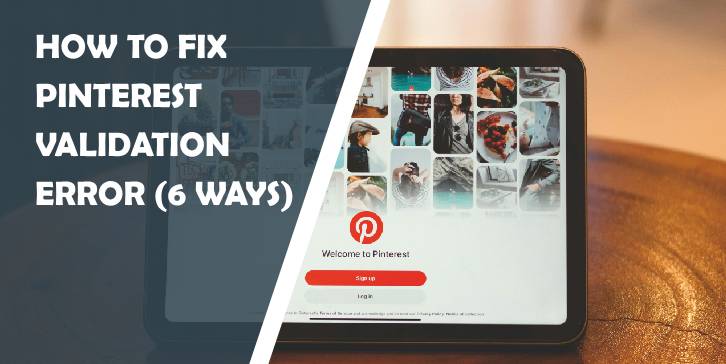Pinterest is a popular platform for discovering and sharing ideas, but like any app or website, users can sometimes run into errors. One common issue Pinterest users face is the “validation error.” This error typically occurs when there’s a problem with the information or format submitted during login or when interacting with the platform. In this article, we’ll explore six effective ways to fix Pinterest validation errors, ensuring a smoother experience for users.
1. Clear Cache and Cookies
One of the simplest and most effective ways to fix a validation error on Pinterest is by clearing your browser’s cache and cookies. Over time, your browser stores data from websites to speed up loading times, but outdated or corrupted files can interfere with how Pinterest functions. Here’s how you can clear the cache and cookies:
– On Chrome: Go to the three dots in the upper-right corner, click on “More tools,” and select “Clear browsing data.”
– On Firefox: Click on the menu button, select “Settings,” go to “Privacy & Security,” and click “Clear Data.”
– On Safari: Go to the “Safari” menu, choose “Clear History.”
Once you’ve cleared the cache and cookies, restart your browser and try accessing Pinterest again.
2. Disable Browser Extensions
Browser extensions, while helpful, can sometimes conflict with websites, leading to validation errors on Pinterest. Extensions like ad blockers or third-party tools that modify how websites function may interfere with Pinterest’s code. To fix this, try disabling extensions temporarily:
– On Chrome: Click on the puzzle icon (extensions icon) in the toolbar, manage extensions, and toggle them off.
– On Firefox: Open the menu, click “Add-ons,” and disable them.
Once you’ve disabled the extensions, reload Pinterest to see if the validation error persists. If the error is gone, one of your extensions might be the culprit.
3. Update Your Browser
Using an outdated browser can cause compatibility issues with modern websites like Pinterest. Make sure you are running the latest version of your browser to avoid any potential errors. Most browsers will prompt you to update automatically, but you can manually check by:
– On Chrome: Go to the three dots in the upper-right corner, click on “Help,” and select “About Google Chrome” to check for updates.
– On Firefox: Click on the menu, select “Help,” then “About Firefox” to check for updates.
– On Safari: Use your Mac’s software update feature to ensure Safari is up to date.
4. Switch to a Different Browser or Device
Sometimes the validation error may be specific to a certain browser or device. To troubleshoot, try accessing Pinterest from a different browser (e.g., Chrome, Firefox, Safari) or device (e.g., phone, tablet). If the issue is resolved on the alternative platform, you know the problem is isolated to the initial browser or device, and you can focus on fixing it there.
5. Check Your Internet Connection
A weak or unstable internet connection can sometimes trigger validation errors. If Pinterest is struggling to communicate with its servers, you may encounter issues when trying to log in or load content. Make sure you have a strong, stable connection:
– Reset your Wi-Fi router.
– Switch from Wi-Fi to mobile data (or vice versa) to see if it resolves the issue.
– Run an internet speed test to ensure you have adequate bandwidth.
6. Contact Pinterest Support
If none of the above solutions work, it might be time to reach out to Pinterest support. There could be an issue on their end or a bug that needs fixing. You can contact Pinterest support through their Help Center or social media channels. Provide as much information as possible about the issue, including screenshots or descriptions of any error messages.
Pinterest validation errors can be frustrating, but they are often fixable with a few simple troubleshooting steps. Clearing cache and cookies, disabling extensions, updating your browser, switching devices, checking your internet connection, and contacting support are all effective ways to resolve the issue. By following these six methods, you should be able to fix most validation errors and get back to browsing Pinterest without any interruptions.