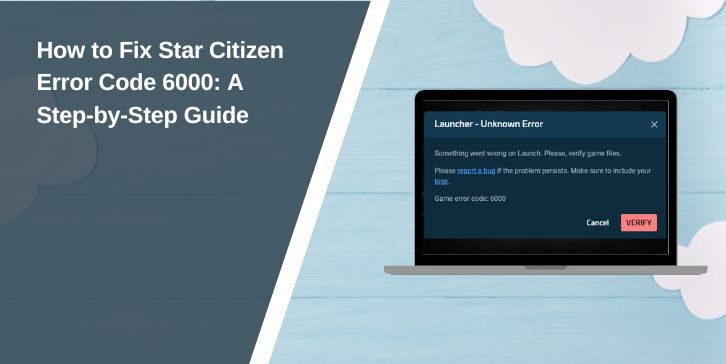Star Citizen is an online multiplayer space simulation game developed by Cloud Imperium Games. Like any live-service game, it relies on stable server connections to function properly. However, players often encounter error code 6000, which prevents them from logging into the game or connecting to the Persistent Universe (PU).
This issue can occur due to server outages, network problems, or security settings blocking the connection. Understanding the cause and applying the right solutions can help players get back into the game.
What Is Star Citizen Error Code 6000?
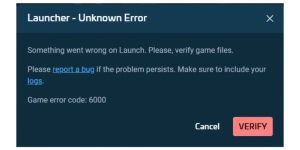
Error code 6000 appears when the game client fails to connect to Star Citizen’s authentication servers. This means the launcher cannot establish a stable link between the Roberts Space Industries (RSI) account and the Cloud Imperium Games backend servers.
Several reasons can trigger this error:
- Star Citizen servers are down or undergoing maintenance.
- Internet connection issues prevent stable communication with game servers.
- Firewall or antivirus software is blocking the connection.
- Corrupt game files interfere with the authentication process.
- VPN or proxy settings disrupt the network connection.
How to Fix Star Citizen Error Code 6000
Follow these solutions to fix Star Citizen error code 6000 and restore your connection to the game servers.
1. Restart the Game and Launcher
Sometimes, a simple restart can fix temporary connection issues. If the game or launcher has been running for a long time, closing and reopening them can refresh the connection.
- Close Star Citizen and the RSI Launcher completely.
- Open Task Manager and end all Star Citizen-related processes.
- Restart the RSI Launcher and try logging in again.
2. Check Star Citizen Server Status
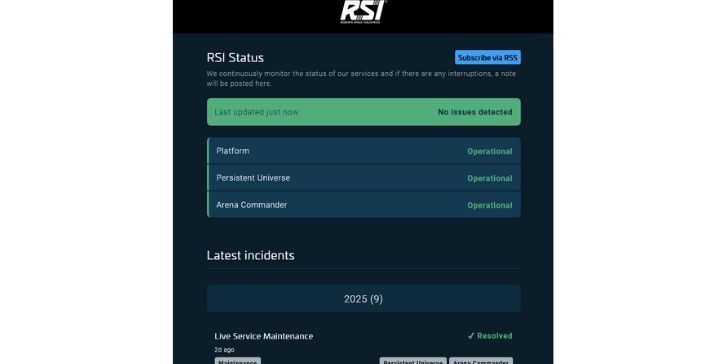
If the error persists, the issue may not be on your end. Cloud Imperium Games performs routine maintenance, which can temporarily disrupt the game.
- Visit the official Star Citizen Status Page to check for server outages.
- Look for announcements on Roberts Space Industries’ official Twitter.
- If servers are down, wait for an update from the developers.
3. Restart Your Router and Flush DNS
A bad internet connection can prevent the game from connecting to Star Citizen’s servers. Restarting the router and clearing DNS settings can resolve network conflicts.
- Power off your router and modem, wait 60 seconds, and restart them.
- If the issue continues, open Command Prompt and type:ipconfig /flushdns
- Press Enter, restart your computer, and try logging in again.
4. Disable Firewall and Antivirus
Security software can sometimes block game launchers from connecting to their servers. Disabling the Windows Firewall or any third-party antivirus program temporarily can help.
- Open Windows Security and navigate to Firewall & network protection.
- Click Allow an app through firewall and add Star Citizen to the list.
- If using third-party antivirus software, disable it and attempt to log in.
If this resolves the error, add Star Citizen to the trusted applications list to prevent future issues.
5. Verify Game Files in the RSI Launcher
Corrupt or missing game files can prevent Star Citizen from authenticating with the servers. The RSI Launcher has a built-in verification tool to fix this issue.
- Open the RSI Launcher.
- Click on Settings and locate the Verify Files option.
- Start the verification process and allow it to repair any damaged files.
Once completed, restart the game and check if the error is resolved.
6. Use a Wired Connection Instead of WiFi
Wireless networks can sometimes cause high ping and packet loss, leading to authentication failures. If possible, switch to a wired Ethernet connection to ensure better stability.
If using WiFi is the only option, move closer to the router and reduce the number of devices connected to the network.
7. Change DNS Settings to Google DNS
Changing the Domain Name System (DNS) settings can improve connection stability if your ISP has trouble resolving game server addresses.
- Open Network Settings on your computer.
- Go to Internet Protocol Version 4 (TCP/IPv4) settings.
- Select Use the following DNS server addresses and enter:Preferred DNS: 8.8.8.8
Alternate DNS: 8.8.4.4 - Save the changes and restart your internet connection.
8. Disable VPN or Proxy Services
If you are using a VPN or proxy, it may interfere with the connection to Star Citizen’s servers. Some game servers block traffic from known VPN providers, causing authentication failures.
- Disable any active VPN or proxy and restart the game.
- If login succeeds without a VPN, try switching to a different connection method.
9. Reinstall Star Citizen Launcher
If none of the above solutions work, a clean reinstallation may be necessary. This ensures that all game files are fresh and properly configured.
- Uninstall Star Citizen and the RSI Launcher from your system.
- Delete any remaining files from the installation directory.
- Download the latest version from the official RSI website.
- Install the launcher, log in, and try running the game again.
10. What to Do If Star Citizen Error 6000 Persists?
If the issue is still unresolved, contact Cloud Imperium Games support. Provide a detailed report, including:
- A screenshot of the error message.
- Details of what troubleshooting steps have been attempted.
- Your ISP details and internet speed test results.
- Any firewall or security settings that may be affecting the game.
The support team can check for account-related issues or provide additional troubleshooting steps.
Frequently Asked Questions (Faqs)
Why does Star Citizen keep showing error code 6000?
This error usually occurs due to server issues, network problems, or security restrictions blocking the game’s authentication.
How do I fix Star Citizen’s failed connection issue?
Restart the game launcher, check server status, disable firewall settings, and flush DNS cache to restore the connection.
Can firewall settings block Star Citizen from connecting?
Yes, Windows Firewall and third-party security software can prevent the game from reaching the servers. Allow Star Citizen through the firewall to fix this.
Is error 6000 a server problem or a client-side issue?
It can be either. If many players report the same issue, it’s likely a server-side problem. If the error only affects you, troubleshooting your network and system settings may help.
What should I do if my RSI account won’t authenticate?
Try resetting your password, ensuring that two-factor authentication (2FA) is working, and checking for RSI account status updates from Cloud Imperium Games.
Conclusion
Star Citizen error code 6000 is a common connectivity issue that can be caused by server outages, network instability, or security settings blocking the connection. Restarting the launcher, checking the RSI server status, and adjusting firewall or DNS settings can resolve most cases.
If the problem persists, reaching out to Cloud Imperium Games support is the best option. If you have successfully fixed this issue, share your solution in the comments to help others experiencing the same problem.