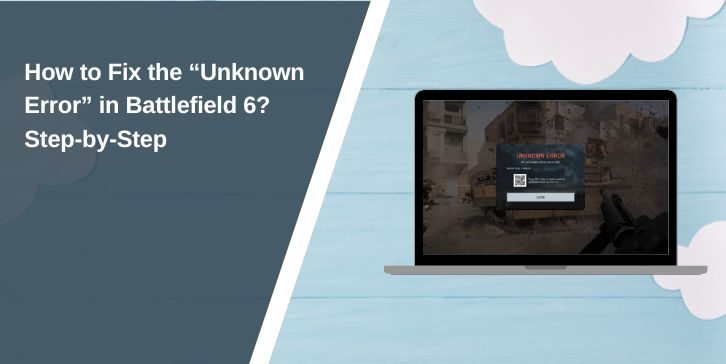You open Battlefield 6, ready for a match, and suddenly a message pops up: “An Unknown Error occurred.” No code, no clue, just frustration. It kicks you from the lobby or stops the game from loading. Don’t worry. This guide explains what the Unknown Error means, why it happens, how to fix it, and how to prevent it from showing again. Everything here works for both PC and console players.
What Is the “Unknown Error” in Battlefield 6?
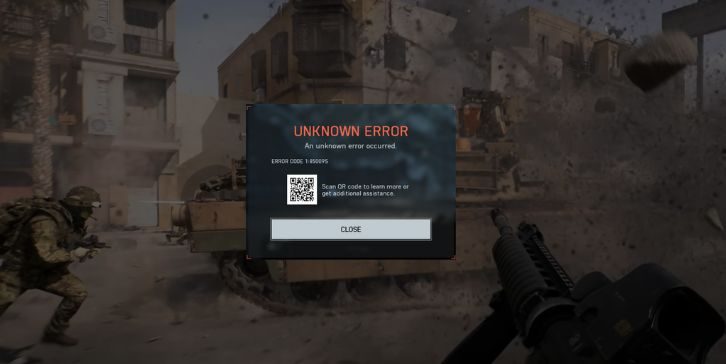
The “Unknown Error” in Battlefield 6 is a generic system message used when the game fails to identify the specific cause of a crash or connection problem. It often means the game client can’t communicate properly with Electronic Arts (EA) servers or with your local system through the DICE engine.
This message can appear anywhere at launch, during matchmaking, or mid-game. Some players see it listed as DICEONLINEERROR_UNKNOWN, while others simply get “Unknown Error.” It’s been reported on Steam, the EA App, PlayStation 5, and Xbox Series X|S. Sometimes it’s a local problem, but often it’s tied to server issues or corrupted data.
Common Causes of the “Unknown Error” in Battlefield 6
Usually, this error appears when something breaks the chain between your game, EA’s servers, or your system. The problem might not be your fault. Below are the most common triggers that players have found:
- Overloaded Battlefield 6 servers during peak hours or new updates.
- Corrupted or missing game files in Steam or the EA App.
- Internet connection issues, unstable Wi-Fi, or blocked ports.
- Firewalls or antivirus tools blocking EA App or Battlefield network services.
- VPNs or DNS filters interfering with EA servers or matchmaking.
- Account entitlement or linking errors between your EA and console accounts.
- Disabled Secure Boot or TPM on PCs using EA AntiCheat, which can reject system verification.
How to Fix the “Unknown Error” in Battlefield 6?
Different systems need different approaches, so start with the quick fixes and move down to advanced ones. Each method targets one part of the issue chain until Battlefield 6 runs normally again.
Fix 1: Restart the Game and Launcher
Temporary cache problems between the EA App or Steam and the DICE engine can trigger this message. Restarting both clears session data and reconnects you to the servers. Close the game and launcher completely, wait a few seconds, and relaunch. Many players report it disappears after this.
Fix 2: Verify or Repair Game Files
Corrupt files block Battlefield 6 from authenticating correctly with EA servers. Verifying repairs them automatically.
Follow the given below simple steps to repair the files:
- EA App: Library → Battlefield 6 → Manage → Repair.
- Steam: Library → Right-click Battlefield 6 → Properties → Installed Files → Verify Integrity of Game Files.
Once it finishes, restart your computer and test the game.
Fix 3: Check EA Server Status
Sometimes the issue isn’t local at all. Battlefield 6 servers may be under maintenance or experiencing heavy load. You can check help.ea.com or @BattlefieldComm on X (Twitter) for live updates. If the servers are unstable, waiting is often the only option.
Fix 4: Reset Network Settings
Network instability or blocked ports can cause communication drops between your PC or console and EA servers. Resetting your network reconnects all ports and clears the DNS cache.
Here are the steps how you can do it:
- Power off your router and modem.
- Wait for at least 30 seconds, then turn them back on.
- On PC, open Command Prompt (Admin) and run these commands one by one:
ipconfig /flushdnsnetsh int ip resetnetsh winsock reset
- Reboot your device and test Battlefield 6 again.
Fix 5: Allow Battlefield Through Firewall or Antivirus
Security software can sometimes block the Battlefield executable or EA App from connecting to servers. Adding exceptions allows normal communication again.
Simply follow these steps:
- Open Windows Security → Firewall & network protection → Allow an app through firewall.
- Click Change settings, then Allow another app.
- Browse to the game’s installation folder and add both Battlefield 6.exe and EAAntiCheat.GameService.exe.
- Save and restart your computer.
Fix 6: Disable VPN or DNS Filters
VPN services and custom DNS filters can route traffic through restricted regions or unstable nodes. Battlefield 6 may see that as suspicious or lose contact with servers. If you’re using a VPN, disconnect it. If you’re using custom DNS, switch to Google’s public DNS (8.8.8.8 / 8.8.4.4). After that, restart your game.
Fix 7: Enable Secure Boot and TPM (PC)
EA AntiCheat requires Secure Boot and TPM 2.0 to be active in BIOS. If disabled, the game can crash before connecting, causing this error.
Follow these steps:
- Restart your PC and enter BIOS (usually by pressing Del, F2, or F10).
- Find Boot → Secure Boot and set it to Enabled.
- Check Security → TPM or fTPM and enable it.
- Save changes and restart your computer.
This allows EA AntiCheat to verify your system properly.
Fix 8: Re-link or Sign Out of EA Account
Entitlement mismatches can cause authentication errors when your EA account is linked to multiple platforms. Signing out everywhere and logging back in resets your authentication tokens.
Open the EA App or console settings, sign out, close the app, and log back in. If you use multiple devices, unlink unused platforms on EA’s account website before re-linking the one you use most.
Fix 9: Reinstall the Game or Wait for Official Fix
If none of the above works, the issue might be with a corrupted installation or a broken patch on EA’s side. A clean reinstall refreshes all dependencies.
Simply follow these steps:
- Uninstall Battlefield 6 from the EA App or Steam.
- Restart your PC or console.
- Reinstall the game to a new drive if possible.
- Launch and test again.
If it still fails, check EA Help or DICE’s official channels. Sometimes a backend fix rolls out within hours.
Prevention Tips to Avoid Battlefield 6 Errors in the Future
Keeping your setup healthy helps avoid the “Unknown Error” in future sessions.
- Keep Battlefield 6 and the EA App updated.
- Avoid peak times when servers are overloaded.
- Use a wired connection instead of Wi-Fi when possible.
- Don’t use VPNs or filtered DNS while playing.
- Allow the game and launcher through your firewall.
- Enable Secure Boot and TPM if you’re on Windows 11.
- Run an occasional file repair after large updates.
Conclusion
The “Unknown Error” in Battlefield 6 usually happens when the game loses connection to EA’s servers or encounters local file or network conflicts. It’s frustrating, but most players fix it by repairing files, checking servers, or resetting their network.
Once your setup is stable and updated, Battlefield 6 should run smoothly again. If you’ve tried everything and still get the message, contact EA Support and share your system details. They can confirm if it’s a server-side issue.
Have a different fix that worked for you? Leave a comment and help others keep the battlefield running.