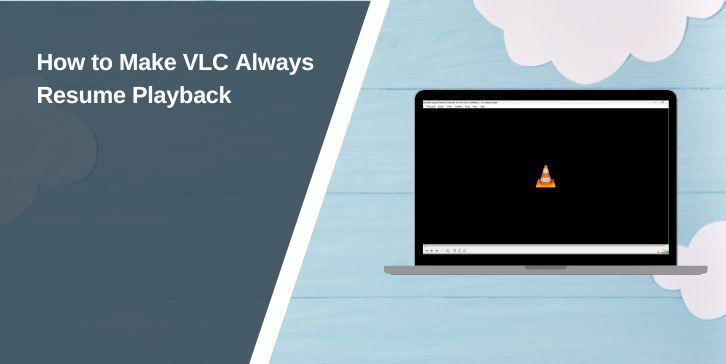Ever stopped a movie halfway, only to return later and find VLC started it from the beginning? That’s frustrating, especially when you were just a few minutes in or nearly at the end.
Many users expect VLC to remember exactly where they stopped. But by default, VLC doesn’t always resume videos unless specific settings or scripts are used.
How VLC Handles Playback by Default
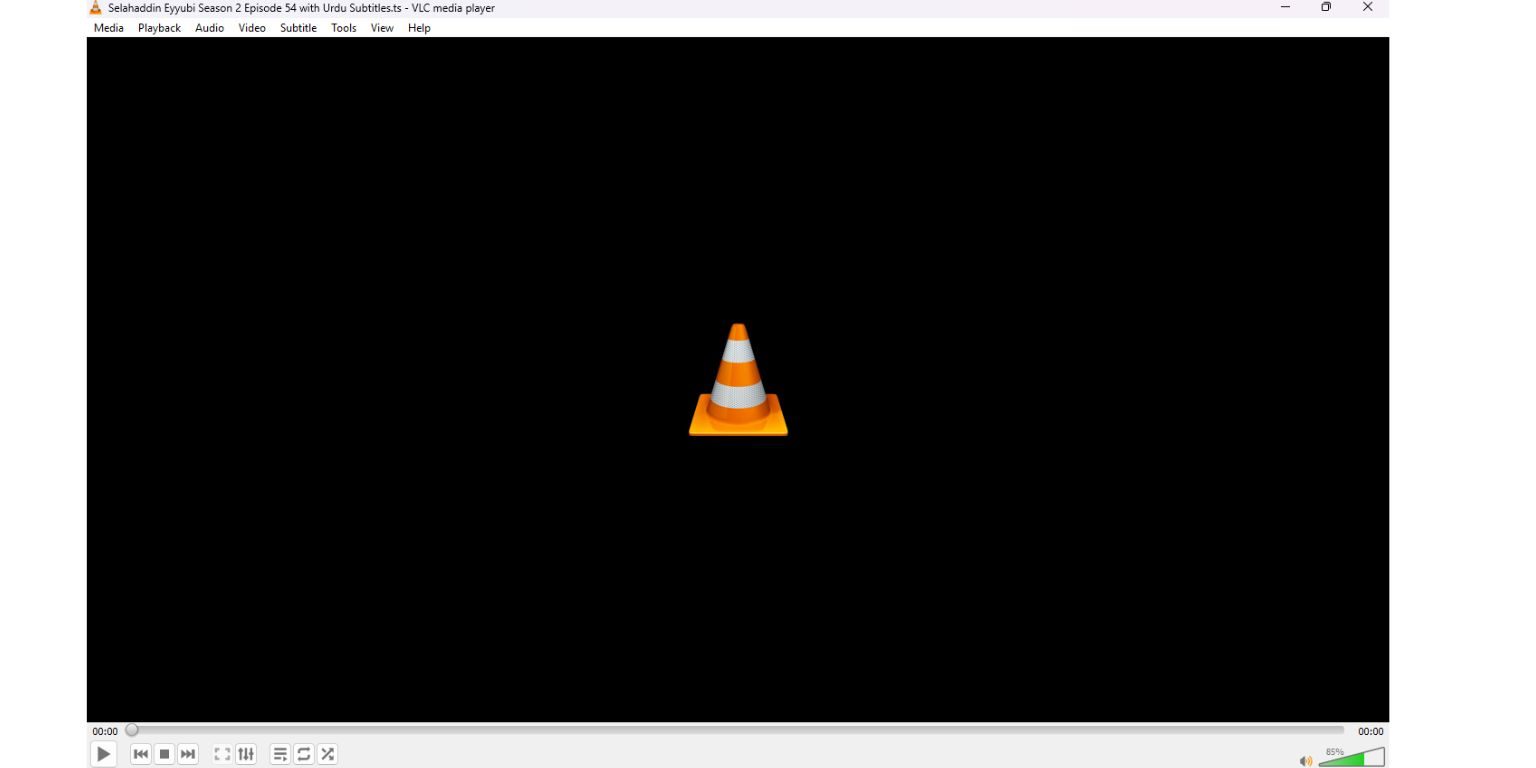
VLC Media Player doesn’t store your last playback position for all files. Sometimes it asks, “Continue playback?”—but this happens only in specific cases, usually for longer files or depending on your version and system.
In many cases, especially for shorter videos or if the video was nearly finished, VLC won’t offer to resume. It just starts from the beginning.
Enable VLC’s Built-In Resume Feature
To turn on basic resume playback, follow these steps:
- Open VLC Media Player
- Click on Tools > Preferences
- At the bottom left, switch from “Simple” to All settings
- In the left panel, go to Interface > Main Interfaces
- Scroll down and find Continue Playback?
- Set this to Always Ask, Never, or Always based on your preference
- Click Save and close VLC
- Restart VLC and test with a long video file
This built-in feature works best for longer files but may not trigger for every file.
Use Extensions or Lua Scripts to Force Resume
If the built-in option doesn’t work consistently, you can use community-made Lua scripts or plugins that remember the exact playback time of every file.
These scripts automatically save the timestamp when you close VLC and reopen the file at that position.
Here’s what they can help with:
- Remembering playback even after a system restart
- Storing the position for all video files
- Working across multiple VLC sessions
Search for “VLC Resume Media script GitHub” to find the most popular options. Installation typically involves placing the .lua file into the VLC\lua\extensions folder and restarting the app.
Create Manual Bookmarks in VLC
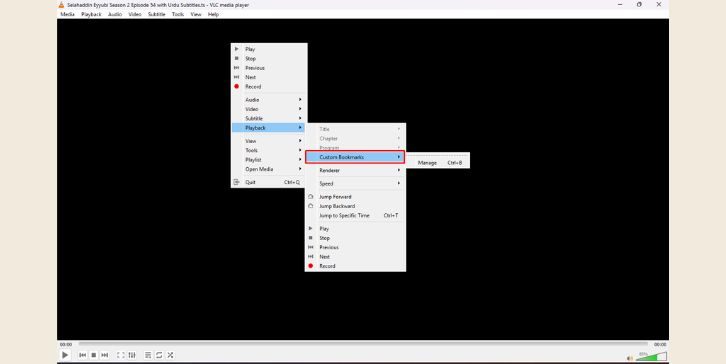
If you want more control or don’t want to use scripts, VLC has a manual bookmarking option.
Here’s how to do it:
- Play the video
- Pause where you want to resume later
- Go to Playback > Custom Bookmarks
- Click Manage
- Choose Create to save that position
Next time you open the file, repeat the steps and click the bookmark to jump to your saved point.
It’s a little more work, but it gives you flexibility.
VLC Still Not Resuming? Try These Fixes
If VLC still doesn’t remember your playback position, here are a few things to try:
- Update VLC to the latest version. Older versions don’t always support resume reliably.
- Reset VLC Preferences from Tools > Preferences > Reset Preferences.
- Use VLC Portable, which lets you preserve settings even across computers.
- Avoid watching heavily compressed or corrupted files—they sometimes skip resume features.
Also, if you changed interface settings or file associations recently, reset those to default and try again.
Alternatives That Remember Playback Automatically
Some media players do a better job at remembering playback without extra work:
- PotPlayer – Tracks the last position for every file
- MPC-HC – Auto-resume is built-in
- KMPlayer – Has a setting to resume automatically
- VLC Android App – Works better with resume for mobile use
If VLC continues to give you trouble, consider using one of these for media watching.
Final Thoughts: Making VLC Work the Way You Want
VLC is powerful but doesn’t always behave as you expect out of the box. With a few changes to preferences—or by adding a Lua script—you can make it remember where you left off, no matter how early or late you stopped.
Whether you choose to automate ryour esume with plugins or use bookmarks manually, these options help you keep watching without losing your place. If you found a better method, feel free to share it with others.