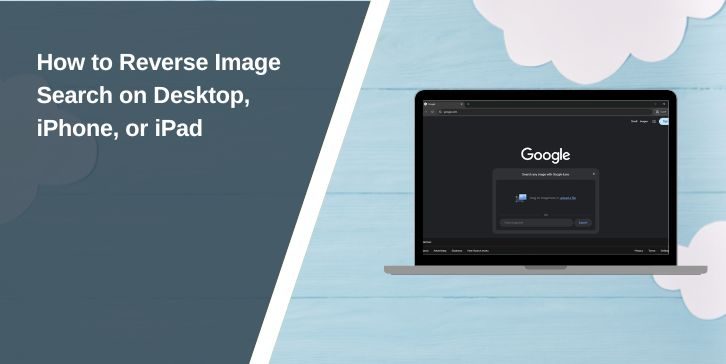Have you ever come across a photo online and wondered where it came from, if it’s fake, or if someone else is using it? That’s where reverse image search comes in. Instead of using words to search, you use a picture.
Reverse image search helps you find the source of an image, check if someone stole your photo, or track down similar pictures. It works on both desktop and mobile, but the steps are slightly different depending on the device.
Here’s how to do it on your computer, iPhone, or iPad without needing complicated tools.
What Is Reverse Image Search and How Does It Work?
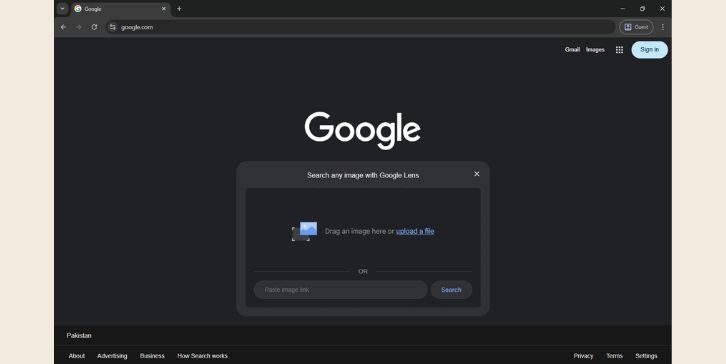
Reverse image search lets you search the web using an image instead of text. You upload or paste a picture, and search engines like Google or Bing look for similar matches across websites.
They compare things like shapes, colours, and file data. If the same image is found on other pages, you’ll see where it’s used and who posted it. It works best for photos that are clear, unchanged, and already online.
How to Reverse Image Search on a Desktop (Mac or Windows)
Using reverse image search on a desktop is the easiest way because full browser tools are available.
Method 1: Use Google Images
- Go to Google Images
- Click the camera icon in the search bar
- Choose to either:
- Paste an image URL if the picture is online
- Upload an image if it’s saved on your device
- Google will show similar images, websites using the photo, and visually close matches
You can also:
- Right-click an image on any site (in Chrome) and choose “Search image with Google”
- Drag and drop an image straight into the search bar
- Use TinEye (https://tineye.com) for source tracking
- Try Bing Visual Search at [bing.com/images] to search by image or screenshot
Method 2: Use AI Tools Like ChatGPT or Gemini
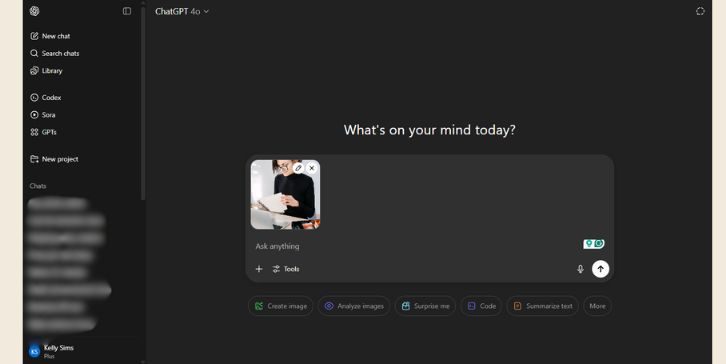
Some AI platforms, such as ChatGPT and Google Gemini, also support reverse image tasks. Just upload the image, and they can help identify objects, explain what’s in the image, or even tell where it’s from, based on available internet data.
While these aren’t exact search engines, they’re helpful for quick help, understanding image content, or identifying people, logos, products, or places.
How to Reverse Image Search on iPhone
Phones don’t have the same browser features, but you still have options.
Method 1: Using Google Images in Safari or Chrome
- Open images.google.com in your browser
- Tap the “AA” icon in Safari or the three dots in Chrome
- Choose “Request Desktop Site”
- Now the site will show the camera icon
- Upload or paste the image just like on a computer
Method 2: Use Google Lens or Third-Party Apps
- Download the Google app and use Google Lens
- Tap the camera icon in the search bar, then take or upload a photo
- Results show similar images and related inf
Other iOS apps like CamFind or Reversee also help with visual searches.
How to Reverse Image Search on iPad
iPads give you more space and better browser controls, so the process is smoother.
- Open Safari or Chrome
- Go to Google Images
- Use “Request Desktop Site” from the browser menu
- Tap the camera icon and upload or paste the image link
- Search works the same as on a desktop
On a Mobile device, you can also use AI tools like ChatGPT or the Gemini app. Just upload the image, and they’ll help identify what’s in it or where it might be from. These tools are designed for everyday users, making image searching easier than ever.
Best Free Tools for Reverse Image Search
Here are some popular tools that work well:
- Google Images – Best for general web results
- AI Tools: Easy to search and get information for each image.
- TinEye – Great for tracking sources or old uses
- Bing Visual Search – Works well for product matches and shopping
- Yandex – Strong at finding faces or alternate versions
- CamFind (App) – Easy mobile reverse search tool
Each tool has strengths, so try more than one if you don’t find a good match right away.
When Reverse Image Search Doesn’t Work Well
Sometimes, you may not get the result you hoped for. Here’s why:
- Edited or cropped images confuse the search system
- New images might not be indexed online yet
- Low-quality photos return poor matches
- Screenshots sometimes don’t match well, especially if blurry
If your search fails, try uploading the image in its original size or searching from a different tool like Yandex or TinEye.
Final Thoughts
Reverse image search is an easy way to find out where an image came from, whether it’s real, and how it’s being used. You don’t need special software—just a browser and a few steps.
If you’re on a desktop, Google Images is your best option. On iPhone or iPad, using desktop mode in Safari or the Google app works great.
Next time you see a photo and wonder about it, try reverse searching—it only takes a few seconds and might tell you more than you expect.
Have a favourite reverse image search tool or method? Share it below and help others learn new tricks.