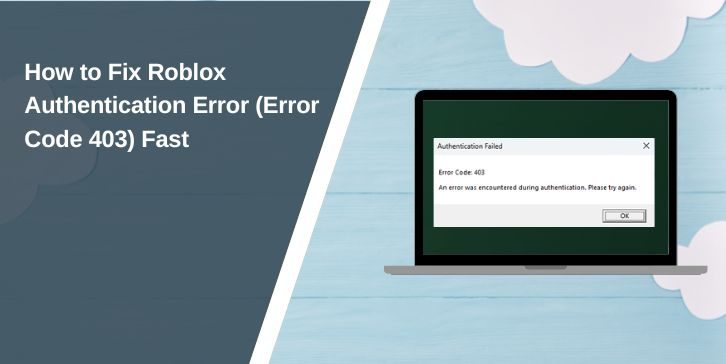Roblox players often run into errors that stop them from joining games or even logging in. One common issue is the message: “An error was encountered during authentication. Error Code: 403.”
This error looks serious, but most of the time it has simple causes and clear fixes. Let’s break down what it means, why it shows up, and how you can solve it on different devices.
What Does Roblox “An Error Was Encountered During Authentication” Mean?
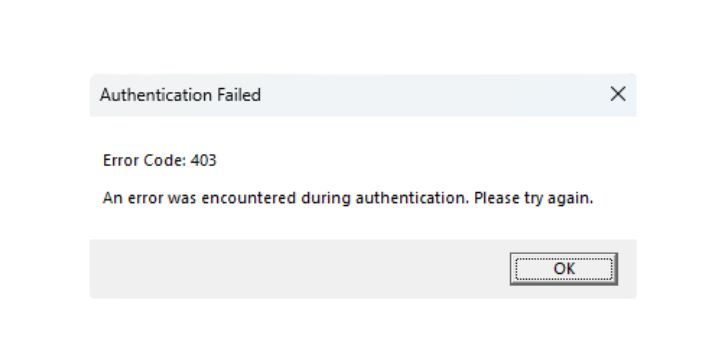
Authentication is the process Roblox uses to check your account and allow access. When that process fails, the system blocks you with Error Code 403.
You may see this when:
- Trying to log into the Roblox app or Windows client.
- Opening Roblox in a browser.
- Connecting to a game after an update.
In short: Roblox rejected the login request and won’t let you pass until the issue is fixed.
Why Does Roblox Show Error Code 403?
There isn’t one single reason. The error can come from Roblox itself or from your device.
Sometimes it happens because Roblox servers are overloaded. Other times it’s something on your end: a bad cache, a blocked connection, or outdated software.
Typical causes include:
- Corrupted cache or cookies.
- VPN or proxy interfering with login.
- Firewall or antivirus blocking Roblox.
- Outdated Roblox client or app.
- Temporary issues on Roblox servers.
How to Fix Roblox Authentication Error
Here are the most reliable fixes. Each is explained in a different format to keep it simple and engaging.
There isn’t one universal fix for Error 403. But players have found several methods that usually solve it. Try them one by one until Roblox lets you log in again.
Check Error Logs and Messages
Roblox doesn’t always give details, but sometimes system logs or extra pop-ups hint at the problem. For example, if the 403 shows alongside a note about “access denied,” it may point to permissions or account restrictions.
On Windows, you can check the Event Viewer to see if Roblox was blocked by security settings. In browsers, check the console for failed requests. These clues make troubleshooting faster instead of guessing blindly.
Restart Your Device and Router
It sounds too easy, but it works more often than players expect. A restart clears temporary blocks and refreshes your network connection.
Shut down your computer or mobile phone completely, then unplug your router for at least 30 seconds before turning it back on. Many connection-related 403 errors vanish after this simple step.
Clear Roblox Cache and Cookies
Corrupted cache files can stop authentication from working. Removing them forces Roblox to rebuild clean data.
- Windows: press
Win + R, type%localappdata%, and delete the Roblox folder. - Mac: open
~/Library/Cachesand clear Roblox files. - Browser users: go to settings and clear cookies + cache.
After clearing, log in again. If cache was the issue, Roblox should load normally.
Disable VPN or Proxy
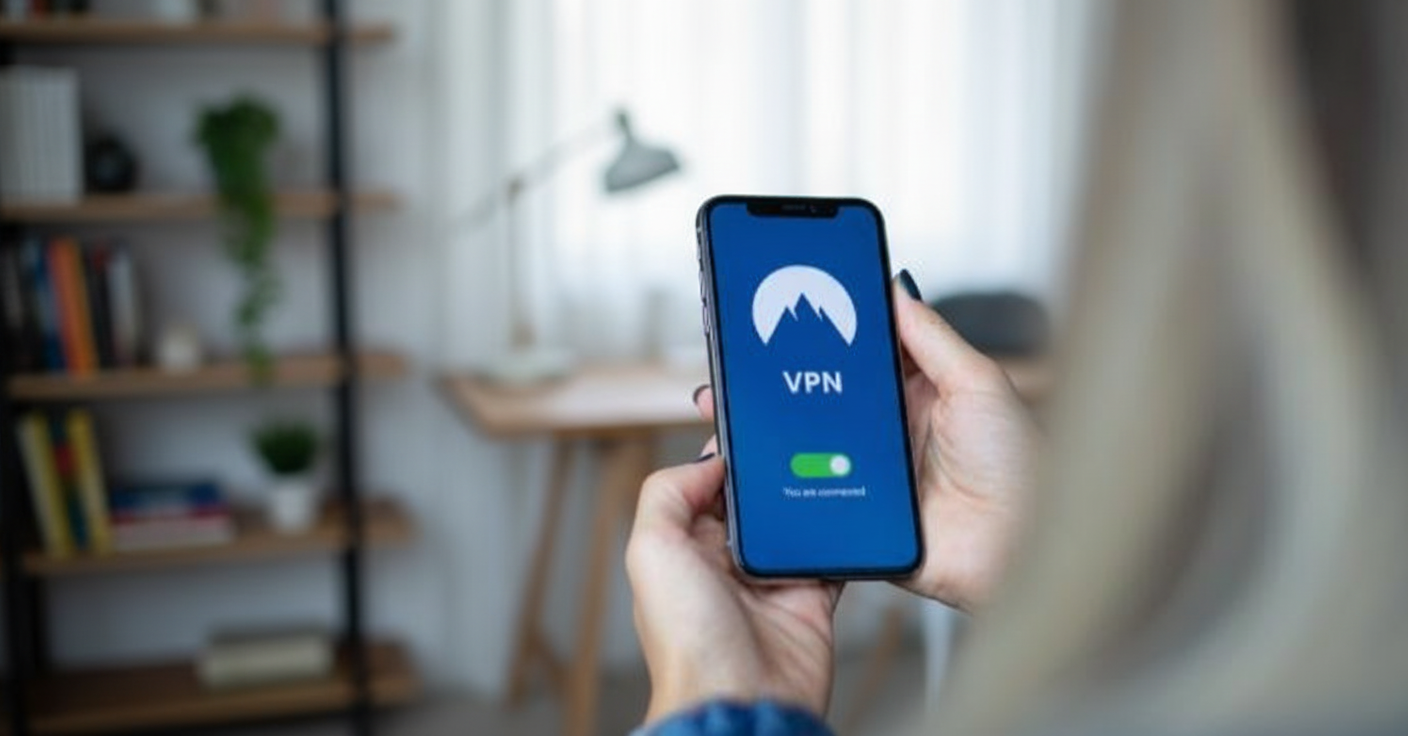
VPNs sometimes make Roblox think your connection is suspicious. If you’re running one, turn it off and retry.
Steps to check:
- Disable your VPN or proxy.
- Log into Roblox.
- If it works, either avoid the VPN for Roblox or switch to a trusted one with stable IP addresses.
Update the Roblox App or Client
An outdated Roblox version may not sync with Roblox’s authentication servers. Keeping your app current is important.
- On Windows, download the latest Roblox Player from the official site.
- On Android or iOS, check Google Play or the App Store for updates.
If you updated recently and the error started afterward, reinstalling the app may be safer than just updating.
Check Firewall and Antivirus
Security programs can mistake Roblox connections for unsafe traffic. When this happens, you’ll see login failures even if your account is fine.
Try this:
- On Windows Firewall, add Roblox as an allowed app.
- For third-party antivirus, go into settings and whitelist Roblox.
Don’t disable protection permanently—just adjust the rules so Roblox isn’t blocked.
Log Out and Back In
Sometimes the login session itself is corrupted. Logging out resets it.
- Sign out of Roblox completely.
- If possible, clear cache again.
- Log back in with your account details.
It’s quick, and if the issue was only a broken session token, this fixes it instantly.
Reinstall Roblox
If nothing else works, a fresh install usually solves persistent 403 errors.
Uninstall Roblox, delete any leftover folders, then download it again from the official Roblox website or app store. This replaces broken files and ensures you’re running the newest version.
Conclusion
Roblox Error 403, “An error was encountered during authentication,” usually happens when something blocks the login process. The good news is most fixes are simple: clear cache, restart devices, disable VPNs, or reinstall Roblox.
If you try these steps one by one, you’ll likely be back in-game quickly. And if the issue comes from Roblox servers, waiting is the only option.