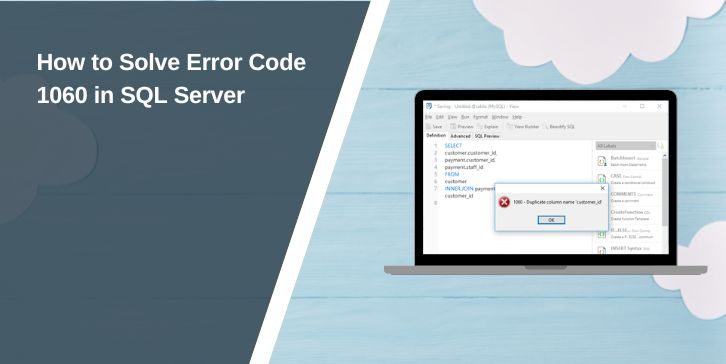If you’re working in SQL Server and see an error that says something like:
“Error 1060: Duplicate column name” Don’t panic. It looks serious, but it’s a common mistake.
This usually shows up when you’re trying to change a table by adding a new column, but the column name already exists. Maybe you didn’t notice it was there. Perhaps the script ran twice. Either way, SQL Server is just letting you know, “Hey, this column already exists, I can’t add it again.”
Let’s break it down in a simple way so you can fix it quickly and avoid it later.
What Does SQL Server Error Code 1060 Mean?
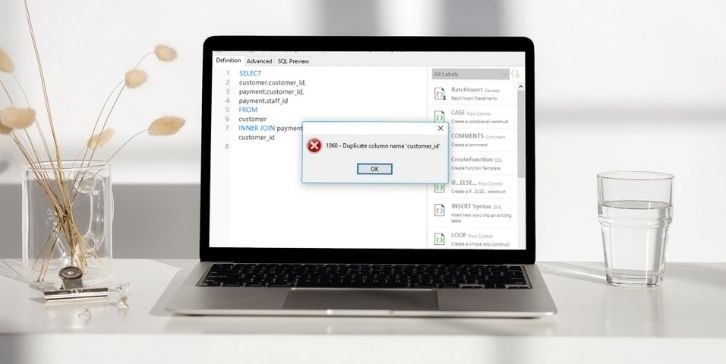
Error 1060 means that SQL Server is blocking you from adding a column with a name that’s already in the table.
It’s called a “duplicate column name” error. Let’s say your table already has a column named user_email. If you try to add another column with the same name using ALTER TABLE, SQL Server throws error 1060 to stop the duplication.
It’s not a bug. It’s just SQL’s way of protecting your database structure.
Common Reasons Why SQL Server Shows Error Code 1060
This error usually appears when you’re working on the table’s design or running scripts. It doesn’t matter if you’re doing it in SQL Server Management Studio (SSMS) or a script file — it’s about how the command is written.
Here are everyday situations where error 1060 shows up:
- You try to add a column that already exists
- You run the same script twice without checking for the column
- You copy a script from another developer that adds a duplicate field
- You’re restoring a database and running updates that conflict
- You’re using automation tools that apply the same schema change more than once
- You’re editing large tables and losing track of the column names
- You’re migrating an old app and trying to sync new columns
It’s easy to run into, especially on shared projects or significant schema changes.
How to Fix SQL Server Error Code 1060?
This error looks scary at first, but it’s usually very easy to fix. You’re just trying to add a column that already exists in the table. So the key is to either avoid the duplication or handle it safely.
Try these fixes one by one. Most of the time, Fix #1 or Fix #2 will solve it right away.
Fix #1: Check If the Column Already Exists
Before you try to add a new column, first check the table to see if that column is already there.
You can use this SQL query:
SELECT COLUMN_NAME
FROM INFORMATION_SCHEMA.COLUMNS
WHERE TABLE_NAME = 'your_table_name'
This will show all columns inside the table. If the column you’re trying to add is already listed, that’s your problem. You don’t need to add it again — remove that part from your script. This is the safest first step.
Fix #2: Use IF NOT EXISTS In your ALTER Statement
SQL Server doesn’t allow the exact IF NOT EXISTS logic inside ALTER TABLE directly, but you can wrap your ALTER command inside an IF block like this:
IF NOT EXISTS (
SELECT * FROM INFORMATION_SCHEMA.COLUMNS
WHERE TABLE_NAME = 'your_table_name'
AND COLUMN_NAME = 'your_column_name'
)BEGIN
ALTER TABLE your_table_name
ADD your_column_name VARCHAR(255)
END
This checks first. If the column isn’t there, it adds it. If it’s already there, it skips the command, no error. This is the best fix for most scripts that might run more than once.
Fix #3: Review and Clean Up Your SQL Scripts
Sometimes the problem isn’t in your code — it’s in how many times that code runs. If you’re working with long SQL scripts or migration files, check for repeated ALTER TABLE commands. Maybe the same column is added more than once by accident.
Also, if you copied part of a script from another source, double-check that it doesn’t contain duplicate commands for the same table. This cleanup step is particularly helpful when managing multiple changes.
Fix #4: Rename or Drop the Duplicate Column (If Needed)
If the column already exists but is no longer needed or has the wrong name, you might want to drop it or rename it before adding a new one.
To drop a column:
ALTER TABLE your_table_name
DROP COLUMN your_column_name
To rename a column (SQL Server 2016+):
EXEC sp_rename 'your_table_name.old_column_name', 'new_column_name', 'COLUMN'
Warning: Dropping or renaming columns can break your app if the column is being used elsewhere. Only use this if you’re sure the column is safe to remove or change.
Fix #5: Use SQL Server Management Studio (SSMS) to Check the Schema
Sometimes, it helps to see things visually. Open SSMS, connect to your database, and expand the table. You’ll see all the column names listed. This makes it easier to spot if the column is already there or was added with a different spelling.
Once confirmed, you can go back to your script and safely edit or skip that column. SSMS is great for double-checking before making changes, especially if you’re unsure.
Best Practices to Avoid SQL Server Error Code 1060
This error is standard, but it’s also easy to avoid once you know how to handle it. Here are a few tips that can save you from hitting it again in the future:
- Always check if the column already exists before adding it
- Use
IF NOT EXISTSlogic in your scripts (when supported) - Stick to clear, consistent column naming
- Don’t run the same ALTER TABLE more than once unless needed
- Keep a record of schema changes in a change log or version control
- Test new scripts on a staging database before going live
- Use tools like SSMS to visually check table columns
- Avoid copy-pasting SQL without knowing what it does
These small habits can help you write cleaner scripts and avoid problems like Error 1060.
Conclusion
SQL Server Error 1060 might look confusing, but it simply means you tried to add a column that already exists. SQL is just doing its job to protect your table structure.
The fix is usually simple: check your column list, adjust the script, or add a condition to prevent duplicates. Once you understand what caused it, it’s easy to avoid in the future.
This kind of error is typical in SQL work. The more you practice and test your scripts, the easier it gets.