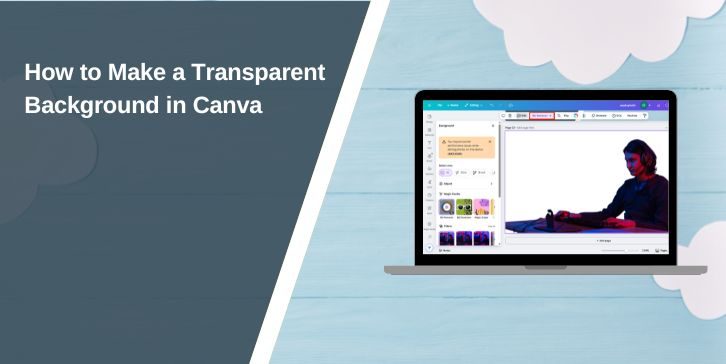Designers, small business owners, and students often need images with a transparent background. Logos, product photos, and graphics look cleaner when placed over websites, flyers, or social media posts without a solid background behind them.
This article is written to explain why transparent backgrounds matter, how to create them step by step in Canva, and what to do if you only have the free version. By the end, you’ll know how to export clean PNGs with no background and use them in your projects.
What Is a Transparent Background?
A transparent background means the area behind your image or design is invisible. Instead of showing a white or colored box, the design blends naturally into whatever it’s placed on. For example, a logo with transparency can sit neatly on top of a website banner, product mock-up, or business card without blocking the background design.
Tools in Canva for Transparent Backgrounds
Canva offers two key features for transparency:
- Background Remover: A Canva Pro tool that erases unwanted backgrounds from images with one click.
- Transparent Background Download: When saving a design as a PNG file, Canva Pro users can select “Transparent Background” so the file exports without a solid colour.
Free users can design normally, but don’t get these built-in transparency options at download.
How to Make a Transparent Background in Canva

Making any image have a transparent background using a canvas involves straightforward steps:
- Log in to your Canva account and open a design.
- Upload or select the image you want to edit.
- If you’re a Pro user, select the image and click Edit Photo > Background Remover to erase the existing background.
- Once the background is gone, adjust placement and add other elements if needed.
- When ready, click Share > Download.
- Choose PNG as the file type.
- Tick the box for Transparent Background.
- Download your design and test it by placing it on a colored background — the transparent areas should show through.
Canva Free vs Canva Pro: What You Need to Know
Here’s the important part: transparent background export is only available in Canva Pro. Free users can still design graphics, but when they download, the background will remain solid (white or another colour).
If you don’t want to upgrade, you can still work around it. Design your project in Canva, export it with a solid background, then use a free background removal tool to make it transparent afterwards.
Alternatives if You Don’t Have Canva Pro
If you’re on the free version of Canva, these tools can help remove backgrounds for free:
- Remove.bg – quick, simple background remover.
- Pixlr – free online editor with background cut-out tool.
- Photoshop Express – app version of Photoshop that removes backgrounds.
Once you edit the background in one of these tools, you can re-upload the transparent image back into Canva for use in your designs.
Use Cases for Transparent Backgrounds
Transparent backgrounds are useful in many projects:
- Logos – clean, professional branding on websites or merchandise.
- Product images – online stores often need transparent PNGs for better display.
- Social media graphics – overlays and stickers that sit neatly on other visuals.
- Marketing materials – posters, presentations, and digital ads without clashing boxes behind images.
Conclusion
Making a transparent background in Canva is straightforward if you have Canva Pro. Free users can still create designs, but will need to rely on third-party tools to remove backgrounds. Whether you’re building a logo, editing product photos, or creating social media graphics, transparency helps your designs blend seamlessly into any project.
I hope this guide makes it clear how to create and export transparent backgrounds in Canva. If you’ve tried it, share your experience and let others know which method worked best for you.