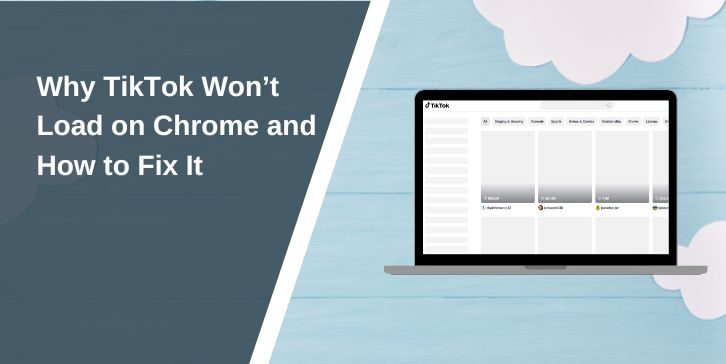Google Chrome is one of the most popular web browsers, but users sometimes face issues with TikTok not loading properly. Whether it’s due to technical glitches, browser settings, or network problems, this issue can be frustrating. In this article, we’ll explore the reasons behind TikTok loading issues on Chrome and provide actionable solutions to fix them.
What Causes TikTok to Fail on Google Chrome?
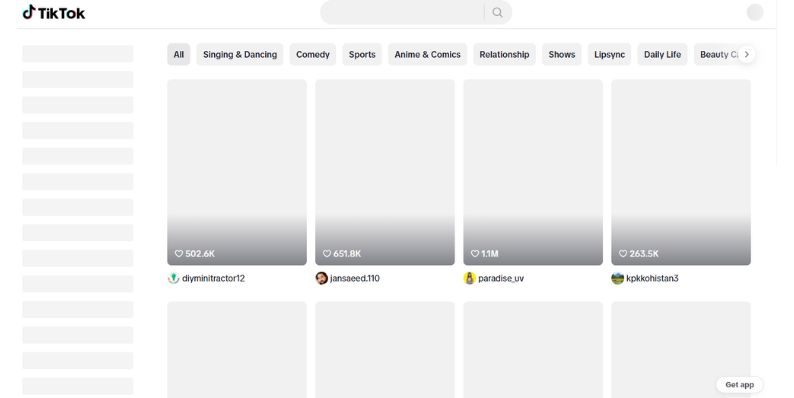
TikTok may fail to load on Chrome due to several reasons:
- Cached data and cookies disrupting the loading process.
- Outdated browser versions or compatibility issues with the web platform.
- Conflicting browser extensions blocking TikTok functionalities.
Is TikTok Compatible With Google Chrome?
Yes, TikTok is fully compatible with Google Chrome. However, for smooth functionality, it requires certain browser features like JavaScript and cookies to be enabled. Ensuring your Chrome version is up-to-date also plays a key role in avoiding performance issues.
How Do Browser Settings Impact TikTok Loading?
Chrome’s security and privacy settings can inadvertently block TikTok from functioning properly. For example:
- Strict Privacy Settings: These may disable cookies or scripts needed by TikTok.
- Firewall or Proxy Settings: These can block TikTok’s access to the internet.
Common Causes for TikTok Not Loading in Chrome
Here are the some reasons why TikTok may fail to load on Google Chrome and what might be causing the issue.
1. Cache or Cookies Issues
Corrupted cache files or cookies can cause loading errors on TikTok. When browsing data accumulates over time, it can conflict with the website’s scripts, leading to performance issues. Clearing these files can often resolve the problem.
2. Network or Connectivity Problems
An unstable internet connection or network restrictions may prevent TikTok from loading:
- Weak Wi-Fi signals can cause slow page loading or timeouts.
- Proxy or VPN configurations may block TikTok due to regional restrictions.
3. Outdated Browser Version
Using an outdated version of Chrome can lead to compatibility issues with TikTok’s web platform. Regular updates are necessary to ensure all features work seamlessly.
4. Browser Extensions
Certain Chrome extensions, such as ad blockers or privacy tools, may interfere with TikTok’s functionality. These extensions can block scripts or resources required for the site to load correctly.
How to Fix TikTok Loading Issues in Google Chrome
Here are practical steps to troubleshoot and resolve issues preventing TikTok from loading on Google Chrome.
1. Clear Cache and Cookies
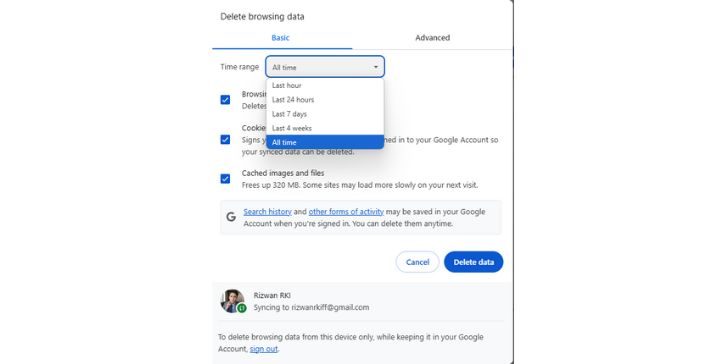
Clearing browser cache and cookies removes corrupted data and ensures TikTok loads fresh resources.
Steps to Clear Cache and Cookies:
- Open Chrome and click the three-dot menu in the top-right corner.
- Select Settings > Privacy and Security > Clear Browsing Data.
- Choose Cookies and Other Site Data and Cached Images and Files.
- Click Clear Data and reload TikTok.
2. Check Network and Connectivity
Ensure your internet connection is stable and unrestricted:
- Restart your Wi-Fi router to fix temporary connectivity issues.
- Disable VPNs or proxies that might block TikTok.
- Test your internet speed to confirm it’s sufficient for loading media-heavy platforms like TikTok.
3. Disable Problematic Extensions
Extensions like ad blockers or privacy guards may block TikTok’s resources.
Steps to Disable Extensions:
- Open Chrome and type
chrome://extensionsin the address bar. - Identify and toggle off any suspicious or unnecessary extensions.
- Reload TikTok and check if the issue is resolved.
- Use Incognito Mode (
Ctrl+Shift+N) to test if extensions are the cause, as they are disabled by default in this mode.
4. Update Google Chrome
An outdated browser version may cause TikTok compatibility issues.
Steps to Update Chrome:
- Click the three-dot menu in the top-right corner of Chrome.
- Go to Help > About Google Chrome.
- Chrome will automatically check for updates and install them.
- Relaunch the browser and try loading TikTok again.
5. Reset Chrome Settings
If none of the above steps work, resetting Chrome to its default settings may help.
Steps to Reset Chrome Settings:
- Go to Chrome’s Settings.
- Scroll to the bottom and click Reset Settings > Restore Settings to Their Original Defaults.
- Confirm the reset and restart Chrome.
Note: This will disable extensions and clear temporary settings, but your bookmarks and saved passwords will remain intact.
Advanced Solutions for Persistent Issues
- 1. Check TikTok’s Server Status: Occasionally, TikTok’s web platform may experience downtime. Visit a site like DownDetector to check TikTok’s server status.
- 2. Enable Hardware Acceleration in Chrome: Hardware acceleration optimizes video-heavy platforms like TikTok. Enable it via Settings > System > Use Hardware Acceleration When Available.
- 3. Use an Alternative Browser or Device: If Chrome continues to have issues, try accessing TikTok on another browser (e.g., Edge, Firefox) or device to rule out hardware or browser-specific conflicts.
Conclusion
TikTok loading issues on Google Chrome are usually caused by cache, connectivity problems, or browser settings. By following the troubleshooting steps outlined in this article, you can resolve these problems and enjoy a smooth TikTok experience on Chrome. If the issue persists, consider reaching out to TikTok’s support or using an alternative browser for access. Let us know in the comments if these steps worked for you!