Snapchat is a popular social media platform known for its ephemeral nature, allowing users to send and receive photos and videos that disappear after a short period. However, many users may want to save their Snapchat videos for future viewing or sharing. While Snapchat does not provide a built-in option to download videos directly to a computer, there are several methods available to transfer saved Snapchat videos from your mobile device to your computer. In this article, we’ll explore various techniques and tools that you can use to transfer your saved Snapchat videos to your computer effortlessly.

1. Using Email or Messaging Apps
– One of the simplest ways to transfer saved Snapchat videos to your computer is by sending them to yourself via email or messaging apps.
– Open the Snapchat app on your mobile device and navigate to the saved video you want to transfer.
– Tap on the saved video to open it, then tap on the “Share” or “Export” option.
– Choose the option to send the video via email or messaging apps such as WhatsApp or Messenger.
– Enter your email address or select the recipient from your contacts, then send the video.
– Once you receive the video on your computer, you can download it and save it to your desired location.
2. Using Cloud Storage Services
– Another convenient method to transfer saved Snapchat videos to your computer is by using cloud storage services such as Google Drive, Dropbox, or iCloud.
– Open the Snapchat app on your mobile device and locate the saved video you want to transfer.
– Tap on the saved video to open it, then tap on the “Share” or “Export” option.
– Choose the option to save the video to your preferred cloud storage service.
– Once the video is uploaded to the cloud, you can access it from your computer by logging in to your cloud storage account and downloading the video file.
3. Using USB Cable and File Transfer
– If you prefer a direct connection between your mobile device and computer, you can use a USB cable to transfer saved Snapchat videos.
– Connect your mobile device to your computer using a USB cable.
– On your mobile device, navigate to the saved Snapchat video you want to transfer.
– Open the file manager app on your mobile device and locate the saved video file.
– Copy the video file to your device’s internal storage or SD card.
– On your computer, open the file explorer and navigate to your mobile device’s storage.
– Locate the saved video file and copy it to your computer’s hard drive or desktop.
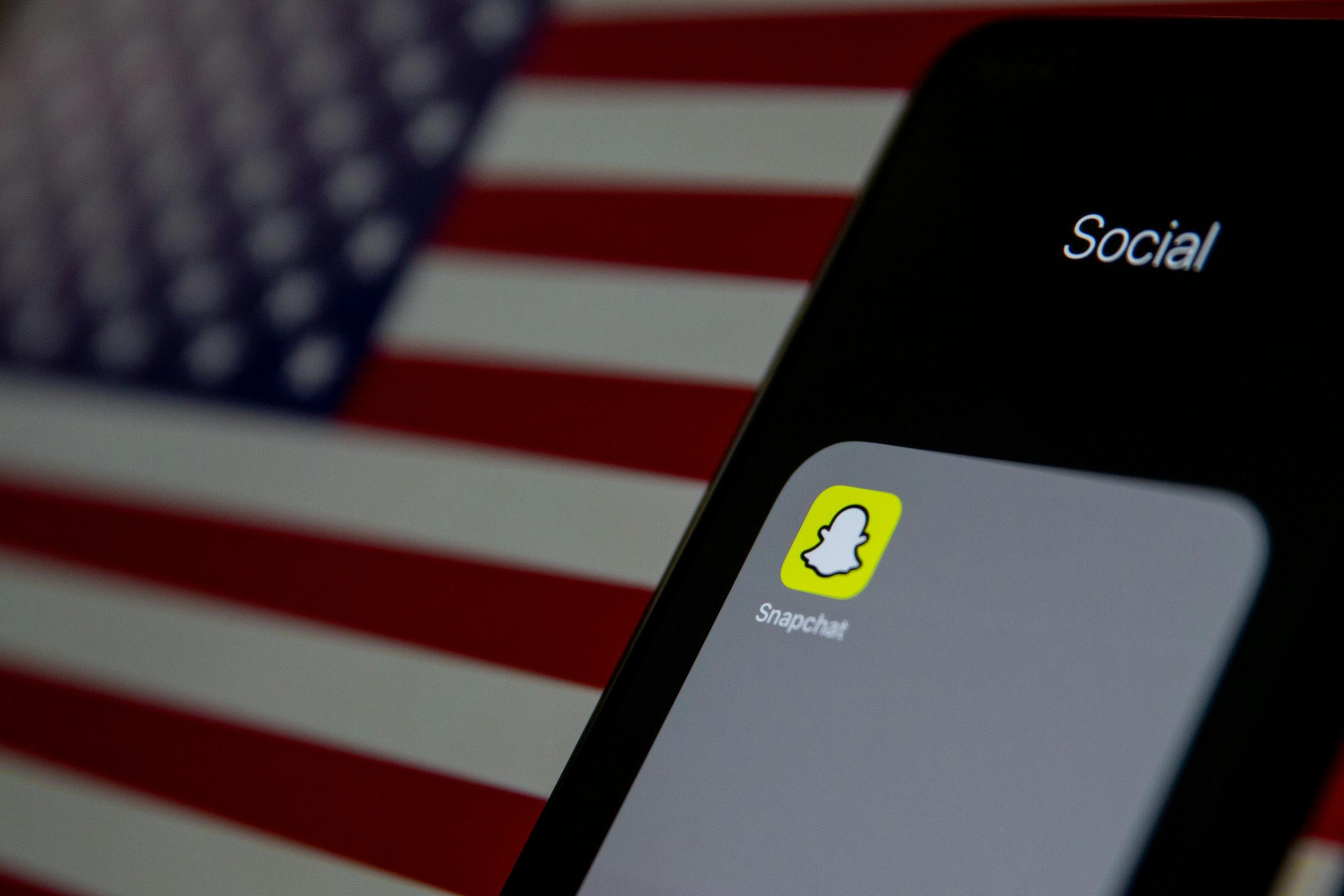
4. Using Third-Party Software
– There are several third-party software programs available that allow you to transfer files between your mobile device and computer.
– Install a reputable file transfer software such as AirDroid, Pushbullet, or AnyTrans on your mobile device and computer.
– Follow the instructions provided by the software to establish a connection between your mobile device and computer.
– Once connected, you can transfer saved Snapchat videos from your mobile device to your computer using the software’s interface.
5. Using QR Code
– Snapchat also offers a feature called “Scan” where you can scan a Snapcode or QR code to add friends, unlock filters, or access content.
– You can use this feature to transfer saved Snapchat videos to your computer by generating a QR code for the video.
– Open the Snapchat app on your mobile device and navigate to the saved video you want to transfer.
– Tap on the saved video to open it, then tap on the “Share” or “Export” option.
– Choose the option to generate a QR code for the video.
– Use your computer’s webcam or a QR code scanner to scan the QR code and access the video on your computer.
Transferring saved Snapchat videos to your computer allows you to store, share, and enjoy your favorite memories beyond the confines of your mobile device. Whether you prefer using email, cloud storage services, USB cable, third-party software, or QR codes, there are various methods available to transfer your saved Snapchat videos with ease. By following the steps outlined in this guide, you can seamlessly transfer your saved Snapchat videos to your computer and preserve your cherished memories for years to come.
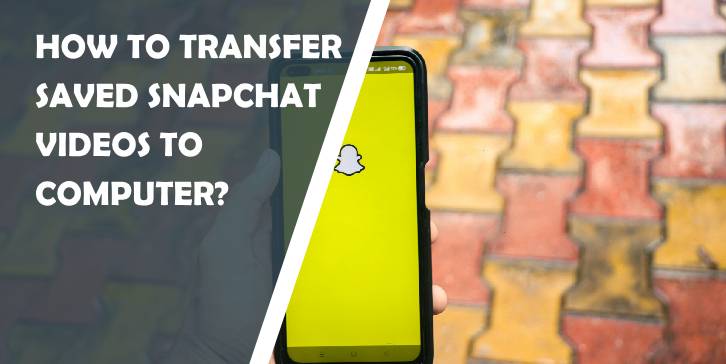

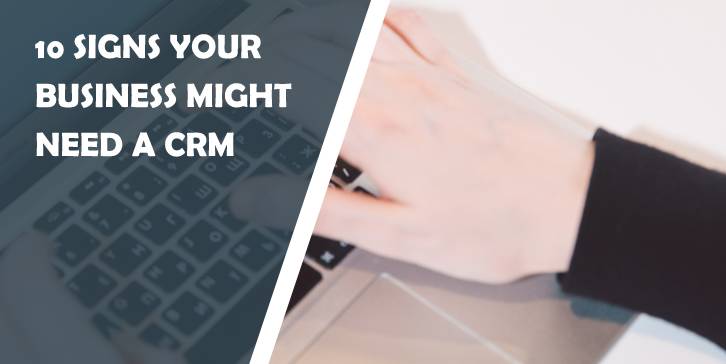


Comments are closed.