The NissanConnect app is a valuable tool for Nissan vehicle owners, providing features like remote start, lock/unlock, vehicle health reports, and navigation assistance. However, like any technology, it can sometimes encounter issues. If you’re experiencing problems with your NissanConnect app, there are several potential reasons and solutions to consider. Here’s a comprehensive guide to understanding and troubleshooting common issues with the NissanConnect app.

Common Issues with NissanConnect App
1. Connectivity Problems
– Internet Connection: The NissanConnect app requires a stable internet connection to function correctly. If your phone is not connected to the internet or if the connection is weak, the app may not work properly. Ensure that your device is connected to a reliable Wi-Fi network or has a strong mobile data signal.
– Bluetooth Issues: The app often relies on Bluetooth to communicate with your vehicle. Ensure that Bluetooth is enabled on your phone and that it is paired correctly with your Nissan vehicle.
2. App Version and Updates
– Outdated App: Running an outdated version of the NissanConnect app can cause compatibility issues. Check the App Store or Google Play Store for any available updates and install them.
– Device Compatibility: Make sure your smartphone’s operating system is compatible with the latest version of the NissanConnect app. Older operating systems may not support newer app features.
3. Account and Subscription Issues
– Account Problems: Ensure that you are logged into the app with the correct NissanConnect account. Sometimes logging out and logging back in can resolve sync issues.
– Subscription Status: Some features of the NissanConnect app require a valid subscription. Check your subscription status through the app or by contacting Nissan customer service.
4. Software and Hardware Problems
– Vehicle Software: The NissanConnect system in your vehicle may also require updates. Visit your local Nissan dealership to check for any available updates for your vehicle’s software.
– App Permissions: Ensure that the app has the necessary permissions enabled on your smartphone, such as location services, notifications, and Bluetooth access.
Troubleshooting Steps
1. Check Internet and Bluetooth Connections
– Verify that your smartphone is connected to the internet and has a stable connection.
– Ensure Bluetooth is enabled and that your phone is paired with your vehicle.
2. Update the App and Operating System
– Go to the App Store or Google Play Store and check for updates for the NissanConnect app. Install any available updates.
– Ensure your smartphone’s operating system is up-to-date. Updates can fix bugs and improve compatibility with apps.
3. Restart the App and Device
– Close the NissanConnect app completely and then reopen it.
– Restart your smartphone to clear any temporary glitches that might be affecting the app’s performance.
4. Reinstall the App
– Uninstall the NissanConnect app from your smartphone and then reinstall it from the App Store or Google Play Store. This can help resolve any issues caused by corrupted files or incomplete installations.
5. Verify Account and Subscription
– Log out of the app and log back in to ensure there are no issues with your account.
– Check your subscription status to ensure it is active and that you have access to the features you are trying to use.
6. Consult the Owner’s Manual and Support
– Refer to your vehicle’s owner’s manual for any specific instructions related to the NissanConnect system.
– Contact Nissan customer support for assistance if you continue to experience problems. They can provide further troubleshooting steps and information about any known issues.
The NissanConnect app is designed to enhance your driving experience with convenient features and remote access to your vehicle. However, when it stops working, it can be frustrating. By understanding the common issues and following the troubleshooting steps outlined above, you can often resolve problems with the NissanConnect app on your own. If issues persist, don’t hesitate to reach out to Nissan customer support or visit your local dealership for professional assistance. Keeping your app and vehicle software up to date, maintaining a stable internet connection, and ensuring proper permissions are granted will help ensure that the NissanConnect app functions smoothly, allowing you to enjoy the full range of features it offers.


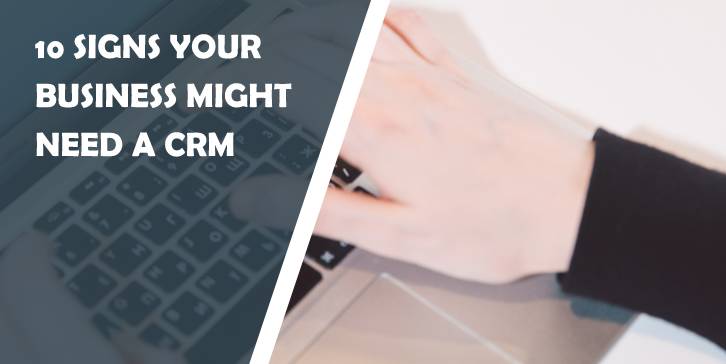


Comments are closed.