HEIC (High Efficiency Image Coding) is a file format commonly used by Apple devices for storing photos. It offers better compression than JPEG while maintaining high image quality. However, many platforms, including WordPress, do not natively support HEIC files, which can create issues when uploading images. Converting HEIC to JPG before uploading to WordPress can solve this problem. Here’s an easy method to achieve this.

Why Convert HEIC to JPG?
1. Compatibility: JPG is a universally accepted image format, ensuring compatibility across all platforms, browsers, and devices.
2. Ease of Use: WordPress and most image processing plugins and themes work seamlessly with JPG files.
3. Performance: Converting HEIC to JPG can ensure that images load correctly and quickly on your website, enhancing user experience.
Method: Using Online Conversion Tools
Online conversion tools are the easiest and quickest way to convert HEIC files to JPG. Here’s how to use one such tool:
Step-by-Step Guide
1. Select an Online Converter: Several online tools can convert HEIC to JPG, such as HEICtoJPG.com, CloudConvert, and Convertio.
2. Upload HEIC Files:
– Open the chosen converter’s website.
– Click the “Upload” button or drag and drop your HEIC files onto the upload area.
3. Choose Output Format:
– Select JPG as the desired output format.
– Adjust any available settings to your preference, such as image quality or compression level.
4. Convert and Download:
– Click the “Convert” button to start the conversion process.
– Once the conversion is complete, download the JPG files to your computer.
5. Upload to WordPress:
– Log in to your WordPress dashboard.
– Navigate to Media > Add New.
– Drag and drop the converted JPG files or use the upload button to add them to your media library.
Method: Using a Plugin in WordPress
For a more streamlined workflow, you can use a WordPress plugin that automatically converts HEIC to JPG upon upload. One such plugin is “ImageMagick Engine.”
Step-by-Step Guide
1. Install and Activate the Plugin:
– Go to your WordPress dashboard.
– Navigate to Plugins > Add New.
– Search for “ImageMagick Engine” and click “Install Now.”
– After installation, click “Activate.”
2. Configure Plugin Settings:
– Go to Settings > ImageMagick Engine.
– Ensure that ImageMagick is enabled and configured correctly.
3. Upload HEIC Files:
– Go to Media > Add New.
– Upload your HEIC files as usual. The plugin will automatically convert them to JPG during the upload process.
Method: Using Desktop Software
For those who prefer offline solutions, desktop software like Photoshop, GIMP, or dedicated HEIC converters can be used to convert HEIC to JPG before uploading to WordPress.
Step-by-Step Guide with GIMP
1. Install GIMP
– Download and install GIMP from the official website (gimp.org).
2. Open HEIC File
– Launch GIMP and open your HEIC file by navigating to File > Open and selecting the file.
3. Export as JPG
– Once the image is open, go to File > Export As.
– Choose JPG as the file format and select the desired quality settings.
– Click “Export” to save the image as a JPG file.
4. Upload to WordPress
– Log in to your WordPress dashboard.
– Navigate to Media > Add New.
– Upload the converted JPG files to your media library.
Converting HEIC files to JPG ensures compatibility and ease of use within WordPress. Whether you choose to use an online conversion tool, a WordPress plugin, or desktop software, the process is straightforward and can be accomplished in just a few steps. By following the methods outlined above, you can efficiently manage and upload your images to WordPress, ensuring they display correctly and enhance your website’s visual appeal.
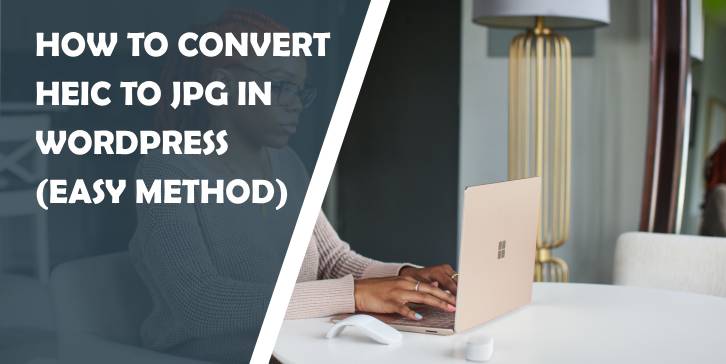
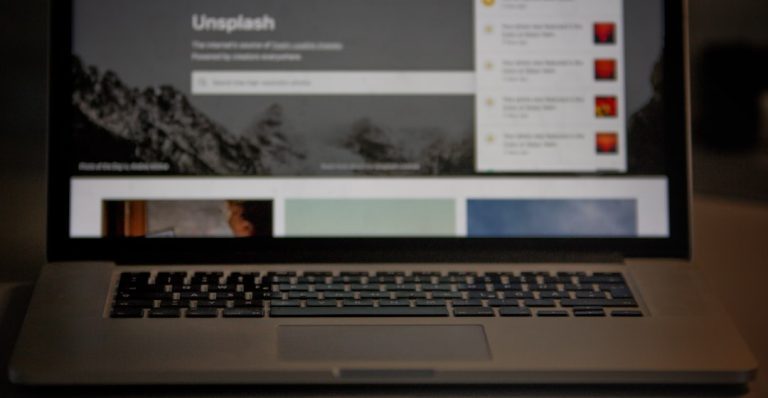
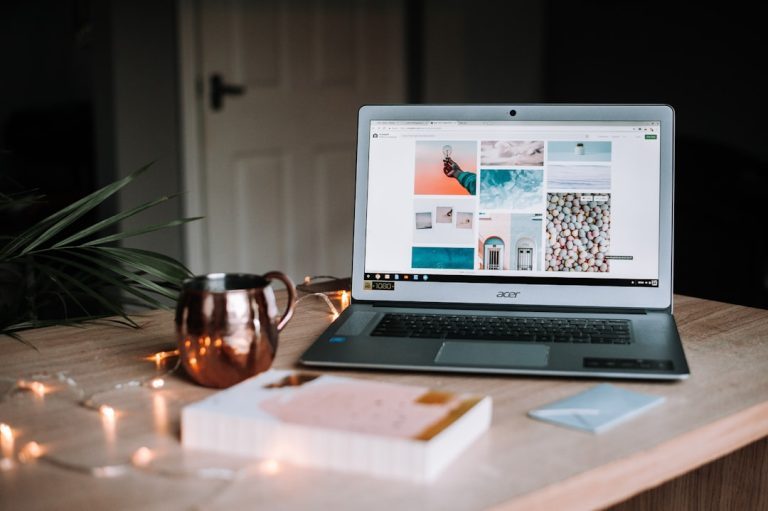
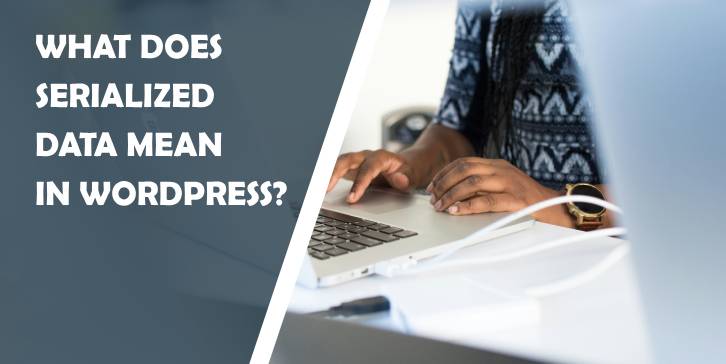
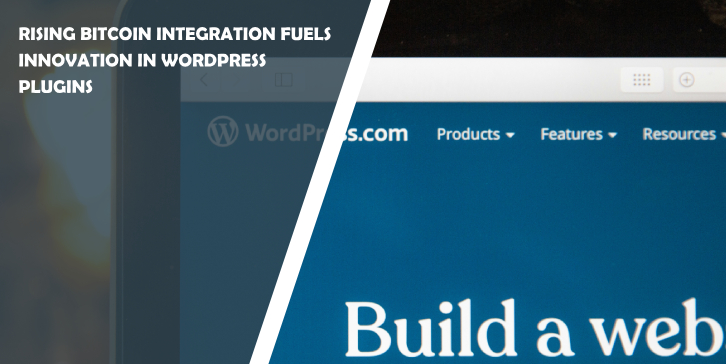
Comments are closed.