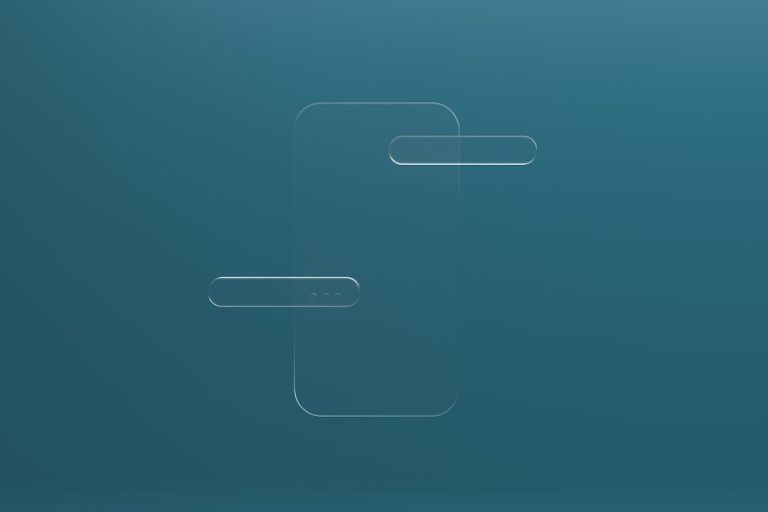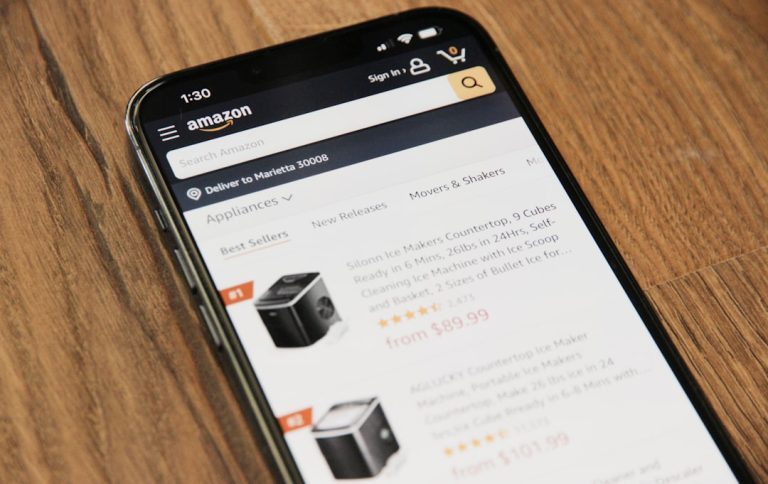Technology can surprise us in unfortunate ways—like when your trusty Mac crashes or becomes unresponsive. If you’ve ever experienced a data disaster, you probably know the sinking feeling of lost files or frozen screens. Fortunately, if you have a backup saved on an external hard drive, you’re already halfway to a remedy. Restoring your Mac from an external hard drive doesn’t always require a technician or a visit to the Apple Store. You can do it yourself with a bit of guidance and the right tools. Below are three effective ways to restore your Mac using an external hard drive—no professional help needed.
1. Use Time Machine to Restore Your Entire System
Apple’s built-in backup utility, Time Machine, makes restoring your Mac a remarkably straightforward process. If you have been regularly backing up your system, this method can take you back to a fully functional version of your macOS, complete with files and apps.
Here’s how to do it:
- Connect your external hard drive that has your Time Machine backups.
- Start up your Mac and immediately press and hold Command (⌘) + R until you see the Apple logo or spinning globe. This enters macOS Recovery mode.
- From the macOS Utilities window, select Restore from Time Machine Backup and click Continue.
- Choose the external hard drive as the backup source, then select the most relevant backup date and time.
- Follow the onscreen instructions to restore your system.
It’s important to ensure your external hard drive is formatted correctly (typically in Mac OS Extended) and recognized by the system.
2. Reinstall macOS and Manually Restore Files
If you prefer to start fresh or if your Time Machine backup is outdated or corrupted, you can manually reinstall macOS and then retrieve files from your external drive. This method is useful when you want to avoid carrying over old bugs or bloated settings.
Follow these steps:
- Start your Mac in Recovery Mode by holding down Command (⌘) + R during boot.
- Select Reinstall macOS from macOS Utilities and follow the prompts to reinstall the operating system.
- Once macOS is installed, plug in your external hard drive and open Finder.
- Manually drag and drop your important files and folders such as Documents, Photos, and Desktop items into their respective places on your newly installed macOS.
- Reinstall essential applications as needed.
This approach gives your system a clean slate while still protecting valuable data. However, it requires more time and manual effort.
3. Use macOS Migration Assistant
If you want to move data, user accounts, and settings from your external hard drive to your Mac without restoring the entire system, Migration Assistant is your best ally. It’s especially handy if you’ve reinstalled the OS and just need to move things back over in a few clicks.
Here’s what to do:
- Connect the external hard drive that contains the backup.
- Open Migration Assistant (found in Applications > Utilities).
- Choose to transfer data “From a Mac, Time Machine backup, or startup disk.”
- Select the external drive and the specific backup volume, then follow the on-screen directions.
- Choose what data to transfer—apps, documents, user accounts, etc.—and let the tool handle the rest.
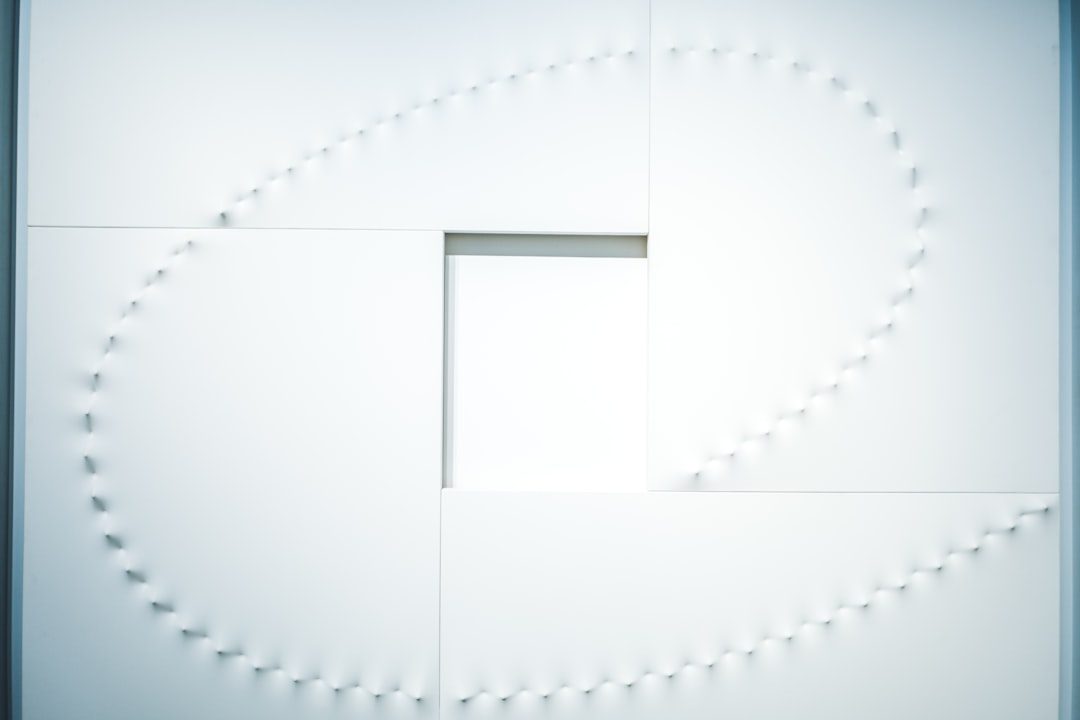
Final Thoughts
Restoring your Mac doesn’t have to be a nerve-wracking endeavor. Whether you’re using Time Machine, doing a clean reinstallation of macOS, or using Migration Assistant, all you need is a reliable external hard drive and a bit of patience. By following any of these three straightforward methods, you can bring your Mac back to life—without spending a dollar on professional help.
Remember: prevention is better than cure. Make regular backups and keep your external hard drive in a secure place. Your future self will thank you during the next tech hiccup!