Do you want to create order forms that allow you to collect the information you need to make sales and process payments as well? If you’d rather not use a full-fledged ecommerce platform and don’t have the know-how to code order forms of your own – your best bet is to use AidaForm Online Form Builder.
Not only will AidaForm make creating order forms easy, but it will help you to produce impressive and professional-looking forms that integrate with your workflow. To see how that can be done, just follow the steps listed below.
Step 1: Getting Started
Before you jump in and build your order form, there are two things that you should do:
- Register for an account on AidaForm’s website (for free).
- Decide what fields you need to include in your order form (e.g. address, email, delivery date, product details, and so on).

If you’ve already done that you can go ahead and log in to AidaForm, click the ‘Create a Form’ button, select a Blank template, then click ‘Create’.
Step 2: Add Fields and Set Up the Form
In AidaForm’s Form Editor you can add fields by opening the Form Elements section. Finding the fields you want to add, and then dragging and dropping them into place.
Essentially that is all you need to do until you’ve added all the fields that you want to include in your form. It should be noted that you can integrate AidaForm with Paypal to process payments and add that as a field too.
Some fields will be mostly set up automatically, such as the readymade Email and Address fields. However, for others, you may need to adjust the field settings and customize the label. Answers, placeholder text, hint, error message, and anything else that you need to.
Step 3: Customize the Design

It is easy to customize the design of order forms in AidaForm and you can start by opening the Form Designer and selecting a theme. From there you can proceed to adjust the font and color settings – and your changes will be applied across the entire form to ensure it looks consistent and professional.
In the Form Designer, you can also add a logo to your form. It is possible to add a background image as well. But in most cases, you wouldn’t want to for order forms.
Step 4: Publish the Order Form
At any point you can click on the ‘Publish’ button to publish your form and choose to generate either:
- Embed code that you can copy and paste to insert the form on your website.
- A direct link that you can use to share the form on social media, email or other platforms. Or attach to a ‘Buy Now’ button on your website.
Step 5: Process and Manage Orders
After your form is live, orders will start to come in. That is why it can help to set up AidaForm so that you can process orders more efficiently by:

- Receiving notifications for responses so you know when an order has been placed.
- Reviewing orders in the web interface to check the relevant details.
- Using AidaForm’s integrations to connect it to a CRM, MailChimp, or Google Sheets – or other apps via Zapier.
Suffice to say you could make the order form and the data that it collects a part of your workflow. Which will allow you to process orders more efficiently? Coupled with how easy it is to create order forms using AidaForm Online Form Builder. You should have more than enough reason to give it a try by this stage.




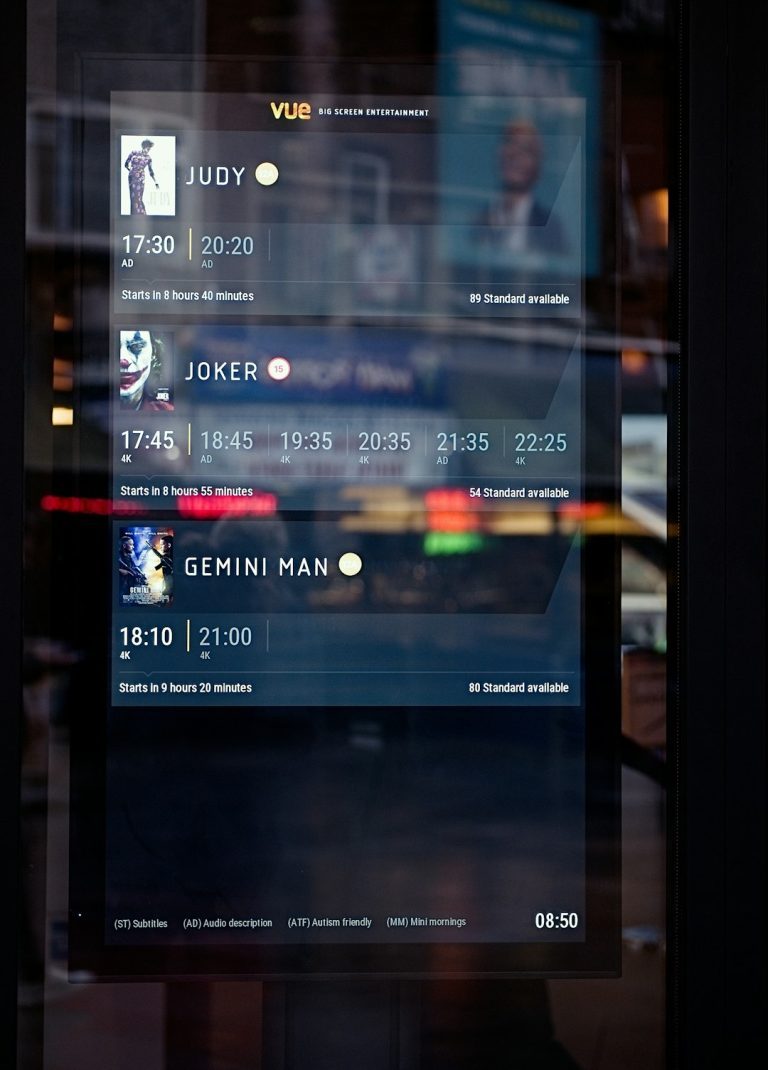
Comments are closed.