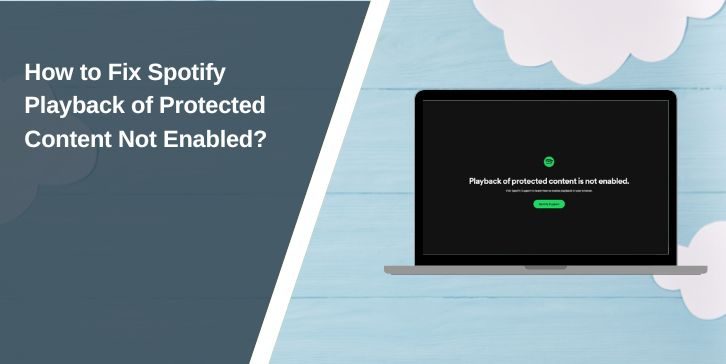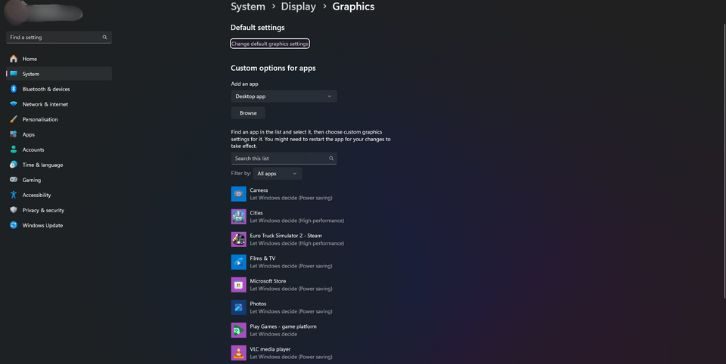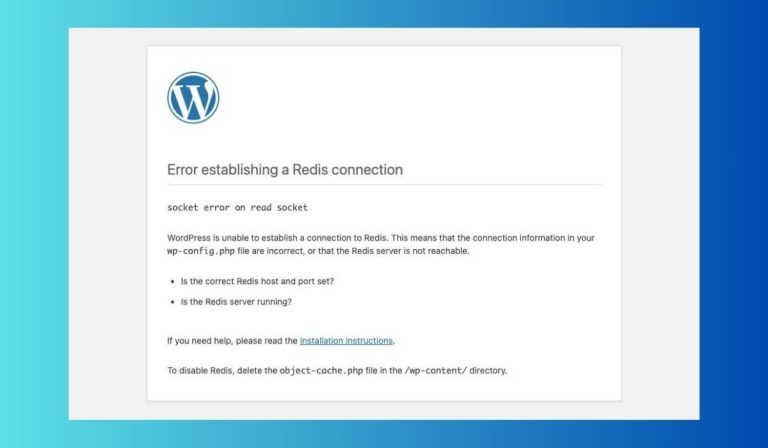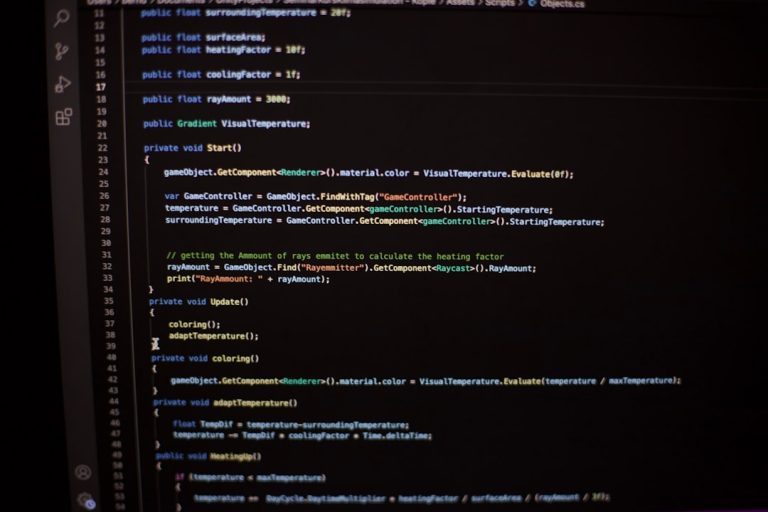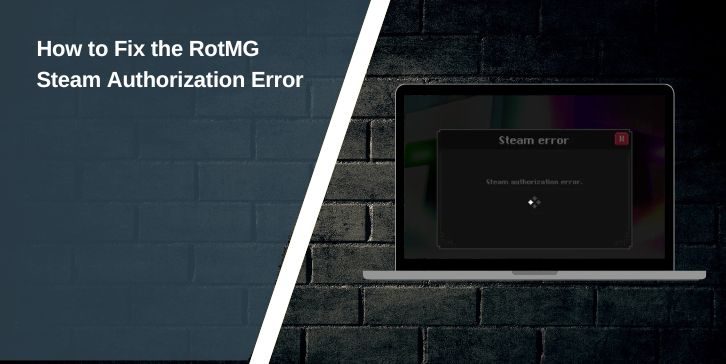It feels pretty annoying when Spotify refuses to play music and throws the message “Playback of protected content is not enabled.” You just want your songs to start, but the page stops you before anything loads. This guide explains what the message means, why it pops up, and how you can fix it in a few minutes.
What Is The “Playback of Protected Content Is Not Enabled” Error?
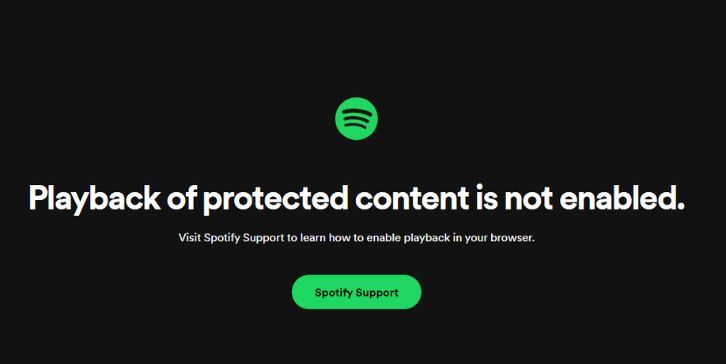
Spotify uses DRM to protect licensed music. DRM stands for Digital Rights Management, and the browser uses a tool called Widevine to handle that protection. If Widevine is turned off or broken, Spotify cannot load the audio files. This is why you get that error message.
You normally see this problem inside the Spotify Web Player on Chrome, Firefox, Edge, Brave, Chromebook devices, Linux systems, or even older Windows machines. Sometimes the browser is the problem. Sometimes the device settings or network settings break the DRM check.
Common Causes Of Playback of Protected Content Is Not Enabled
This issue can appear in different ways depending on your browser or device. These are the most common reasons:
- Widevine DRM is disabled
- The browser is outdated
- The Widevine module is missing or broken
- Protected content settings are turned off
- Extensions block media files
- VPN, proxy, or custom DNS changes break DRM
- Corrupted browser cache or cookies
How to Fix Spotify Playback of Protected Content Not Enabled?
These fixes work for most people. Try them one by one and see which one gets Spotify working again.
Fix 1: Enable Protected Content In Your Browser
Spotify will fail to load DRM protected music if your browser blocks protected content.
Here are the following steps which help you turn it on in Chrome:
- Open Chrome
- Type chrome://settings/content
- Scroll to Protected Content
- Allow sites to play protected content
- Restart the browser
- Try Spotify Web Player again
Fix 2: Turn On Widevine DRM
Widevine is required for encrypted audio. If it is off, Spotify cannot run.
Follow the steps below to enable Widevine in Chrome:
- Type chrome://components
- Look for Widevine Content Decryption Module
- Tap Check for update
- Wait for the version to refresh
- Restart the browser
- Load Spotify again
In Firefox, you can enable DRM from Settings, then scroll to Play DRM Controlled Content.
Fix 3: Update Your Browser
Old browsers cannot load new DRM. Updating fixes that problem.
Here’s how you can update your browser in seconds:
- Open your browser menu
- Tap Help or About
- Let the browser check for updates
- Install updates
- Restart the browser
- Try Spotify again
Fix 4: Restart The Widevine Module
Sometimes Widevine is installed but not working correctly. Restarting the module fixes things. On Chrome, go back to chrome://components and refresh Widevine again.
On Linux, reinstall the chromium-widevine package or use your software manager to update DRM libraries.
Fix 5: Disable Browser Extensions That Block Media
Ad blockers, privacy tools, and script blockers can break DRM and stop Spotify from loading audio.
Perform the following steps carefully to disable extensions:
- Open your browser menu
- Tap Extensions or Add Ons
- Turn off ad blockers
- Turn off privacy and script blockers
- Refresh Spotify Web Player
- Try playing a track
Fix 6: Clear Browser Cache And Cookies
Corrupted cache breaks DRM authentication. Clearing it forces a fresh DRM check.
Try these simple steps to quickly clear it:
- Open browser settings
- Tap Privacy or History
- Clear Cache and Cookies
- Restart the browser
- Visit Spotify again
Fix 7: Turn Off VPN, Proxy, Or Custom DNS
VPNs and proxies change your connection path. Spotify DRM sometimes rejects these requests.
These are the exact steps you need to follow to disable them:
- Open your VPN app
- Tap Disconnect
- Go to network settings
- Remove proxy settings
- Set DNS to automatic
- Restart the browser
- Test Spotify Web Player
Fix 8: Use Another Browser Or The Spotify Desktop App
If your browser has a deeper problem, switching to another browser is often the easy way out. Try Firefox, Edge, or Brave.
You can also use the Spotify desktop app, which does not rely on Widevine. That app handles DRM differently and usually works even when the browser fails.
Fix 9: Check System Updates Or Firewall Settings
Old operating systems or strict firewalls can block DRM traffic. Updating Windows, macOS, ChromeOS, or Linux can fix missing DRM packages.
If your firewall blocks encrypted media requests, allow Spotify or allow your browser through the firewall and try again.
Prevention Tips to Avoid Errors in the Future
Keep your setup healthy with simple habits:
- Keep Widevine updated
- Update your browser often
- Avoid heavy extensions
- Use stable DNS
- Turn off VPN when using Spotify Web Player
- Restart your browser weekly
- Use the desktop app when possible
Conclusion
This Spotify error appears when DRM protection cannot run on your browser. Widevine, protected content settings, extensions, and outdated software cause most of these problems. The good news is that you can fix the issue quickly with the steps above.
Try each fix until Spotify starts playing again. If the problem stays, contact Spotify Support or switch to the desktop app. If this guide helped you, feel free to share it with someone who needs it.