Have you encountered the frustrating “Error: metadata-generation-failed” while trying to install a Python package using pip? Don’t worry, you’re not alone.
This error can occur due to various reasons, such as outdated build tools, unsupported packages, incompatible Python versions, or missing external dependencies.
In this article, we will explore different causes of this error and provide potential solutions to fix it.
Cheaper Python Hosting can be crucial for developers and small businesses, providing them with affordable, scalable, and flexible solutions to deploy their applications while accessing essential support and resources to troubleshoot common errors like “Error: Metadata-Generation-Failed.
Understanding the “Error: metadata-generation-failed”
When you run the pip install command to install a Python package, the error message “Error: metadata-generation-failed” may appear. This error indicates that the setup.py file, which is responsible for configuring the package installation, cannot be executed correctly. Fixing this problem is extremely important, especially if you are working with a web development company in the UK, as it can affect the progress of your project.
The causes of this error can vary, but common reasons include outdated build tools, unsupported packages, incompatible Python versions, or missing external dependencies required by the package.
Potential Solutions to Fix the Error
Now, let’s explore different solutions to resolve the “Error: metadata-generation-failed” when installing Python packages using pip.
1. Update Build Tools
Outdated build tools on your system can contribute to the occurrence of this error. To address this, it’s recommended to upgrade the build tools, including pip, setuptools, and wheel, to their latest versions. Run the following command based on your operating system:
# For Unix/macOS:
python3 -m pip install –upgrade pip setuptools wheel# For Windows:
py -m pip install –upgrade pip setuptools wheel
After upgrading the build tools, try installing the package again to see if the error persists.
2. Check Package Maintenance
Sometimes, the package you are trying to install may no longer be actively maintained. In such cases, it’s possible that changes introduced in setuptools or wheel packages cause the error.
If this is the case, consider finding an alternative package that serves the same purpose and is actively maintained. Check the package’s homepage or relevant community forums for information on alternative packages.
3. Verify Python Version Compatibility
Certain packages may not yet support the latest version of Python. If you have recently upgraded to a new Python version and encounter the “Error: metadata-generation-failed,” it could be due to the package not being compatible with the latest Python version.
In such cases, you can try installing a developer build or a pre-release version of the package by adding the --pre option to the installation command. For example:
pip install package-name –pre
Replace package-name with the actual name of the package you are installing. Keep in mind that not all packages offer developer builds or pre-release versions, so this solution may not be applicable in all cases.
Check the package documentation or contact the maintainers for more information on Python version compatibility.
4. Fulfill External Dependencies
Certain Python packages have external dependencies that must be met for a successful installation. For instance, packages like psycopg2, a database adapter, require external dependencies such as a C compiler and other prerequisites.
It’s important to ensure that you have the necessary dependencies installed on your system before attempting to install the package. Check the package’s homepage or documentation for information on its external dependencies.
Make sure you meet those requirements before proceeding with the installation.
Conclusion
The “Error: metadata-generation-failed” when installing Python packages using pip can be caused by various factors, including outdated build tools, unsupported packages, incompatible Python versions, or missing external dependencies.
By following the solutions outlined above, you can troubleshoot and resolve this error effectively.
Remember to keep your build tools updated, check the maintenance status of the package you intend to install, ensure compatibility with your Python version, and fulfill any external dependencies required by the package.
If you encounter any difficulties or the error persists, don’t hesitate to seek help from the Python community through platforms like Stack Overflow or by checking the package’s GitHub repository for related issues.

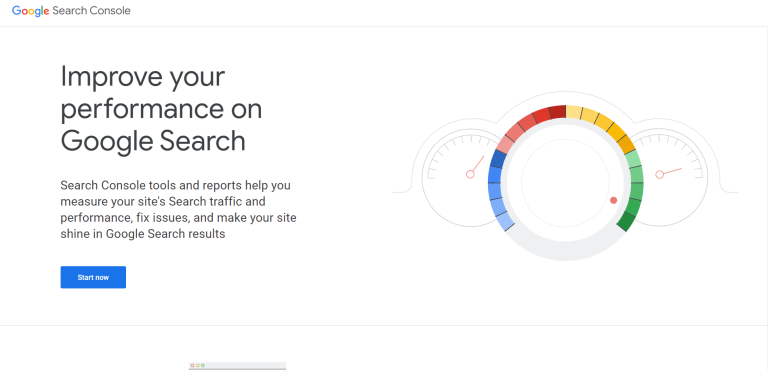



Comments are closed.