The STARZ app, a streaming treasure trove of movies, TV shows, and original series, graces the screens via Amazon Firestick. However, the vexing dilemma of “Starz App Not Working on Firestick” leaves users in search of answers.
If you’re seeking diverse content, the STARZ app on Firestick is a splendid choice. User-friendly and feature-rich, it’s a gateway to entertainment. Yet, a few voices echo “No sound on Starz app on Firestick,” signaling issues to tackle.
Reasons Behind Starz App Issues on Firestick
Several factors contribute to the improper functionality of the Starz App on Firestick. Noteworthy among them are:
- Internet Connection Woes: Ensure a robust internet connection; Firestick demands stable connectivity.
- Server Hiccups: STARZ server problems hinder access from Firestick; consider external factors.
- Outdated STARZ App: Outdated apps can disrupt smooth streaming; update the STARZ app.
- Corrupted App Data: App data corruption can trigger malfunctions; resolve by cleaning app data.
- Regional Restrictions: Regional availability might cause issues; verify availability on STARZ website.
How to Fix “Starz App Not Working on Firestick” Problem?
Encountering the frustrating “Starz App Not Working on Firestick” problem? Don’t worry, we’ve got you covered. Here are effective solutions to help you get back to enjoying your favorite movies and shows:
1. Confirm Your Internet Connection
Ensure your Firestick enjoys a stable internet connection. Slow speeds can lead to app problems. A quick speed test can provide clarity.
2. Reboot Your Firestick
Give your Firestick a fresh start. Press and hold the power button on your remote for around 10 seconds. Power it on again and assess the Starz app.
3. Clear Cache and Dat
For persistent issues, try clearing the app’s cache and data. Navigate to Settings > Applications > Manage Installed Applications > STARZ app. Choose “Clear Data” and “Clear Cache.”
4. Force Stop the App
Refreshing the app might do the trick. Access Settings > Applications > Manage Installed Applications. Locate the STARZ app and tap “Force Stop.”
5. Uninstall and Reinstall
Still facing problems? Uninstall and reinstall the STARZ app. Go to Settings > Applications > Manage Installed Applications. Find STARZ, tap “Uninstall,” then reinstall from the Apps & Games section.
6. Update FireStick Firmware
Ensure your Firestick’s firmware is up to date. Access Settings > System > About. If an update is available, install it for smoother performance.
7. Get STARZ Customer Support
When all else fails, contact STARZ customer support. They offer tailored guidance to address your unique issue.
In Conclusion – You’ve got the solution for “Starz App Not Working on Firestick.” Share your thoughts below, and if you found this helpful, spread the word!
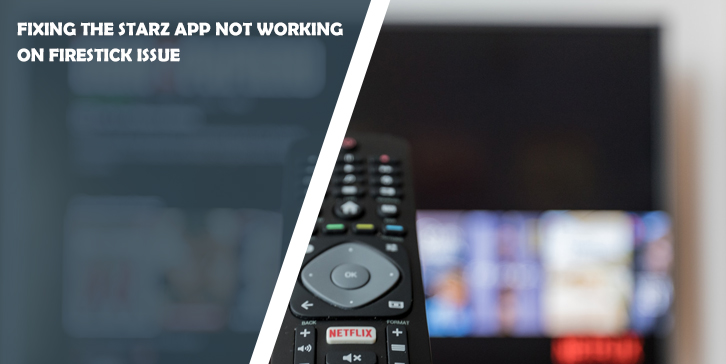

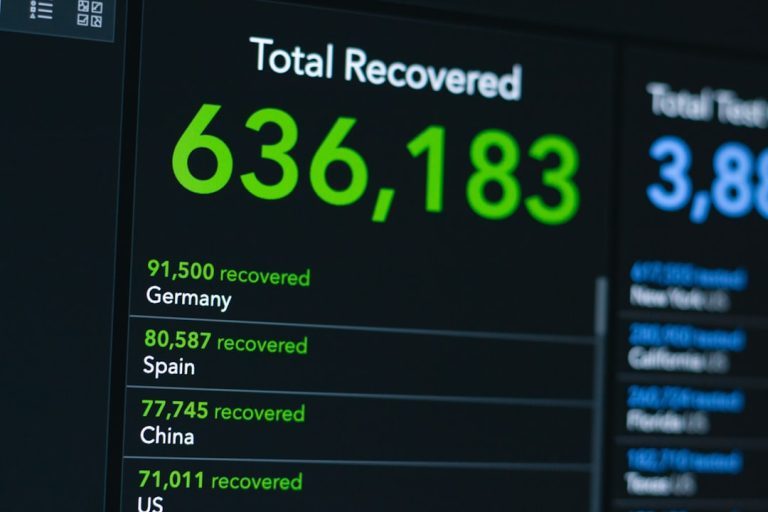
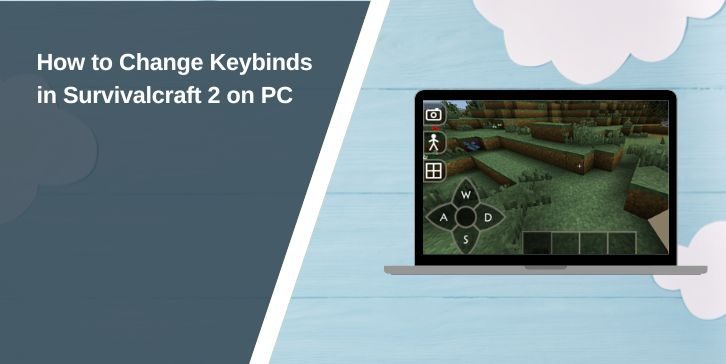

Comments are closed.