Are you thinking about personalizing your WordPress website and wondering how to edit the footer from the core? You’re in the right place! The footer of your website is essential for sharing vital information with your visitors and giving your site a professional touch.
In this comprehensive guide, we will walk you through the process of editing the WordPress footer from the core, allowing you to tailor it to your specific needs.
What is the WordPress Footer?
The WordPress footer is the bottom section of your website that appears on every page. It typically contains important details such as copyright information, links to privacy policies, contact information, and sometimes additional navigation links.
Why Edit the Footer?
Editing the footer empowers you to personalize your website, making it unique and aligning it with your brand. You can add custom content, links, or design elements to enhance the user experience and convey important messages.
How to Edit WordPress Footer from the Core: A Simple Guide
Follow the below steps to edit the WordPress footer:
1. Accessing the WordPress Dashboard
Before you start editing the footer, log in to your WordPress dashboard. This is where all the action takes place.
2. Locating the Footer Section
To edit the footer, you’ll need to access the theme editor. In the dashboard, go to “Appearance” and select “Theme Editor.” Look for the footer file you want to edit, often named “footer.php” or something similar.
3. Editing the Footer
If you want to update the text in your footer, find the relevant HTML code within the footer file. Make your changes and click “Update File” to save them.
4. Adding Links
To add links to your footer, use the HTML <a> tag. Specify the URL and the anchor text to create clickable links.
5. Customizing Design
If you wish to change the design of your footer, you can use CSS styles. Locate the CSS file for your theme and make the necessary modifications.
6. Inserting Widgets
WordPress allows you to add widgets to your footer area. Go to “Appearance” > “Widgets” and drag the widgets you want into the footer section.
Frequently Asked Questions about Changing Footer
Can I edit the footer without coding knowledge?
Yes, you can. Many WordPress themes offer built-in options to customize the footer without coding. Check your theme’s customization settings.
Is it essential to edit the footer?
While it’s not mandatory, customizing the footer can improve your site’s aesthetics and provide valuable information to your visitors.
Are there any plugins for footer customization?
Yes, there are plugins available that simplify footer editing. Some popular ones include “Footer Mega Grid Columns” and “Footer Putter.”
Can I undo changes to the footer?
Absolutely. If you make a mistake or want to revert to the original footer, you can always restore the previous version of your footer file in the theme editor.
Will editing the footer affect my site’s performance?
No, editing the footer should not significantly impact your site’s performance if done correctly.
How can I check if my changes are live?
After editing, open your website in a new tab or refresh it. Your changes should be visible in the footer.
Conclusion
Customizing the WordPress footer from the core is a valuable skill for website owners who want to make their sites unique and informative. By following the steps outlined in this guide, you can edit your footer with confidence and enhance your website’s overall appeal. Remember to back up your site before making any major changes, and don’t hesitate to explore different design options to find what works best for you.
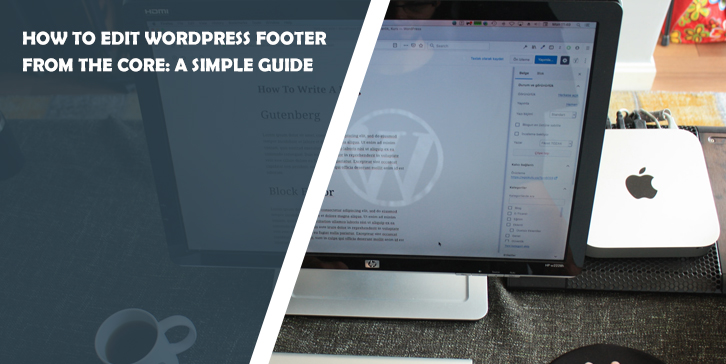

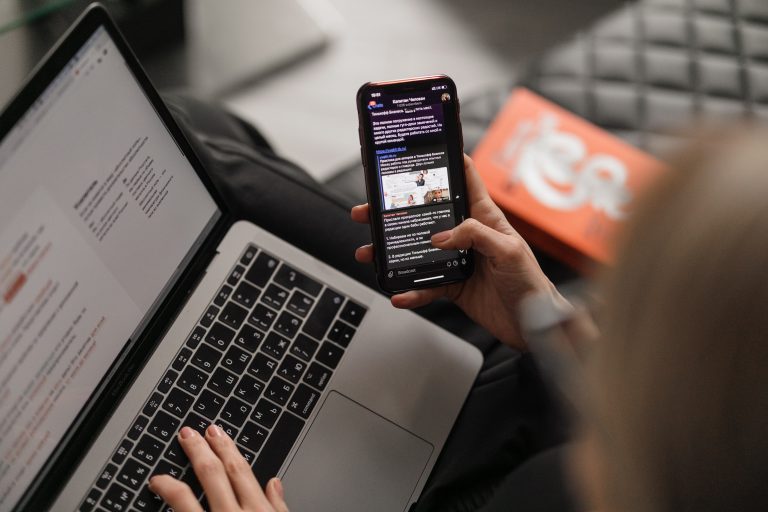

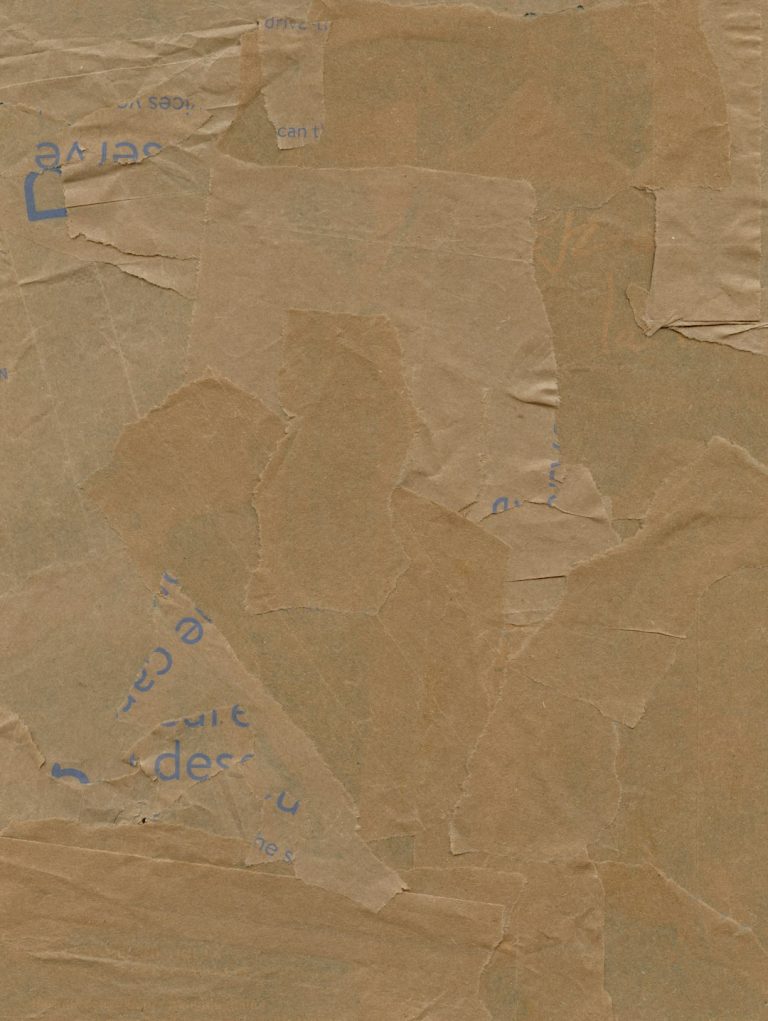
Comments are closed.