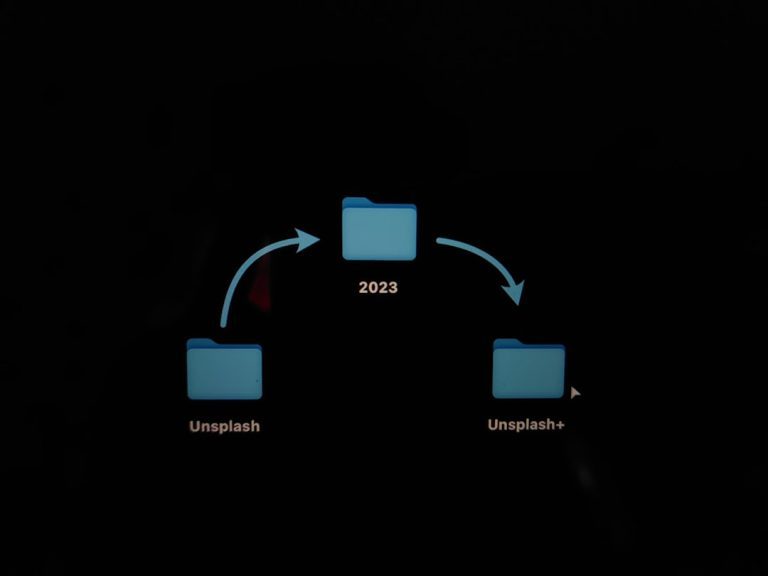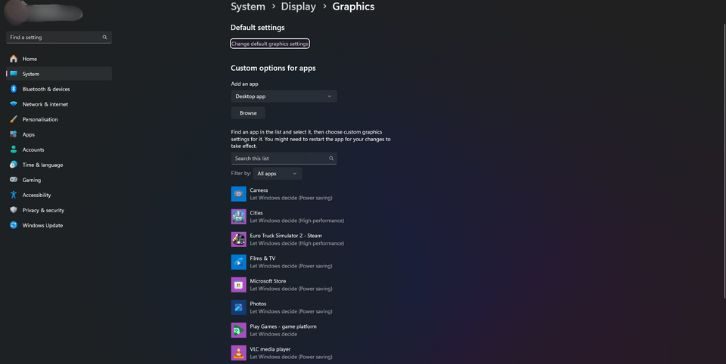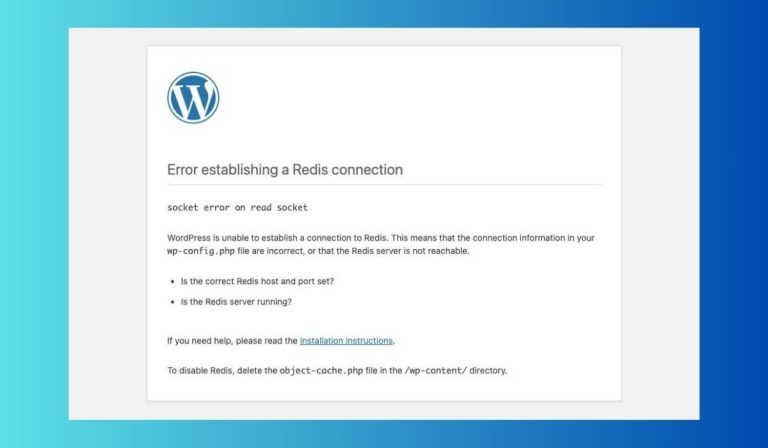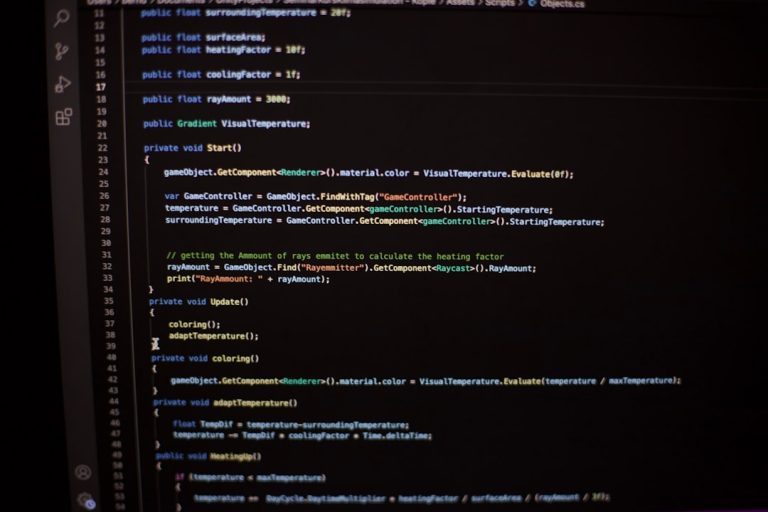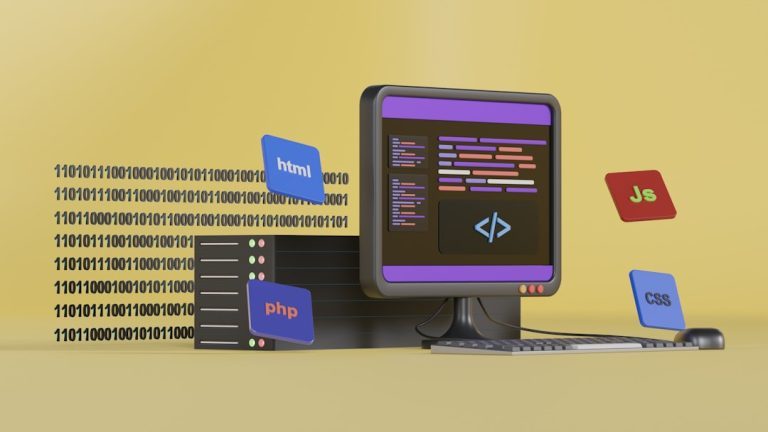In the modern landscape of web development, one of the most important responsibilities for content creators and developers is structuring visually appealing and functional content directly within web pages. Known as on-page content, this refers to the text, images, videos, and other multimedia elements that are embedded directly into the HTML of a web page. Proper embedding ensures that content is both user-friendly and search engine optimized.
Below is a step-by-step guide that will walk you through how to embed various types of on-page content in HTML. Whether your goal is to enrich user experience, boost SEO rankings, or maintain best coding practices, following these trusted insights will provide a solid foundation.
Step 1: Understand the Basics of HTML Structure
Before embedding any content, it is essential to have a basic understanding of how HTML documents are structured. HTML (HyperText Markup Language) is the backbone of a webpage. Content is marked up using tags, which tell the browser how to display the content.
Here’s a simplified structure:
<html>
<head>
<title>Example Page</title>
</head>
<body>
<!-- On-page content goes here -->
</body>
</html>
All on-page content must be placed within the <body> tag for it to be displayed to users.
Step 2: Embed Text Content
Text is the most common type of on-page content. HTML provides several tags to structure text properly:
- <h1> through <h6> – Used for headings, with <h1> being the most important
- <p> – Paragraph tag for body text
- <strong> and <em> – Used to emphasize and bold text respectively
- <ul> and <ol> – Unordered and ordered lists
- <li> – List item within a list
Example of embedding text content:
<h2>Welcome to Our Website</h2> <p>We offer a wide range of services to meet your needs.</p> <ul> <li>High-quality customer service</li> <li>Reliable technology support</li> <li>Affordable pricing plans</li> </ul>
Step 3: Embed Images in HTML
Images enhance visual appeal and help convey messages faster. To embed an image, use the <img> tag.
Basic syntax:
<img src="image.jpg" alt="Description of image">
The src attribute defines the image URL or path, and the alt attribute provides alternative text helpful for screen readers and SEO.
Best Practices:
- Ensure image sizes are optimized for faster loading times
- Use descriptive alt text for better accessibility
- Store media in organized directories like
/images/
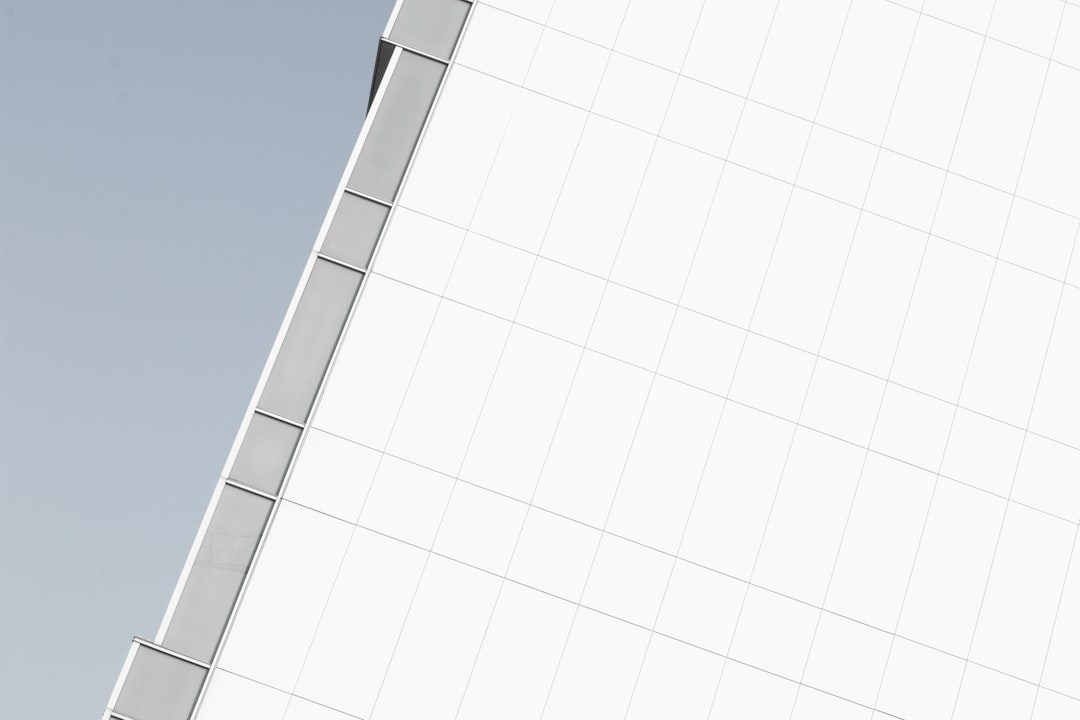
Step 4: Embed Videos
HTML5 simplifies video embedding with the <video> element. This is particularly useful for educational content, product demos, or testimonials.
<video width="640" height="360" controls> <source src="example-video.mp4" type="video/mp4"> Your browser does not support the video tag. </video>
Explanation: The controls attribute adds play/pause buttons. Always include fallback text like “Your browser does not support the video tag” to ensure good user experience on older browsers.
Important Tip: Host your videos either on a reliable server or use platforms like YouTube with the <iframe> tag. Example:
<iframe width="560" height="315"
src="https://www.youtube.com/embed/xyz123"
title="YouTube video player"
frameborder="0"
allow="accelerometer; autoplay; clipboard-write; encrypted-media; gyroscope; picture-in-picture"
allowfullscreen>
</iframe>
Step 5: Embed Audio
For podcasts or musical content, HTML5 also provides the <audio> tag:
<audio controls> <source src="track.mp3" type="audio/mpeg"> Your browser does not support the audio element. </audio>
The controls attribute lets users play, pause, and adjust the volume.
Step 6: Use Inline Frames (Iframes) for External Content
Iframes allow you to embed other websites or dynamic content onto your page—a common technique for social media feeds, third-party tools, or documentation windows.
<iframe src="https://example.com" width="600" height="400"> Your browser does not support iframes. </iframe>
Security Note: Be cautious when embedding third-party content. Use attributes like sandbox and referrerpolicy to enhance security.
Step 7: Embed Forms for User Input
Forms are a critical part of interactivity. A simple contact form can be embedded as follows:
<form action="/submit-form" method="post"> <label for="name">Name:</label> <input type="text" id="name" name="name"><br><br> <label for="email">Email:</label> <input type="email" id="email" name="email"><br><br> <input type="submit" value="Submit"> </form>
Always pair <label> tags with inputs for better accessibility. Remember to validate input both on the client-side (with JavaScript) and server-side (with backend logic).
Step 8: Embed Tables for Structured Data
Tables are effective for displaying data like pricing, schedules, or comparisons. Basic syntax:
<table border="1">
<tr>
<th>Service</th>
<th>Duration</th>
<th>Price</th>
</tr>
<tr>
<td>Consulting</td>
<td>1 hour</td>
<td>$100</td>
</tr>
</table>
Tips for Tables:
- Use
<th>for header cells - Apply CSS to enhance table styling and readability
- Consider responsiveness on mobile devices
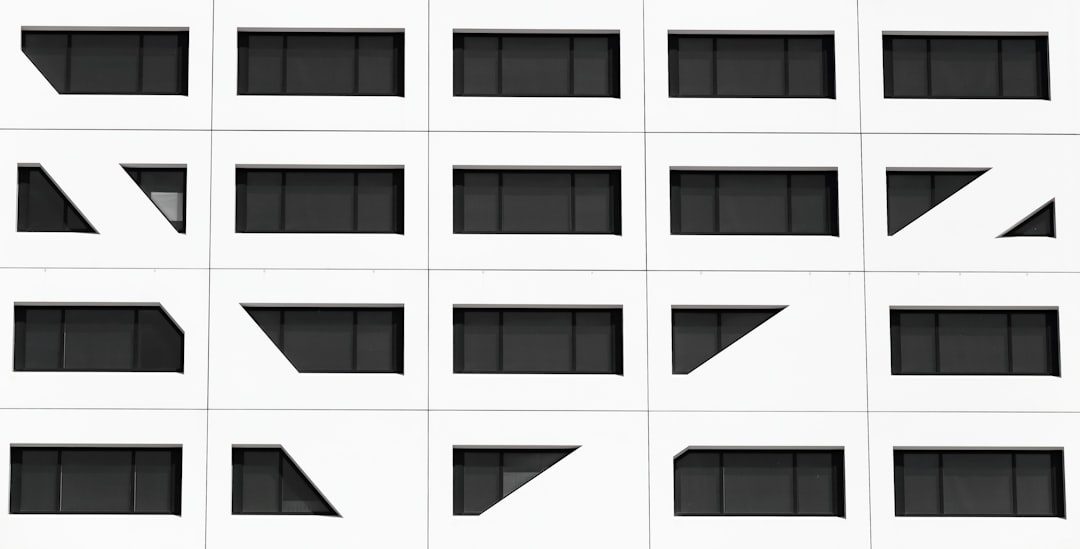
Step 9: Embed Links for Navigation and Reference
HTML enables you to hyperlink text or images using the <a> tag:
<a href="https://www.example.com">Visit our homepage</a>
Best Practices:
- Always include descriptive link text (“click here” is discouraged)
- Use
target="_blank"to open external links in a new tab - Validate links regularly to avoid broken references
Conclusion: Embedding Content done Right
Embedding content into an HTML page is both an art and a technical discipline. While it may initially seem straightforward, attention to detail ensures your content is not just present, but also performant, accessible, and user-friendly. By adhering to established HTML practices and maintaining a structured approach, you’ll greatly improve both user experience and overall site quality.
As web technologies evolve, new