In today’s digital age, securing your emails has become paramount. One effective method to ensure the authenticity and integrity of your emails is by implementing DKIM (DomainKeys Identified Mail).
If you’re a Namecheap user and wondering how to enable DKIM in Namecheap, you’re in the right place. In this comprehensive guide, we will walk you through the process step-by-step, providing you with all the information you need to safeguard your email communications.
What is DKIM?
Before we dive into the process of enabling DKIM in Namecheap, let’s briefly understand what DKIM is and how it works. DKIM, or DomainKeys Identified Mail, is an email authentication method that allows the receiver to verify the authenticity of the sender and detect any tampering of the email content during transit.
In simple terms, DKIM adds a digital signature to outgoing emails, which can be verified by the receiving mail server using cryptographic techniques. This ensures that the email originated from the stated domain and hasn’t been modified during transmission.
Understanding Namecheap’s DKIM Implementation
Namecheap, a popular domain registrar and web hosting provider, offers a straightforward process to enable DKIM for your domains. By following a few simple steps, you can enable DKIM and enhance the security and deliverability of your emails.
Namecheap generates a unique DKIM record that needs to be added to your domain’s DNS settings. This record includes a public key that is used by receiving mail servers to validate the authenticity of your emails.
How to Enable DKIM in Namecheap
Now, let’s dive into the step-by-step process of enabling DKIM in Namecheap.
Step 1: Accessing Namecheap Account
To begin, log in to your Namecheap account using your credentials. If you don’t have an account yet, you can sign up for one on the Namecheap website.
Step 2: Navigating to the DNS Management
Once you’re logged in, navigate to the “Domain List” section and select the domain for which you want to enable DKIM. Locate the “Manage” button next to the selected domain and click on it to access the domain management options.
From the menu, choose the “Advanced DNS” tab or a similar option that allows you to manage your DNS settings.
Step 3: Adding a DKIM Record
In the DNS management interface, search for the “TXT Records” section. Here, you will add the DKIM record provided by Namecheap.
Click on the “Add New Record” button, and in the “Type” field, select “TXT Record.” In the “Host” field, enter the selector value provided by Namecheap, typically something like “default._domainkey” or “selector1._domainkey.”
In the “Value” field, copy and paste the DKIM record generated by Namecheap. This record includes a long string of characters that represent the public key used for email validation.
Save the record by clicking on the “Save” or “Add” button, depending on the Namecheap interface.
Step 4: Verifying the DKIM Setup
Once you have added the DKIM record, you need to verify its setup to ensure everything is functioning correctly. Verification typically involves waiting for the DNS changes to propagate, which can take some time.
To verify the DKIM setup, you can use online DKIM checkers available on the internet. These tools will validate the presence and correctness of the DKIM record for your domain.
It’s important to note that the verification process may take up to 48 hours, so be patient during this time.
Troubleshooting Common DKIM Issues in Namecheap
While enabling DKIM in Namecheap is generally a smooth process, you may encounter some common issues. Let’s explore a few of them and their possible solutions.
Issue 1: Incorrect DNS Record Setup
If you experience issues with DKIM not working correctly, double-check the DKIM record you added to your DNS settings. Ensure that the selector, host, and value are correct and properly configured.
Issue 2: Timeframe for DNS Propagation
DNS propagation can take some time, typically ranging from a few minutes to 48 hours. If the DKIM setup is not being verified immediately, give it some time and try again later.
Issue 3: Email Service Provider Compatibility
While DKIM is widely supported, it’s always a good idea to check if your email service provider supports DKIM authentication. Some providers may have specific instructions or additional steps required to enable DKIM for your domain.
If you encounter any issues specific to your email service provider, reach out to their support for further assistance.
Conclusion
Enabling DKIM in Namecheap is a crucial step to secure and authenticate your email communications. By following the step-by-step process outlined in this guide, you can easily enable DKIM for your domain and enhance the deliverability and trustworthiness of your emails.
Remember to double-check the DKIM record setup and verify its functionality to ensure proper authentication. With DKIM in place, you can have peace of mind knowing that your emails are protected and more likely to reach the intended recipients’ inbox.
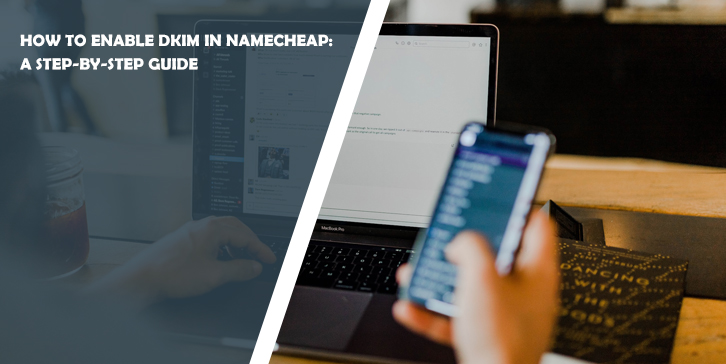
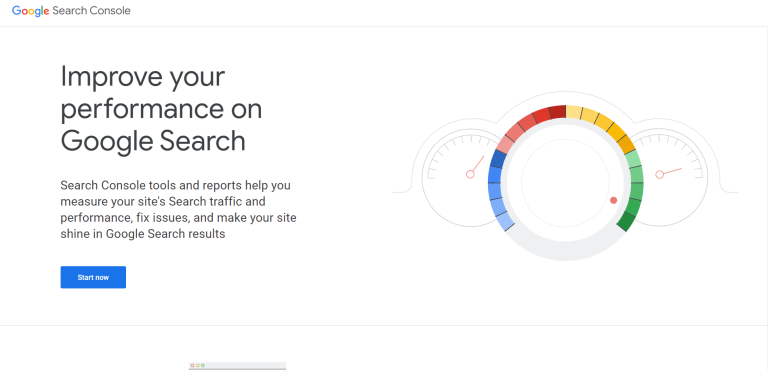



Comments are closed.