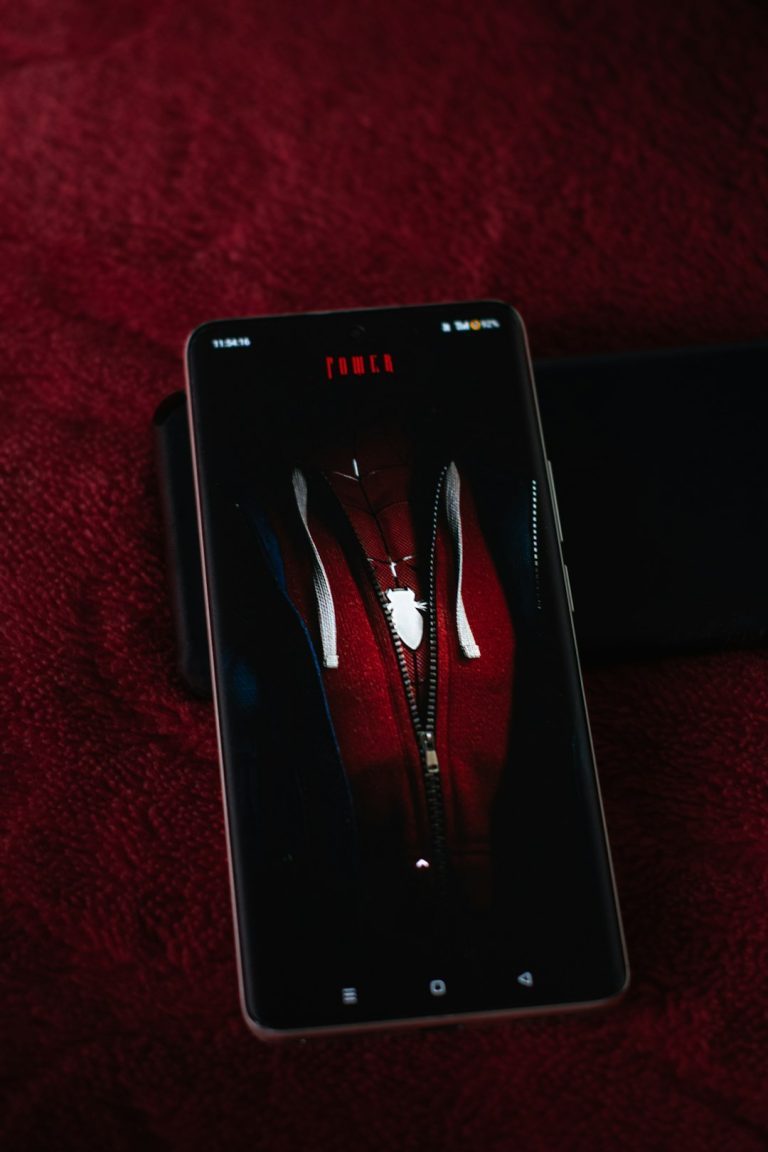Watching high-definition 3D content can be an immersive experience, particularly when you’re using Side-by-Side (SBS) video formats. However, frustrations arise when a playback error hinders the entertainment experience. Whether you’re streaming or using local files, SBS video playback errors can stem from a multitude of issues. This article provides a reliable and methodical guide to helping you identify the problem quickly and resolve it effectively.
Understanding the SBS Format
Before diving into solution strategies, it’s essential to understand the format you’re trying to play. The SBS format displays a video with two halves side by side: one for each eye. Specialized software or hardware interprets this dual view to create a stereoscopic 3D effect. Improper configuration or a missing codec can disrupt this viewing process.
Main Causes of SBS Video Playback Errors
SBS video playback issues generally emerge from a few identifiable sources. Here are the usual culprits:
- Unsupported media player or outdated version
- Missing or incompatible codecs
- Corrupt or incomplete video files
- Incorrect 3D settings in the media player or display
- Hardware limitations or outdated graphics drivers
Let’s now examine how to fix each issue efficiently.
Step-by-Step Solutions to Fix SBS Video Playback Errors
1. Use a Compatible Media Player
One of the first steps is to ensure you’re using a media player that supports SBS or 3D video formats. Popular choices include:
- VLC Media Player – Free and open-source media player with support for numerous formats and 3D playback options.
- KMPlayer – Offers SBS 3D viewing with various customization options.
- PotPlayer – Highly adaptable with built-in codec support and 3D viewing options.
Ensure that your media player is updated to the latest version. Developers regularly patch bugs and add new format compatibility with each release.
2. Install the Necessary Codecs
If your player cannot decode SBS files correctly, you might be missing required codecs. For Windows users, installing a codec pack can often solve this:
- K-Lite Codec Pack – Contains a broad set of audio and video codecs for Windows systems.
- Combined Community Codec Pack (CCCP) – Includes most of the necessary codecs to play various file types.
Once installed, restart your media player and try replaying the video. A smooth, dual-pane SBS video should now display.
3. Verify File Integrity
Corrupt or partially downloaded videos are a common issue. Try the following methods to check integrity:
- Seek to multiple points in the video – If it freezes or crashes at the same point, it might be corrupted.
- Download the video again – Ensure you have a complete, unbroken file from a reliable source.
Corrupt files not only fail to play, but also may cause problems in software performance.

4. Adjust 3D Settings in Media Player and Display
Not all media players and screens automatically detect SBS format. Follow these procedures:
- In VLC: Navigate to Tools > Effects and Filters > Video Effects > Crop and tailor the display for your needs.
- 3D TVs or monitors: Activate 3D mode manually and choose SBS as the format.
- Smart projectors: Some projectors support manual switching to SBS mode using remote or in settings menu.
Always consult the user manual or support website of your specific display device. If the hardware doesn’t support SBS playback, software adjustments may not help.
5. Update Graphics Drivers
If playback stutters or visual glitches occur, outdated graphics drivers may be the cause. Update via one of the following methods:
- Windows Device Manager: Right-click on your GPU and select “Update driver.”
- Manufacturer’s website: Download the latest drivers from NVIDIA, AMD, or Intel’s official site.
After updating, restart your system and re-attempt video playback. Besides solving current issues, driver updates also improve performance and compatibility for future files.
Quick Fixes You Can Try Immediately
If you’re short on time and want to test a few immediate fixes, here are rapid suggestions:
- Switch to a different media player
- Drag and drop the file instead of using “Open file” in player menus
- Disable hardware acceleration temporarily
- Try another SBS file to isolate the problem
If one of these resolves your issue, you may not need to dive deeper into settings or driver installations.
Using Conversion Tools as a Backup Option
When a file just won’t play despite best efforts, consider converting it to another 3D format or standard 2D for easier playback. Some notable tools include:
- HandBrake – Open-source tool for converting video files into various formats.
- 4Videosoft 3D Converter – Specializes in converting among 3D modes including Anaglyph, Top-and-Bottom, and SBS.
File conversion isn’t the most optimal fix, but it guarantees access to the content, especially if playback equipment is restricted or outdated.
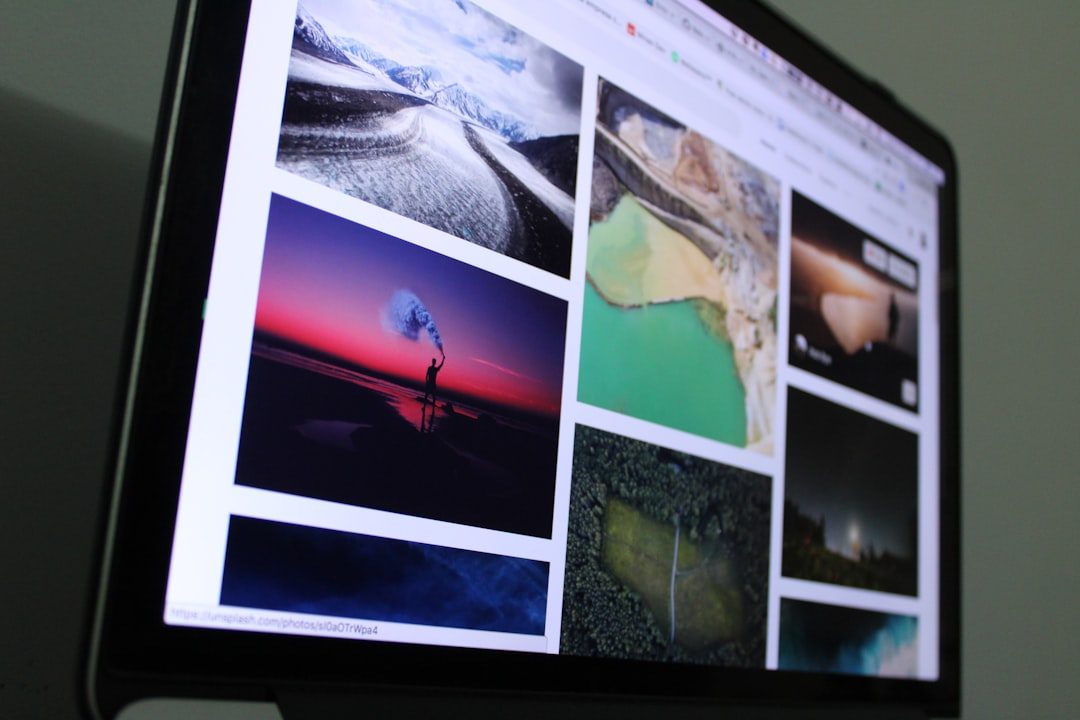
When to Contact Support
If you’ve tried all of the above methods and the problem persists, it might be time to reach out for professional support. Media player developers, hardware manufacturers, or even user forums can offer targeted assistance. When reaching out, always include:
- Media player version
- Device specifications
- Operating system
- Exact symptoms or error messages
Prevent Future SBS Playback Issues
Prevention is often easier than frequent troubleshooting. You can avoid most future issues by:
- Regularly updating media players and drivers
- Downloading videos from reputable sources
- Backing up functional copies of critical files
- Including all necessary codecs upon system setup
Staying proactive helps maintain smooth playback, especially as SBS and 3D formats continue to evolve.
Conclusion
SBS video playback errors can interrupt an otherwise exciting viewing experience, but they don’t have to be a persistent obstacle. By systematically addressing software, hardware, and file integrity, you can quickly pinpoint and resolve the issue. A combination of compatible media players, proper codecs, correct 3D settings, and updated drivers will solve the majority of common playback malfunctions. Don’t allow technical hiccups to compromise your enjoyment—follow these trusted solutions and restore your viewing experience with confidence.