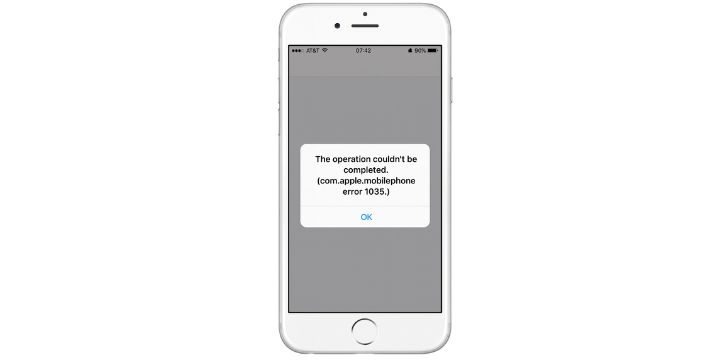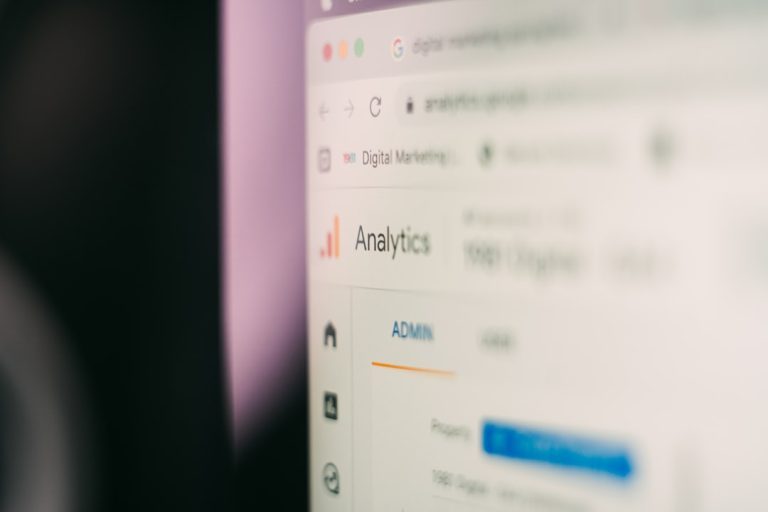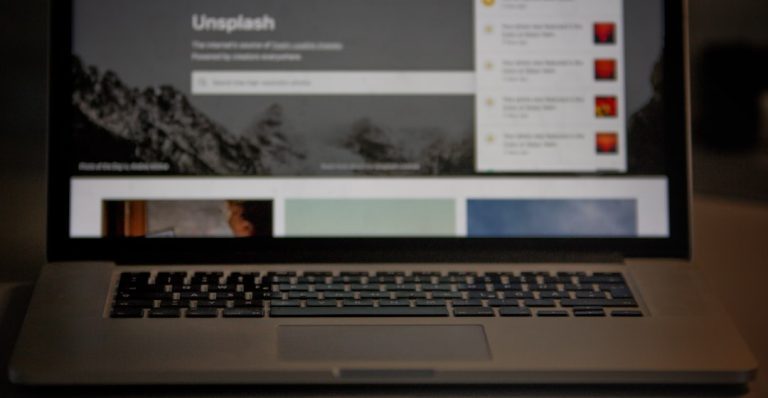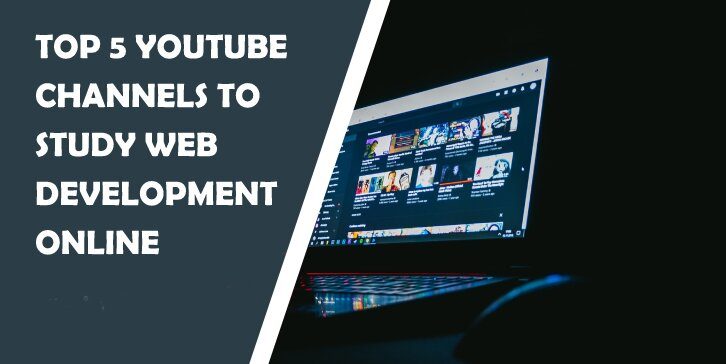In today’s fast-paced digital world, mobile apps are essential tools for our everyday needs — from ordering food to staying connected. The Sonic Drive-In mobile app is no exception, allowing users to access customized deals, locate restaurants, and place orders directly through their smartphones. However, like any app, it can sometimes run into issues. If the Sonic app is not working on your iPhone or Android device, you’re not alone. Many users have reported problems such as app crashes, loading errors, or login difficulties. This guide provides a reliable and serious look at effective troubleshooting steps to get the Sonic app running smoothly again.
Common Issues With the Sonic App
Before diving into the fixes, it’s important to understand the typical problems users face. These may include:
- App not opening or crashing on startup
- Blank screen or infinite loading
- Unable to log in or create a new account
- GPS/location errors when trying to place an order
- Unable to apply promotions or rewards
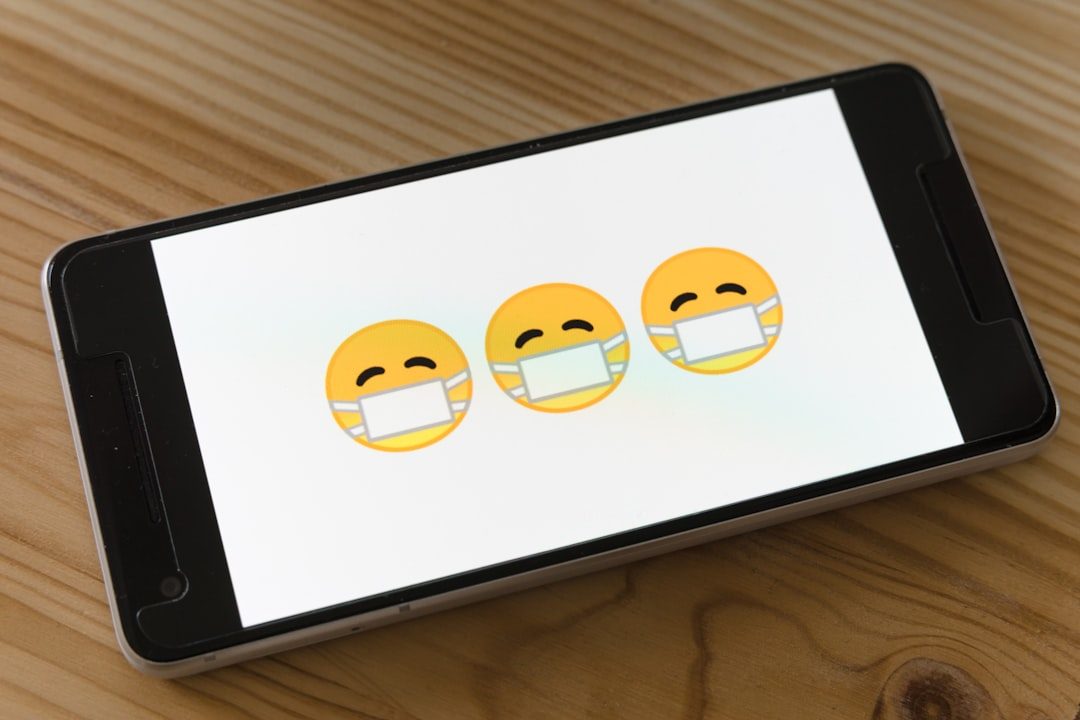
Identifying the exact issue can help narrow down the most effective solution. Below, we break down proven steps for resolving most functionality problems with the Sonic app on both iPhone and Android devices.
Step-by-Step Fixes for iPhone Users
1. Force Quit and Restart the App
This is one of the simplest ways to clear temporary glitches.
- Swipe up from the bottom of the screen and pause in the middle.
- Locate the Sonic app and swipe it up to close.
- Wait a few seconds and reopen the app.
2. Check for App Updates
App developers continually release updates to fix bugs and improve performance.
- Open the App Store.
- Tap on your profile icon at the top of the screen.
- Scroll down to see available updates and update the Sonic app if listed.
3. Restart Your iPhone
A simple restart can sometimes resolve unseen system glitches.
- Hold down the power button and slide to power off.
- Wait at least 30 seconds before turning the phone back on.
4. Reinstall the Sonic App
If the app is corrupted or outdated, uninstalling and reinstalling may solve the issue.
- Tap and hold the Sonic app icon.
- Select Remove App → Delete App.
- Open the App Store and download it again.
5. Check Location Services
The app may need access to your location to function properly.
- Open Settings → Privacy & Security → Location Services.
- Ensure Location Services are turned on.
- Scroll to Sonic and set to While Using the App or Always.
Troubleshooting for Android Users
1. Clear the App Cache
Corrupted cache files can prevent the Sonic app from functioning correctly.
- Go to Settings → Apps or Applications.
- Select Sonic from the list.
- Tap on Storage → Clear Cache.
2. Update the App Through Google Play
Running an outdated version of the app can result in compatibility issues.
- Open the Google Play Store.
- Tap your profile icon → Manage apps & device.
- Check for updates and update the Sonic app if it’s listed.
3. Restart Your Device
Restarting the device can refresh system resources and resolve app-related bugs.
- Hold the power button.
- Select Restart or Power Off.
- Turn the phone back on and reopen the Sonic app.
4. Reinstall the App
Uninstalling the app can remove corrupt data or incomplete installations.
- Tap and hold the Sonic app icon on the home screen.
- Select Uninstall.
- Open Google Play and reinstall the app.
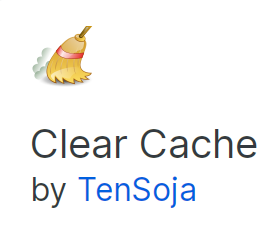
5. Check App Permissions
Apps need proper permissions to access critical components to work as intended.
- Navigate to Settings → Apps → Sonic.
- Tap Permissions.
- Ensure that permissions for Location, Storage, and Network are granted.
Network Troubleshooting (Both iPhone & Android)
Since the Sonic app relies heavily on real-time data and location-based services, a stable internet connection is crucial. Try the following steps:
- Switch Between Wi-Fi and Mobile Data: If you’re experiencing issues on Wi-Fi, try switching to mobile data, or vice versa.
- Reset Network Settings: Go to your device’s settings and reset network configurations.
- Check for VPNs: Disable any active VPN service, as it may interfere with your app’s connectivity.
Server-Side Issues at Sonic
Sometimes the problem isn’t your app or device — it’s on Sonic’s end. Server downtimes or maintenance windows can make the app temporarily unusable. Here are ways to verify:
- Visit websites like Downdetector to see if others are reporting issues.
- Check Sonic’s official social media pages for announcements.
- Wait a while and try again later if there is a confirmed outage.
User Account Issues
Some users find they can’t log in or their account details don’t sync properly. For these problems:
- Use the “Forgot Password” option and reset your credentials.
- Try logging in through a browser to confirm your account is still valid.
- If you recently changed your email address or phone number, update it in your account settings.

Contacting Sonic Support
If none of these steps resolve your issue, it may be time to turn to Sonic’s customer support for help. Be sure to provide:
- A clear description of the issue
- Your device make and model
- App version and operating system
- Steps you’ve already tried to fix the problem
You can reach their official support via the “Help” section in the app or visit https://www.sonicdrivein.com/contact.
Final Thoughts
The Sonic Drive-In app is a convenient and user-friendly tool — when it works properly. If you’re facing issues, don’t panic. Systematic troubleshooting, whether on iPhone or Android, usually brings quick relief. From checking network status and clearing cache to reinstalling the app, these steps have helped many users restore full functionality.
Just keep in mind that regular maintenance and updates are part of app usage. Keeping both your app and operating system up to date is one of the best ways to avoid future problems. If everything else fails, Sonic’s support team is only a few clicks away.