WordPress is a popular content management system that powers millions of websites worldwide. It offers a wide range of customization options and features to make your blog posts stand out. However, some bloggers may prefer to hide their author name in blog posts for various reasons.
In this comprehensive guide, we will explore different methods to hide author name in WordPress blog posts, ensuring that your website reflects your preferences and requirements.
Why Hide Author Name in Blog Posts?
Before we delve into the methods, let’s briefly discuss why someone might want to hide the author name in their WordPress blog posts. Here are a few common reasons:
- Privacy Concerns: Some bloggers prefer to maintain their anonymity and keep their personal information private.
- Collaborative Blogs: Websites with multiple authors may choose to hide individual author names to present a unified voice or avoid emphasizing one author over another.
- Ghostwriting: In some cases, a blog post may be written by a guest author or a ghostwriter, and the site owner might want to conceal the true authorship.
- Editorial Consistency: Hiding author names can create a consistent and cohesive look throughout the website, especially for publications that follow a specific editorial style.
How to Hide Author Name in WordPress Blog Posts
Now that we understand the motivations behind hiding the author name in blog posts, let’s explore the different methods to achieve this in WordPress.
Method 1: Using a Theme Setting
Some WordPress themes provide built-in options to hide the author name in blog posts. Here’s how you can do it:
- Log in to your WordPress dashboard.
- Navigate to the “Appearance” section and click on “Customize.”
- Look for the “Blog” or “Single Post” settings, depending on your theme.
- Locate the option to hide the author name and enable it.
- Save your changes, and the author name will no longer appear in your blog posts.
Method 2: Using a Plugin
If your theme doesn’t have a built-in option to hide the author name, you can use a WordPress plugin. The following steps guide you through the process:
- Go to your WordPress dashboard and click on “Plugins.”
- Select “Add New” and search for a plugin called “Hide Author Name.”
- Install and activate the plugin.
- Once activated, go to the plugin’s settings page.
- Configure the options to hide the author name in blog posts.
- Save the settings, and the author name will be hidden on your website.
Method 3: Editing the Theme Files
For more advanced users, manually editing the theme files is another option. Here’s how you can do it:
- Access your website’s files through an FTP client or a file manager in your hosting control panel.
- Locate the theme folder you are currently using.
- Look for the file responsible for displaying the author name in blog posts. It is often named
single.phporcontent.php. - Open the file using a code editor.
- Search for the line of code that displays the author name. It is usually something like
<?php the_author(); ?>. - Comment out or delete that line of code.
- Save the changes and upload the modified file back to your server.
- The author name will no longer be visible in your blog posts.
Method 4: Using a Custom CSS Code
If you prefer not to modify theme files, you can hide the author name using custom CSS code. Follow these steps:
- Access your WordPress dashboard and navigate to “Appearance.”
- Click on “Customize” and select the “Additional CSS” option.
- In the CSS editor, add the following code:
.entry-meta .byline {display: none;}
- Save the changes, and the author name will disappear from your blog posts.
Conclusion
Hiding the author name in WordPress blog posts can be easily achieved using theme settings, plugins, or manual modifications. Consider your specific needs and choose the method that best aligns with your goals. Whether it’s privacy concerns, editorial consistency, or other reasons, WordPress offers flexible options to tailor your website according to your preferences.
Remember to regularly review your website’s settings and consult official documentation or reliable sources to stay up to date with the latest WordPress practices. With these methods at your disposal, you can confidently hide the author name in your blog posts, providing a seamless user experience for your readers.
Frequently Asked Questions (FAQs)
Can I hide the author name for specific posts only?
Yes, you can hide the author name for specific posts using plugins or by adding custom code to individual posts.
Will hiding the author name affect my website’s SEO?
No, hiding the author name won’t impact your website’s SEO. Search engines primarily focus on the content quality and relevance.
How can I display the author name again if I change my mind?
Simply reverse the steps mentioned in the respective methods above. If you used a plugin, deactivate or uninstall it to revert to the default settings.
Are there any alternative methods to hide the author name?
Yes, there are other methods like using child themes, customizing PHP functions, or using page builders with specific options to hide author names.
Can I hide the author name for all types of content, including pages?
Yes, the methods mentioned in this guide apply to blog posts, pages, and custom post types in WordPress.
Is it necessary to hide the author name for GDPR compliance?
Hiding the author name alone may not ensure full GDPR compliance. Consult with a legal professional to understand the specific requirements for your website.
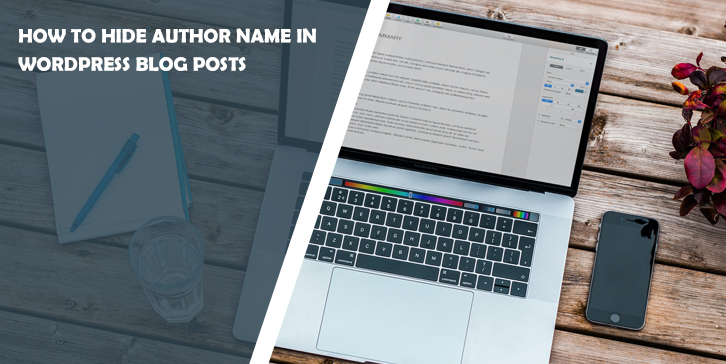
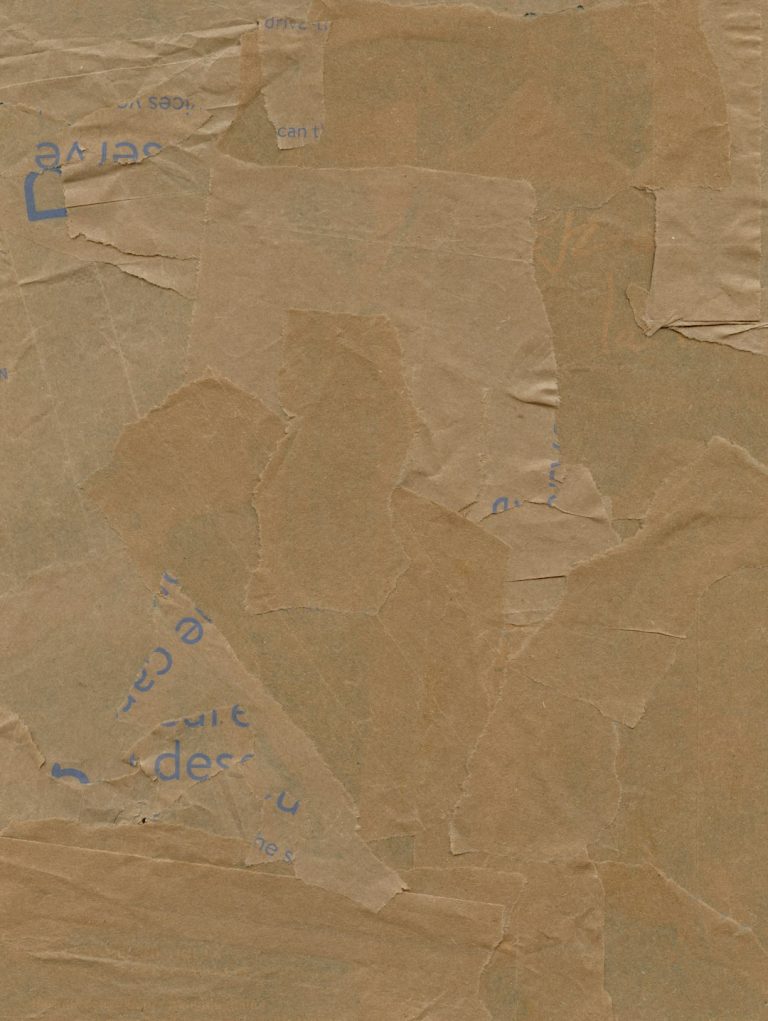
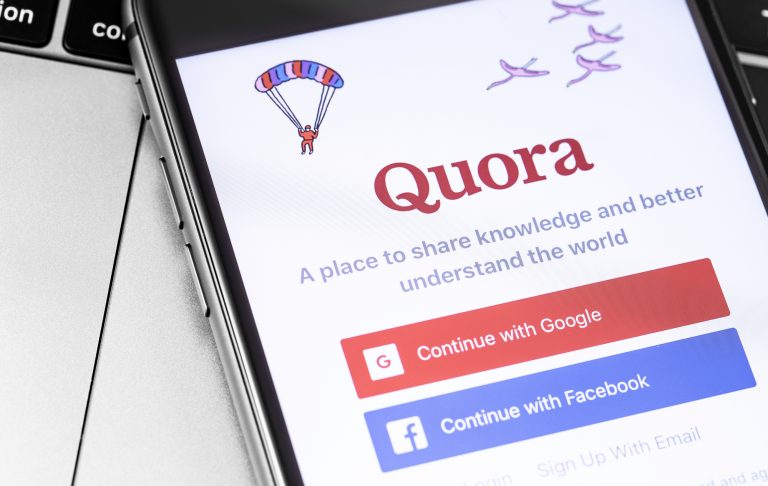
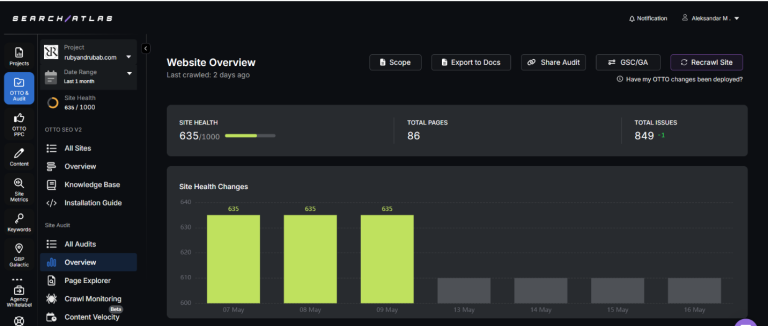

Comments are closed.