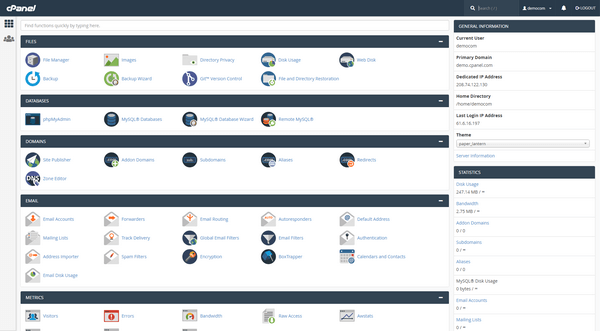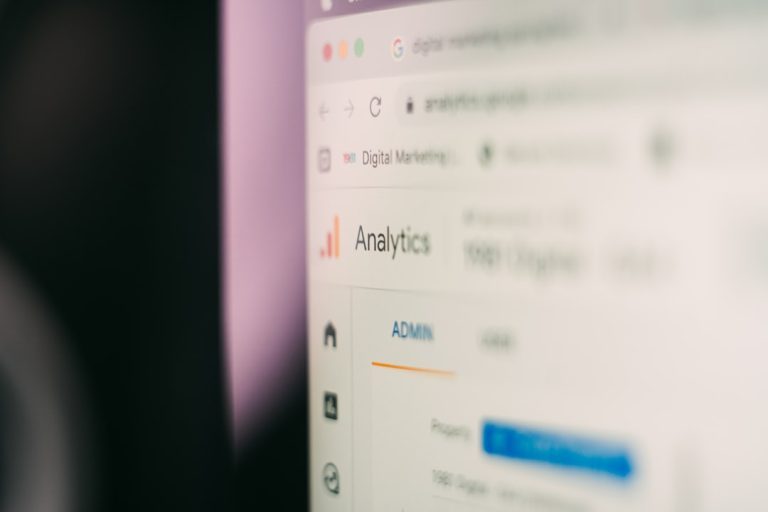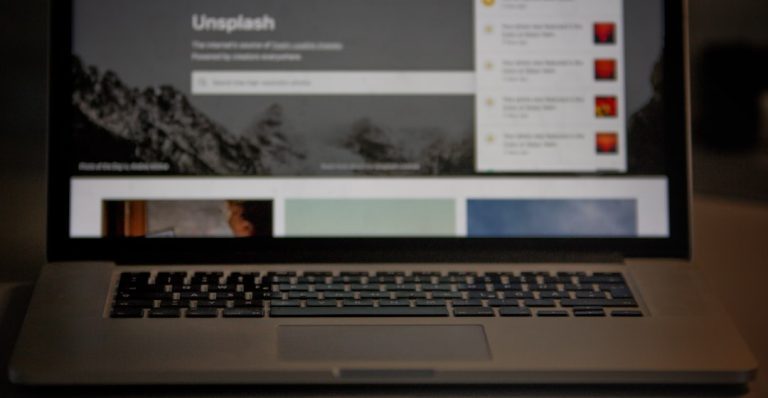So, you’re deep into an intense gaming session. The music is pumping, the enemies are closing in, and then—bam! You realize your game is stuck on the wrong screen. If you’ve got more than one monitor, this is something you’ll probably deal with at some point. But don’t worry! Moving your game to the right screen is easier than it sounds.
In this simple and fun guide, we’ll show you how to move a game to another screen step-by-step. Whether you’re using Windows 10 or Windows 11, these tips will work for you. Let’s get started!
Why Move a Game to Another Screen?
- You want to use a specific monitor with better quality or refresh rate.
- You’re multitasking and want to leave one screen for browsing or streaming.
- Your game just randomly started on the wrong monitor.
Whatever the reason, we’ve got you covered.
Option 1: The Classic Keyboard Shortcut
This is one of the quickest and easiest ways to move a game to another screen. It works well for games running in windowed or borderless windowed mode.
- Launch your game.
- Wait for it to fully load on the wrong screen.
- Press Alt + Enter to switch to windowed mode (if it’s not already).
- Press Windows Key + Shift + Left Arrow or Right Arrow.
This will shift the game window to another screen! Easy, right?
Once it’s where you want, press Alt + Enter again to go back to full screen.

Option 2: Use the Display Settings
If the shortcut doesn’t work—maybe your game doesn’t like being windowed—let’s try Windows Display Settings.
- Right-click on the desktop and select Display Settings.
- You’ll see your monitors labeled as 1 and 2.
- Select the monitor you want the game to appear on.
- Scroll down and check the box labeled Make this my main display.
This tells Windows to open new applications and games on that screen.
Quick note: Some games still open on the previous monitor until you restart them. Make sure to close and reopen your game!
Option 3: Drag the Window (If Possible)
If your game supports windowed mode or borderless windowed mode, you can just drag it over like any regular window.
- Press Alt + Enter to leave full-screen mode.
- Click anywhere near the top of the game window and drag it to the other screen.
- Once it’s there, hit Alt + Enter again to go back to fullscreen.
This is super handy for games that remember their window position.
Option 4: Adjust In-Game Settings
Some games offer options for which monitor to use. These can usually be found in the video or graphics section of the game’s settings.
- Open the game’s settings menu.
- Look for Display or Graphics options.
- Find a setting that lets you choose the display number (like Display 1 or Display 2).
- Select the correct monitor, then save changes and restart the game if necessary.
This method is extra reliable because the game is handling the switch on its own.
Option 5: Use Your GPU’s Control Panel
You can also set monitor preferences through your graphics card’s control panel. This might not directly move a game, but it helps set your preferred screen.
For NVIDIA users:
- Open NVIDIA Control Panel.
- Go to Display > Set up multiple displays.
- Arrange the monitors the way you like.
- You can also set a preferred screen for each app.
For AMD users:
- Open AMD Software (Adrenalin).
- Go to Display settings.
- Assign your main monitor or rearrange the screens.
This is great for advanced users who want more control.

Tips to Make Life Easier
- Use Borderless Windowed Mode whenever possible. It’s easier to reposition.
- Set your preferred monitor as the main display if you want future games to launch there automatically.
- Turn off Fullscreen Optimizations if games are misbehaving. Right-click the game shortcut > Properties > Compatibility tab > check “Disable fullscreen optimizations”.
Frequently Asked Questions
What if the Windows shortcut doesn’t work?
Make sure your game is in windowed or borderless mode. Some games block that shortcut when in true fullscreen.
Why does my game keep launching on the wrong monitor?
Games often remember where they last ran. If your monitor layout has changed, or if you closed the game on the second screen, it may continue to open there. Setting a monitor as your main display can help.
Can I use third-party software to control this?
Yes! Apps like DisplayFusion or WinSize2 let you force app windows (including games) to open on specific screens. They offer a lot of customization and automation.
Do these tips work for ultrawide monitors or multi-monitor gaming?
Yes and no. If you’re running a multi-monitor setup with something like NVIDIA Surround or AMD Eyefinity, the game will treat it as one big screen. You may need to disable those settings before moving the game window independently.
Level Complete!
And there you have it! Whether you’re a casual gamer or an esports wizard, now you’ve got the power to move your game screen like a pro.
Try each method and see what works best for you. Some games are picky, but patience and a few key combos will solve the problem.
So the next time your game decides to show up on Monitor 2 instead of Monitor 1, just smile, strike your favorite gaming pose, and say: “I’ve got this.”
Game on, screen master!