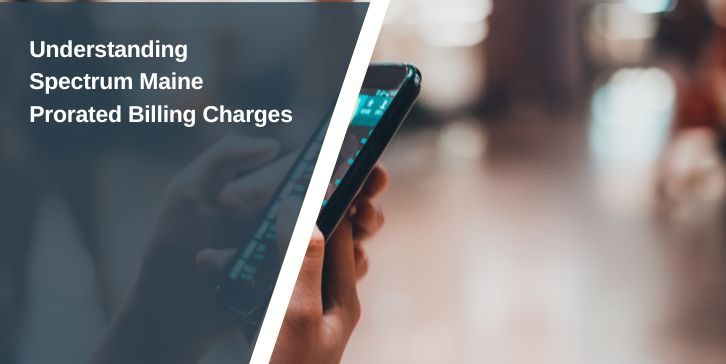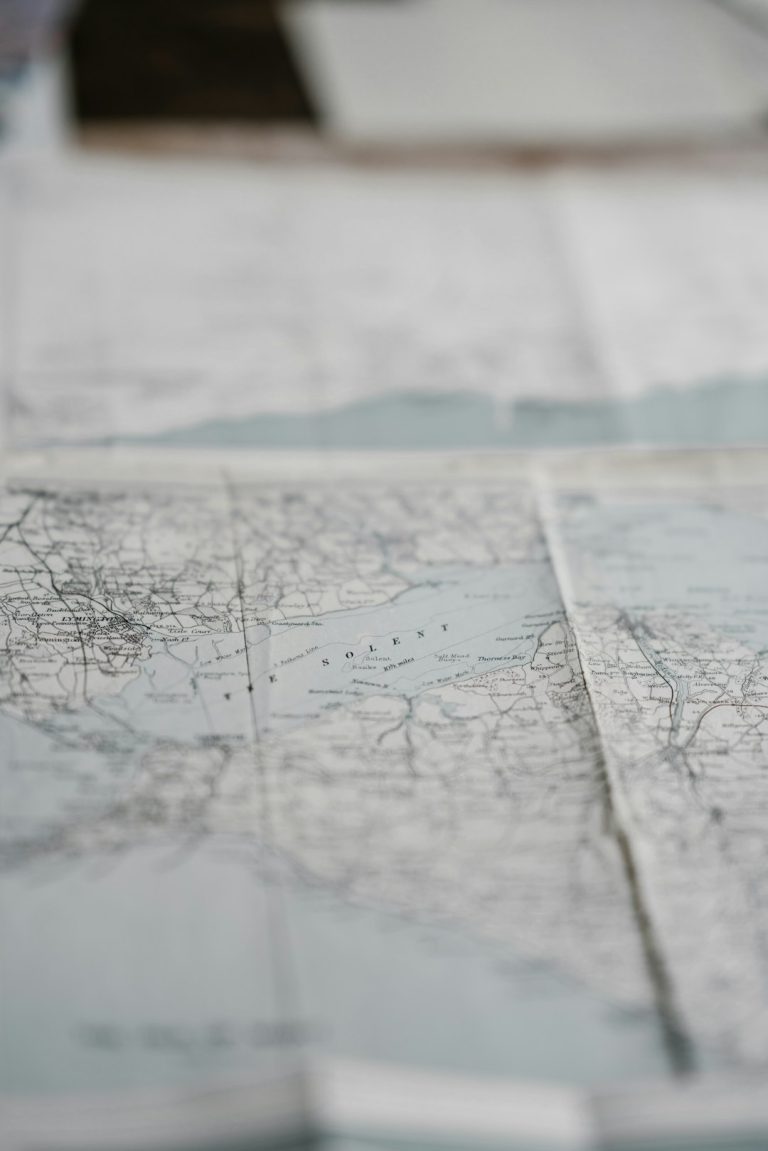Microsoft OneDrive is an incredibly useful tool for keeping your files synced across multiple devices and backed up in the cloud. Whether you’re collaborating on shared documents, accessing your photos from your phone, or ensuring your important files are never lost, OneDrive provides seamless background synchronization. However, there may be times when you want to pause or completely stop OneDrive from syncing. This can improve system performance, conserve bandwidth, or simply avoid syncing unwanted changes. Knowing how to effectively pause or disable OneDrive can be a valuable skill for both casual and power users.
Why You Might Want to Pause or Disable OneDrive
Before jumping into the “how,” it’s worth understanding the “why.” You may want to pause or disable OneDrive syncing in several scenarios:
- Large File Transfers: Syncing large files might take a long time and slow down your network.
- Limited Bandwidth: If you’re on a metered internet connection, syncing can eat up your data allowance.
- System Performance: Syncing processes may consume CPU and memory, affecting other tasks.
- Privacy Concerns: You may not want certain files automatically uploaded to the cloud.
- Temporary Suspension: Perhaps you’re editing sensitive files and want to prevent immediate uploads.
Now let’s go through the steps on how to pause or disable OneDrive, giving you more control over when and how your files sync.
How to Temporarily Pause OneDrive Syncing
Pausing OneDrive is a smart option if you only want to stop syncing for a short period. Here’s how to do it:
- Click the OneDrive icon in the taskbar notification area. It usually looks like a blue or white cloud.
- In the OneDrive flyout menu, click the gear icon (Settings).
- From the drop-down, select Pause syncing.
- You can choose to pause syncing for 2, 8, or 24 hours based on your needs.
Once the selected time elapses, OneDrive will automatically resume syncing. You can also manually resume it any time by going back to the menu and clicking “Resume syncing.”
How to Disable OneDrive Completely
If you’re looking for something more permanent than just a pause, disabling OneDrive completely is the next step. There are several methods to accomplish this, depending on your operating system and overall intent.
Method 1: Disable OneDrive Startup
This stops OneDrive from launching every time you turn on your computer:
- Right-click on the OneDrive icon in the taskbar.
- Choose Settings.
- In the Settings tab, find and uncheck “Start OneDrive automatically when I sign in to Windows.”
- Click OK or Close.
This leaves OneDrive installed but prevents it from syncing unless manually started.
Method 2: Unlink Your Account
Unlinking your OneDrive account will halt all file syncing and remove OneDrive access to your computer files:
- Open OneDrive via the taskbar icon.
- Go to Settings > Account.
- Click “Unlink this PC.”
- Sign-out prompt appears confirming you’ve successfully unlinked.
After unlinking, your files remain on your computer but are no longer synced with the cloud.
Method 3: Disable via Group Policy Editor (Windows Pro and Enterprise)
This method is more advanced, ideal for administrators or those who want a more controlled environment:
- Press Windows + R to open the Run dialog box.
- Type
gpedit.mscand hit Enter. - Navigate to: Computer Configuration > Administrative Templates > Windows Components > OneDrive.
- Double click on “Prevent the usage of OneDrive for file storage.”
- Select Enabled, then click OK.
This will disable access and use of OneDrive across the system. Useful in corporate environments or shared setups.
Stop Syncing Specific Folders with OneDrive
If you don’t want to stop OneDrive entirely but prefer to control which folders are synced, this solution is perfect:
- Click on the OneDrive icon and go to Settings.
- Click the Account tab.
- Select “Choose folders”.
- Uncheck any folders you don’t want synchronized to or from the cloud.
Once deselected, OneDrive will retain those files in the cloud (if already uploaded), but they won’t be stored locally, and vice versa.

How to Resume Syncing
If you’ve paused or disabled OneDrive and need to get syncing again, it’s just as easy to resume it:
- Click the OneDrive icon in your taskbar.
- Click the gear icon, then select “Resume syncing.”
If you had disabled OneDrive from starting at boot, open the application manually. If you had unlinked the account, you’ll need to sign in again and reselect sync folders.
Disabling OneDrive on Mac
Mac users can also pause or disable OneDrive via similar steps:
- Click the OneDrive cloud icon in the menu bar.
- Select Help & Settings.
- Choose Pause Syncing and select your time preference.
- To stop syncing permanently, go to Preferences > Account and click Unlink this Mac.
Consider Third-Party Sync Tools
In certain cases, users might want more granular control than OneDrive offers by default. This is where third-party tools or scripts can come in handy. For example, you can use tools that schedule or automate syncing based on network usage, file changes, or even time of day. Power users and IT professionals often rely on command-line scripts and task schedulers to add more flexibility to syncing behavior.
When Should You Not Pause OneDrive?
While pausing or disabling OneDrive can be convenient, it’s not always the best choice:
- Collaborative Projects: Risk of working on outdated versions if you stop syncing.
- File Backup Needs: Disabling syncing also stops cloud backup.
- Multiple Devices: Files won’t be accessible from different devices if not synced.
Always weigh your needs carefully before deciding to pause or disable syncing.
Final Thoughts
OneDrive is a robust and helpful service, but sometimes, controlling its behavior is necessary. Whether you want to temporarily pause syncing or completely disable it, Microsoft makes it relatively easy. Taking time to tailor how OneDrive interacts with your system can lead to better performance, more privacy, and an optimized digital life.
Being informed about the available options empowers you to use OneDrive when you need it and quiet it down when you don’t.
Now that you’re equipped with this knowledge, you’re ready to take control of your syncing experience!