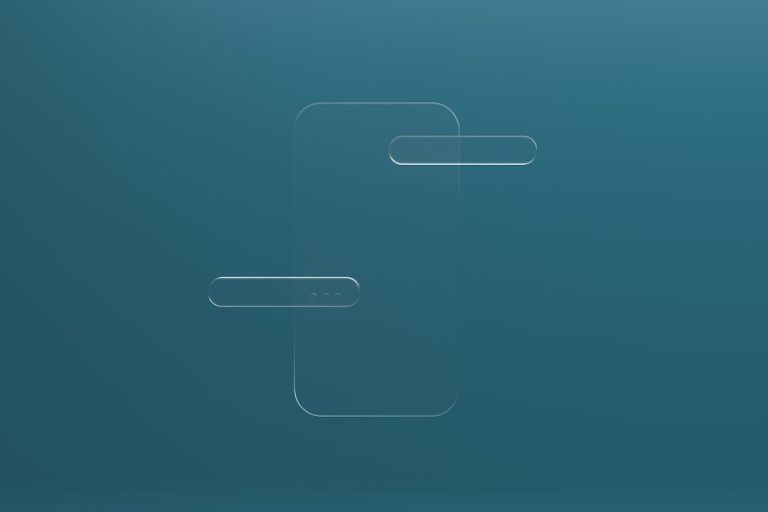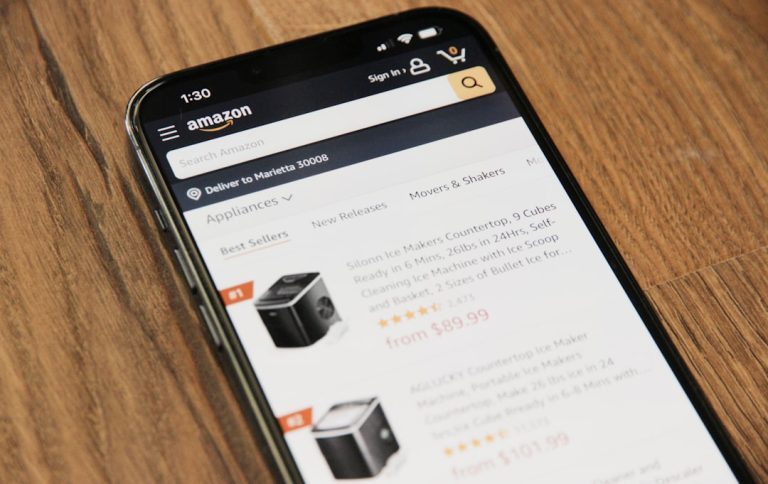Accidentally deleting your Macintosh HD or entire hard drive on your Mac can be a distressing experience, especially if it contains irreplaceable data. Whether it was the result of user error, an unsuccessful macOS installation, or partition mismanagement, all is not necessarily lost. With the right approach and tools, you may still be able to recover your data and potentially restore your system to working condition.
In this article, we’ll walk you through the steps to recover an accidentally deleted Macintosh HD while maintaining the highest chance of data recovery success.
1. Stop Using the Mac Immediately
Once you realize the hard drive or partition has been deleted, the first and most crucial step is to stop using the Mac. Continuing to use the machine may overwrite the deleted data, making recovery more difficult or even impossible.
If possible, shut down the Mac and use another device to download any recovery software tools you might need.
2. Check Disk Utility
Sometimes, the Macintosh HD may not actually be deleted—it might simply be unmounted or hidden. To verify:
- Restart your Mac and boot into macOS Recovery by holding Command + R during startup.
- From the macOS Utilities window, select Disk Utility.
- See if Macintosh HD is visible in the sidebar. If it’s grayed out, try mounting it by clicking the Mount button.
If the disk mounts successfully, the data is still there and can potentially be accessed or backed up immediately.
3. Use File Recovery Software
If the disk or partition is truly deleted, professional-grade data recovery software may be able to help. Here are some of the most reputable tools:
- Disk Drill
- Stellar Data Recovery for Mac
- EaseUS Data Recovery Wizard for Mac
Make sure to install the software on a separate external drive, not the affected Mac, to avoid overwriting any deleted data.
To proceed:
- Connect your Mac to another computer in Target Disk Mode, or use bootable recovery media (see next step).
- Scan the affected drive using the recovery software.
- Preview and recover files to a different disk drive.

4. Create or Use Bootable macOS Recovery Media
If your Mac won’t boot or you’re unable to mount the drive even in recovery mode, a bootable macOS installer can help you regain access to the system:
- Use another Mac to create a bootable USB installer of macOS using the
createinstallmediacommand in Terminal. - Connect the USB drive to your affected Mac and hold the Option key during boot-up to select the installer.
- Once booted, use Disk Utility or Terminal to attempt disk repair or data extraction.
From here, you may be able to reinstall macOS or access the hard drive for manual data retrieval.
5. Restore from a Time Machine Backup
If you’ve been using Time Machine, recovery becomes significantly easier:
- Connect the Time Machine backup drive.
- Startup your Mac in recovery mode (Command + R).
- Choose the option Restore From Time Machine Backup.
Follow the on-screen instructions to restore your Mac to a previous state, including the recovery of your deleted Macintosh HD.

6. Seek Professional Help
If all else fails, and the data on the mistakenly deleted drive is critical, consider contacting a specialized data recovery service. These professionals have tools and techniques to recover data even from reformatted or severely damaged storage devices.
Make sure to choose a certified data recovery provider, and be aware that high-end recovery services can be expensive, depending on the complexity and capacity of your storage.
Final Thoughts
Accidental deletion of your Macintosh HD can be a serious setback, but it’s not always irreversible. Acting quickly, avoiding overwriting data, and using reliable recovery tools or services are your best bets at getting your information back intact.
In the future, maintain regular backups using Time Machine or cloud services and be cautious when modifying partitions or installing software to prevent similar situations.