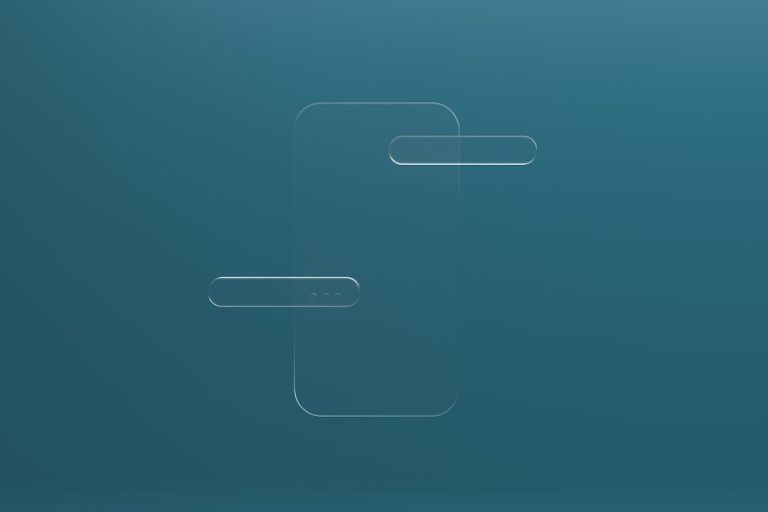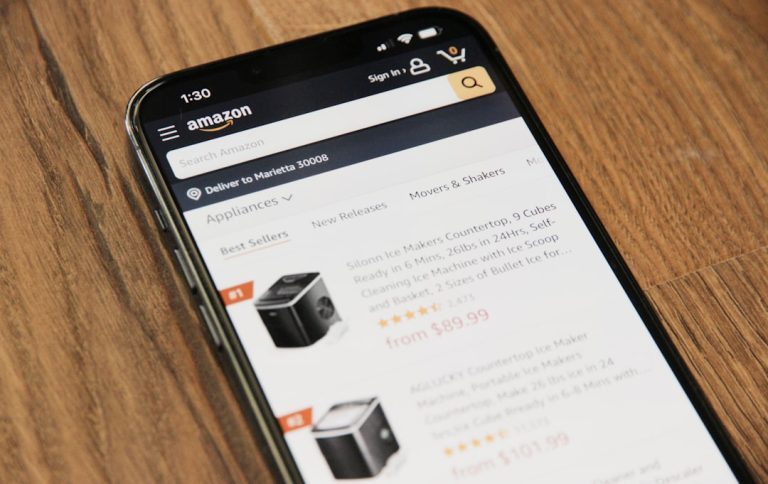Losing important files due to a formatted hard drive on your Mac can be a stressful experience. Whether the drive was accidentally formatted during an OS reinstallation or you inadvertently chose the wrong disk, recovering your data might still be possible. Thanks to advancements in data recovery software and techniques, those lost documents, photos, and videos may not be gone forever. In this guide, we’ll explore expert solutions and actionable tips to help you recover data from a formatted hard drive on your Mac.
Understanding What Happens During Formatting
Before diving into recovery options, it’s useful to understand what formatting actually does. When you format a drive, macOS erases the file directory that helps locate your files, but the actual data remains on the disk—at least temporarily. This is why it’s critical to stop using the drive immediately after formatting, to prevent overwriting the existing data.
Can You Recover Files From a Formatted Mac Hard Drive?
Yes, with the right tools and a bit of patience, you can recover files from a formatted hard drive on Mac. However, successful data recovery depends on several factors:
- The type of formatting performed (quick vs. full erase)
- Whether new data was written to the drive after formatting
- The file system used (APFS, HFS+, exFAT, etc.)
- The quality of the recovery software you use
Expert Solutions for Mac Data Recovery
Here are the most effective strategies and tools to recover your lost files:
1. Use a Professional Data Recovery Software
One of the most reliable methods is to use specialized data recovery software designed for macOS. Several of these applications can scan formatted drives and reconstruct data structures to retrieve deleted files.
Popular tools professionals recommend:
- Disk Drill – User-friendly GUI and supports a wide range of file systems.
- PhotoRec – Free and powerful, although it has a command-line interface.
- Stellar Data Recovery for Mac – Great for deep scanning and file previewing.

To use these tools:
- Stop using the formatted drive immediately.
- Install the recovery software on a different drive to avoid overwriting data.
- Select the formatted drive and run a scan.
- Preview and recover the files you need.
2. Try Time Machine Backup (if enabled)
If you have Time Machine activated, you’re in luck. It’s Apple’s built-in backup feature that automatically saves versions of your files over time.
To recover from Time Machine:
- Connect your Time Machine backup drive.
- Open Time Machine from the menu bar or System Preferences.
- Navigate to the desired date and folder.
- Select the files and click Restore.
This method is quick and doesn’t require third-party tools. However, it only works if you had backups enabled before the drive was formatted.
3. Contact a Professional Data Recovery Service
If your data is extremely valuable or software solutions haven’t worked, a professional recovery service may be your best bet. These services can access data using sophisticated tools and cleanroom environments.
While expensive, they are often the last resort for recovering mission-critical files. Pick a company with good reviews and certifications in data recovery.

4. Use Terminal (for Advanced Users)
If you’re comfortable with command-line tools, macOS allows you to do some basic data recovery using Terminal and DiskUtil commands. However, this should only be attempted by advanced users or under expert supervision.
Note: This method has limitations and may not recover as much data as specialized software.
5. Restore From iCloud (for Specific File Types)
If you’ve synced some files such as documents, photos, or notes to iCloud, they can easily be restored:
- Go to iCloud.com
- Log in with your Apple ID
- Navigate to the appropriate app (Photos, iCloud Drive, etc.)
- Download the files you want to recover
Tips to Avoid Future Data Loss
Once you recover your files, it’s a good idea to take preventive steps to avoid future loss:
- Use Time Machine: Enable and schedule regular backups to an external drive.
- Try Cloud Storage: Tools like iCloud, Dropbox, and Google Drive offer real-time backup options.
- Partition Carefully: Avoid formatting disks unless absolutely necessary, and double-check drive names.
- Run Disk Utility First: For drive issues, always try First Aid in Disk Utility before formatting.
Final Thoughts
While formatting a hard drive appears to be a data death sentence, there are still ways to recover your precious files—especially on a Mac where several robust tools and systems are available. Whether you go with third-party software, recover from backups, or seek professional help, acting quickly is your best chance at success. By following the expert solutions and tips in this guide, you’ll increase your chances of restoring what was lost—and possibly even learn a few lessons to safeguard your data in the future.