Stable Diffusion is a powerful image generation model that can be used to create high-quality images from text descriptions. It also provides the capability to upscale images, allowing you to increase the resolution of an image without compromising its quality.
In this article, we will guide you through the process of upscaling images with Stable Diffusion using the AUTOMATIC1111 web UI. We will also share valuable tips to help you achieve the best results from your upscaling endeavors.
What you will need to start?
Stable Diffusion is a powerful image generation model that can be used to create high-quality images from text descriptions, with Stable Diffusion 3 being its most advanced model yet. It also provides the capability to upscale images, allowing you to increase the resolution of an image without compromising its quality.
To get started with upscaling images using Stable Diffusion, you will need the following:
- A computer with a GPU
- The AUTOMATIC1111 Stable Diffusion web UI
- An image that you want to upscale
How to Upscale Images with Stable Diffusion?
Follow these step-by-step instructions to upscale your images using Stable Diffusion:
- Open the AUTOMATIC1111 Stable Diffusion web UI.
- Click on the “img2img” tab located at the top of the screen.
- In the prompt box, provide a detailed description of the image you wish to upscale.
- Scroll down to the “Scripts” section at the bottom and select the “SD Upscale” script.
- Load the initial image into the designated box by either clicking on the “Choose File” button or dragging and dropping the image.
- Choose an upscaler from the available options. While several options are preloaded, you can also download additional models if desired. ESRGAN_4x is a popular choice.
- Configure the parameters for your upscaling process. For optimal results, we recommend a high number of steps (100-150), a high CFG scale (between 8 and 15), and a low denoising strength (around 0.1 to 0.2). Additionally, you can use the width and height settings to specify the tile size, with 512×512 being a commonly selected choice.
- Once you are ready, click on the “Generate” button to initiate the upscaling process. This will double the size of your image (e.g., a 512×512 image will become 1024×1024).
- To further upscale the image, click on the “Send to img2img” button and then click “Generate” again once the image loads in the left-hand box. This action will double the image size once more (e.g., to 2048×2048).
- Repeat these steps as necessary to achieve your desired image size. Don’t forget to save your upscaled image by clicking on the “Save” button when you have finished the process.
Tips for Optimal Upscaling Results
To enhance your upscaling results with Stable Diffusion, consider the following tips:
- Begin with a high-quality image as your starting point to ensure better results after upscaling.
- Experiment with different parameters such as the number of steps, CFG scale, denoising strength, and tile size to find the optimal settings for your images.
- Additionally, you can explore the use of a separate AI image upscaler in conjunction with Stable Diffusion to further enhance your results.
Conclusion
In conclusion, Stable Diffusion is a powerful tool that allows you to upscale images without compromising their quality. By following the instructions provided in this article and utilizing the AUTOMATIC1111 web UI, you can leverage Stable Diffusion to upscale your images and achieve exceptional results. Remember to experiment with different parameters and use high-quality images for the best possible outcomes.
Frequently Asked Questions (FAQs)
Q: Can I use Stable Diffusion to create high-quality images from text descriptions?
A: Yes, Stable Diffusion is not only capable of upscaling images but also excels in generating high-quality images from text descriptions.
Q: Is a GPU necessary to upscale images with Stable Diffusion?
A: Yes, a computer with a GPU is required to leverage Stable Diffusion’s upscaling capabilities effectively.
Q: Where can I find the AUTOMATIC1111 Stable Diffusion web UI?
A: You can access the AUTOMATIC1111 Stable Diffusion web UI through its official website.
Q: What is the recommended upscale for Stable Diffusion?
A: ESRGAN_4x is a popular choice for upscaling images with Stable Diffusion, although additional models can be downloaded if desired.
Q: How can I achieve the best results with Stable Diffusion upscaling?
A: To optimize your upscaling results, consider using a high number of steps, a high CFG scale, and a low denoising strength, while also experimenting with different parameters.
Q: Can I save my upscaled images with Stable Diffusion?
A: Yes, after completing the upscaling process, you can save your upscaled images by clicking on the “Save” button.
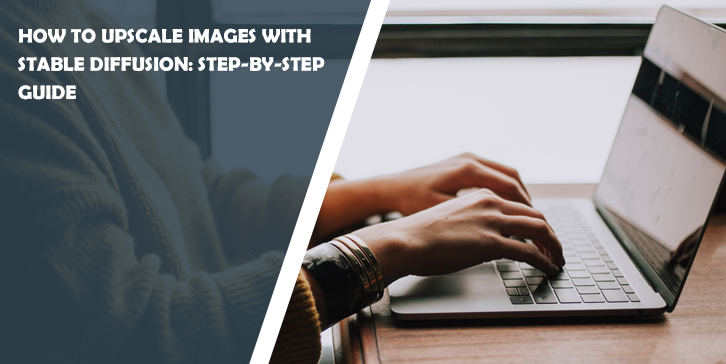



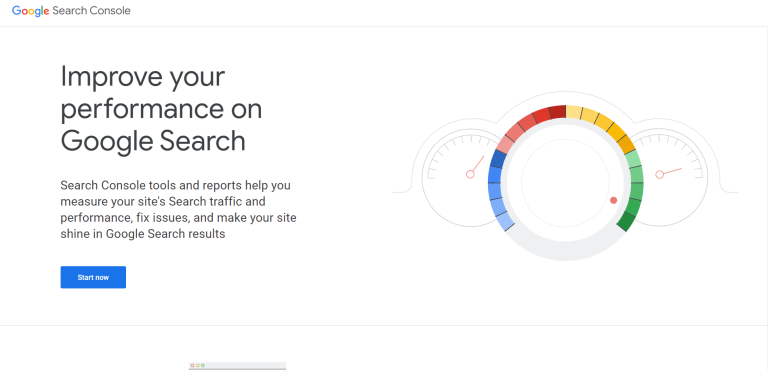
Comments are closed.