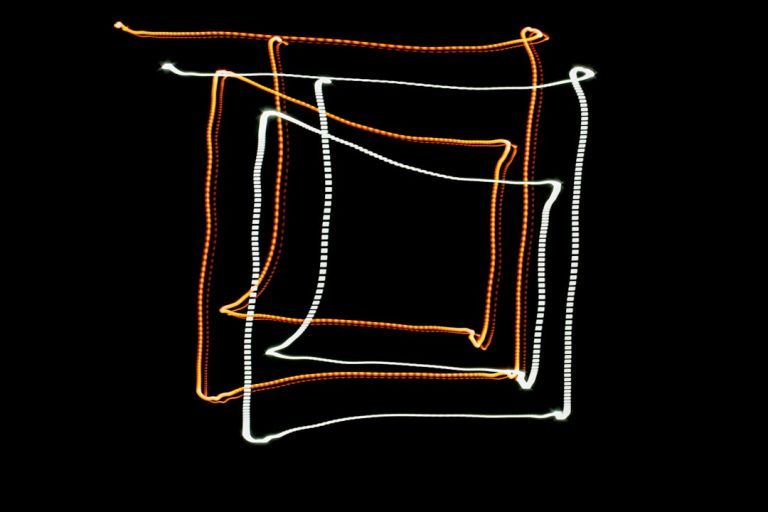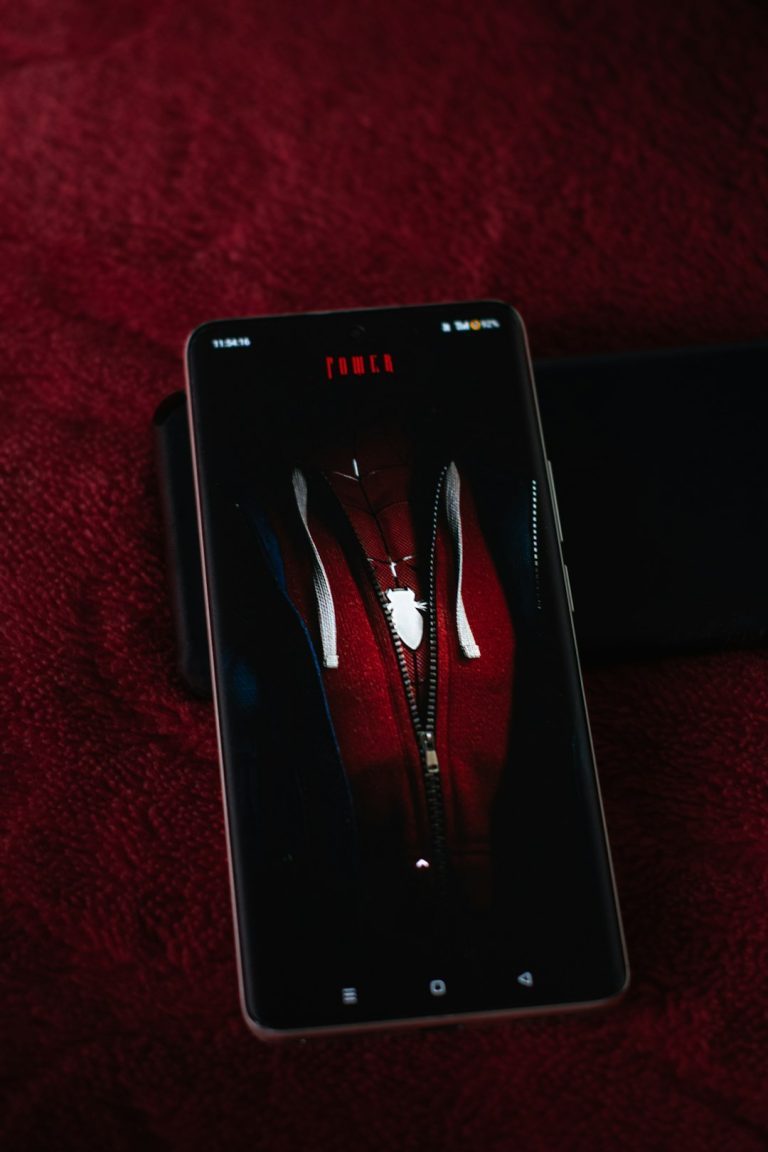Picture this: You’re sipping coffee, ready to upload your latest masterpiece to Dropbox. But wait! Your account’s been hacked. Your files are gone. Panic sets in. But what if we told you there’s a simple way to protect your data? Enter two-factor authentication (2FA).
TL;DR
Hackers are smarter than ever, but so are we! Two-factor authentication (2FA) gives your Dropbox account an extra layer of security. Instead of relying on just a password, 2FA asks for another proof—like a code on your phone. It’s quick to set up and can save you from big headaches later.
Why Passwords Aren’t Enough Anymore
We’ve all done it—used the same password on multiple sites. Or picked something super obvious like “123456” or “password123”. But that’s like locking your house with a chain made of spaghetti.
Hackers love weak passwords. They use tools that can guess millions of combinations in seconds. Even strong passwords can be stolen through phishing scams or data breaches on other websites.
Once someone gets your Dropbox password, they can:
- Delete all your files
- Access your backups
- Peek into your private documents
- Use your account to trick your contacts
Scary, right? Don’t worry—2FA swoops in like a superhero.
What Is Two-Factor Authentication (2FA)?
Think of 2FA like a second lock on your door. Your password is the first key. The second key is usually something you have with you—like your phone.
Here’s how it works:
- You enter your Dropbox password (first factor).
- Dropbox sends a code to your phone or an app (second factor).
- You enter the code. Ta-da! You’re in.
This means even if someone steals your password, they still need your second device to log in.

How to Turn On 2FA in Dropbox
It’s way easier than assembling IKEA furniture. Here’s how:
- Log in to Dropbox.com/account.
- Go to the “Security” tab.
- Click on “Two-step verification”.
- Click “Turn on”.
- Enter your password again (just to be sure it’s you).
- Choose how you want to receive codes:
- Text Message (SMS): A code will be sent to your phone.
- Authentication App: Like Google Authenticator or Authy. More secure than SMS!
- Follow the steps, enter the code, and you’re done!
Bonus: You’ll also get some backup codes. Save them somewhere safe (not in Dropbox!).
Authentication App vs Text Message: Which Is Better?
SMS works, but it’s not perfect. Hackers can trick your phone company and steal your number. It happens more than you think.
Authentication apps, however, generate codes internally. No signal needed. No hacking your phone number. Just open the app and grab the code. Simple and secure.
If you want the best security, go with an authentication app.
What If You Lose Your Phone?
Good question. That’s where those backup codes come in. Dropbox gives you 10 one-time use codes when you set up 2FA.
Write them down. Stick them in a safe or a locked drawer. You can also set up a backup phone number, just in case.
Pro tip: Add 2FA to your email too! If someone controls your email, they can reset everything else—including your Dropbox password.

All Grown Up: Take Full Control With Security Checkups
Now that you’ve got 2FA enabled, don’t stop there! Do a regular security checkup. Here’s a mini checklist:
- Review linked devices: Revoke any that seem suspicious.
- Check active sessions: Kick out any you don’t recognize.
- Change old passwords: Especially if they’re used elsewhere.
Say no to digital dust bunnies. A little cleanup now saves big headaches later.
Spread the Word!
Now that you’re a password-security ninja, help your friends and family. Ask them:
- “Do you use 2FA for Dropbox?”
- “Want help setting it up?”
- “Do you reuse your passwords? Let’s talk…”
We’re all connected. A weak link in your circle could come back to haunt _you_, especially if you share files or projects on Dropbox.
Common Questions Answered
Q: Is 2FA really safe?
A: Nothing is 100% foolproof, but 2FA makes it much harder for bad guys to get in. It’s one of the best things you can do for your account.
Q: Will I need to enter a code every time I log in?
A: Not always. You can mark certain devices as “trusted”. Dropbox won’t ask for a code on those unless something changes.
Q: I’m bad with tech—can I really do this?
A: Absolutely! Dropbox makes it super user-friendly. Set aside 10 minutes and follow the steps above. You got this!
So, What Did We Learn?
- Passwords alone are not enough anymore.
- Two-factor authentication adds a strong second layer.
- Using an app (like Authy or Google Authenticator) is safer than just text messages.
- Backup codes are your insurance policy in case your phone goes missing.
- Spread the knowledge and help others level up their security game!
Don’t let fear stop you from being secure. Let two-factor stop intruders, not your workflow. So go ahead. Beef up that Dropbox security. Your future self will thank you.