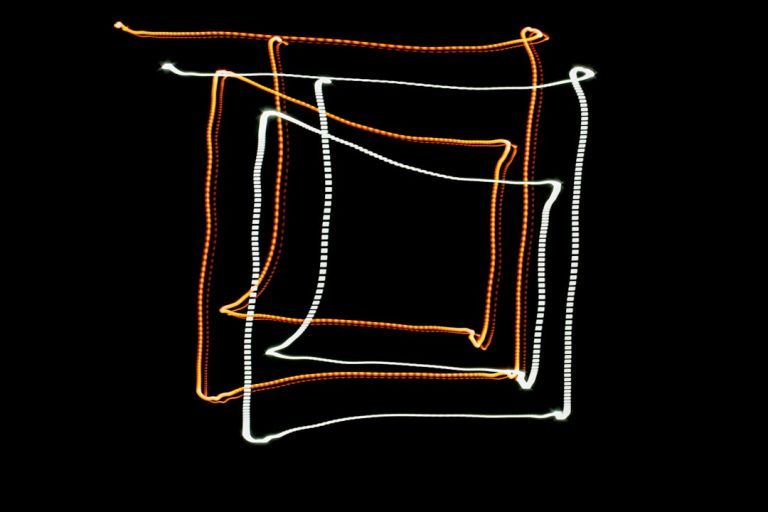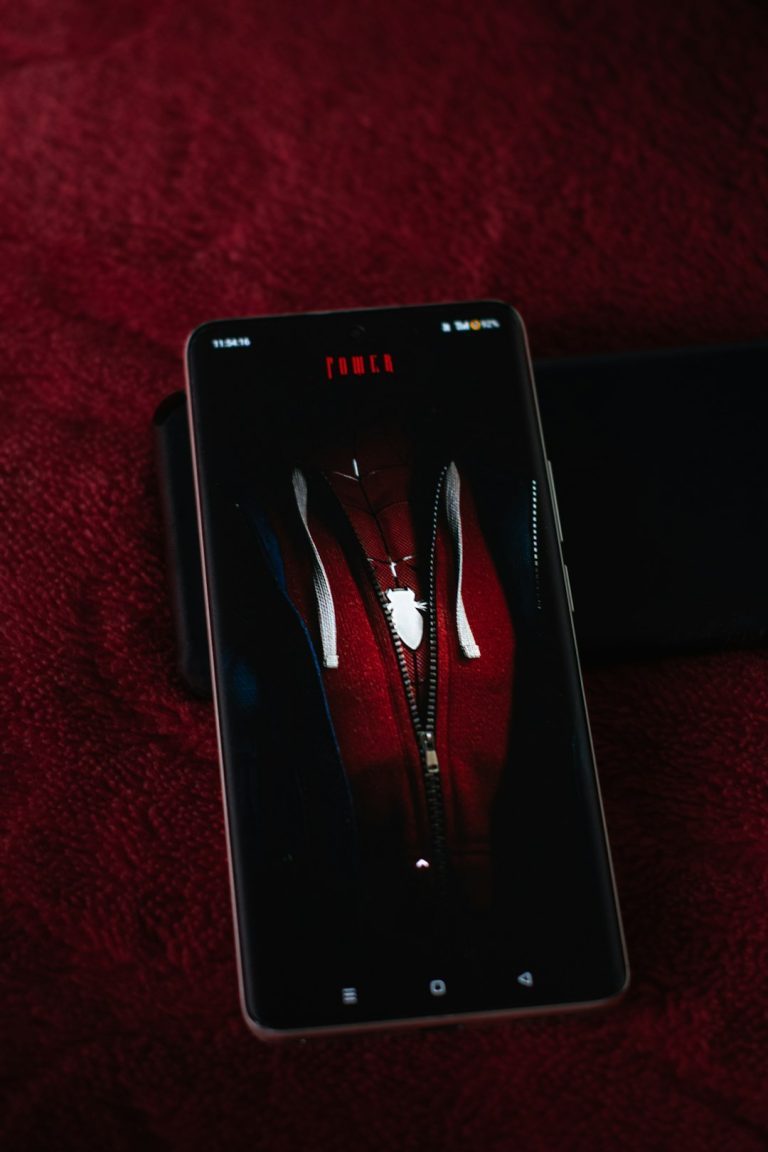When your system starts lagging, fans begin spinning at full speed, and the Task Manager shows “Windows Driver Foundation” consuming excessive CPU resources, it can be frustrating. This process, a fundamental part of Windows, is usually silent and low-profile. However, when it misbehaves, it can significantly degrade system performance and user experience. Understanding what causes the issue and how to fix it is crucial for keeping your system healthy and responsive.
TL;DR
Windows Driver Foundation (WDF) is responsible for managing drivers and ensuring they communicate correctly with the Windows operating system. If it uses high CPU resources, it often points to a faulty or outdated driver. Fixes include updating or uninstalling problematic drivers, running system diagnostics, and disabling non-essential peripherals. Following the steps detailed below can restore system performance without reinstalling Windows.
What Is Windows Driver Foundation?
Windows Driver Foundation (WDF), also known as Wdfmgr.exe or part of the UMDF (User-Mode Driver Framework), is a set of libraries and tools that help driver developers create robust drivers. It facilitates communication between drivers and Windows, handling tasks like power management, thread synchronization, and error handling. When functioning correctly, WDF runs silently in the background with minimal resource usage.
However, because it acts as a bridge between hardware and the operating system, malfunctioning hardware drivers can force WDF to overwork, thus leading to high CPU consumption.
Common Symptoms of High CPU Usage
- System fans running loudly and continuously
- Noticeable system slowdowns
- Task Manager showing “Windows Driver Foundation” consuming 30-50% or more of the CPU
- Random system freezes or UI stutters
If you’re experiencing any of these symptoms and Task Manager confirms WDF is the culprit, it’s time to take action.
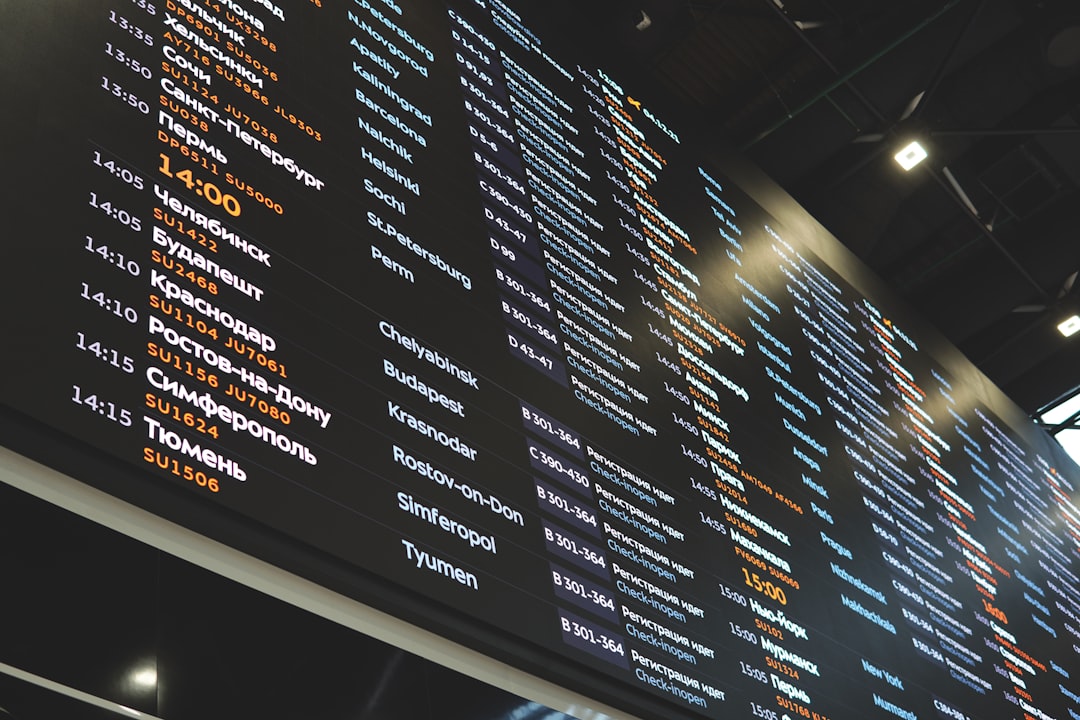
Why Does Windows Driver Foundation Consume High CPU?
Several root causes can drive WDF to use more CPU than usual. Here are the most common:
- Outdated or malfunctioning drivers: Poorly optimized or corrupted drivers can strain WDF, forcing it to handle exceptions repeatedly.
- Peripheral conflicts: Devices like printers, webcams, or external hard drives can have incompatible drivers that interfere with WDF performance.
- Background services or third-party software: Some background apps related to hardware functionality may overwork WDF.
- Windows updates or driver mismatches: After an OS update, some older drivers may no longer be fully compatible, putting stress on WDF.
Step-by-Step Fix: How to Stop Windows Driver Foundation from Consuming High CPU
Follow this set of corrective actions to fix the issue. It’s recommended to go through these steps one at a time in order, testing system performance after each.
1. Restart Your System
Before diving deeper, simply restart your computer. Temporary conflicts or memory leaks can trigger high CPU usage temporarily. If the issue resolves after rebooting, monitor to see if it recurs.
2. Disconnect External Devices
Temporarily unplug any non-essential peripherals such as USB drives, external webcams, or printers. Then check if the CPU usage by WDF drops:
- Unplug all external hardware.
- Open Task Manager (Ctrl + Shift + Esc).
- Monitor WDF’s behavior under “Background processes.”
If CPU drops significantly, reconnect devices one at a time to isolate the problematic hardware.
3. Update or Roll Back Drivers Using Device Manager
Go to Device Manager and check for devices with outdated or trouble icons.
- Press Windows + X and choose Device Manager.
- Expand categories like Network Adapters, Sound, Video and Game Controllers, and Human Interface Devices.
- Right-click suspicious devices and select Update driver.
- If updating doesn’t help, choose Properties → Driver Tab → Roll Back Driver.
Be especially wary of suspicious third-party drivers that don’t come from verified sources.
4. Run Windows Update
Microsoft regularly releases patches that resolve driver and system issues.
- Go to Settings → Update & Security → Windows Update.
- Click Check for Updates.
- Install any pending updates and reboot your system.
This can automatically upgrade outdated drivers or patch known bugs affecting WDF.
5. Use System File Checker (SFC) and DISM
Corrupted system files may cause errant background tasks. Use these tools to repair Windows components.
- Search for cmd, right-click it, and select Run as administrator.
- Type
sfc /scannowand press Enter. Wait for it to complete. - Then run:
DISM /Online /Cleanup-Image /RestoreHealth
These operations can take time but are critical to ensuring a stable core Windows environment.
6. Check for Malicious Software
In rare cases, malware disguises itself under legitimate system processes like WDF. Use a trusted antivirus or built-in Windows Defender to run a full system scan.
- Go to Settings → Update & Security → Windows Security.
- Choose Virus & threat protection.
- Select Run a new advanced scan → Full scan.
7. Disable Windows Driver Foundation (Not Recommended Unless Temporary)
If all else fails and you need a temporary fix, disable WDF to observe system behavior. Note: This may disable critical driver functionality and is not a long-term solution.
- Press Windows + R, type
services.msc, and press Enter. - Locate Windows Driver Foundation – User-mode Driver Framework.
- Double-click and set Startup Type to Manual.
- Click Stop to terminate the service.

Monitor your system carefully if you take this step and revert changes once troubleshooting is complete.
Preventive Measures Going Forward
To avoid running into the same issue in the future, consider taking these preventative actions:
- Enable automatic driver updates cautiously—verify before applying update.
- Uninstall unused or outdated peripherals.
- Use OEM-provided drivers rather than relying solely on Windows defaults.
- Periodically check Task Manager for any unexplained resource spikes.
When to Seek Professional Help
If you’ve attempted all steps above and the CPU usage still remains consistently high, it may point to deeper issues such as:
- Conflicts between low-level system drivers
- Abnormal hardware failures (e.g., failing motherboard controller)
- Custom firmware incompatibilities for gaming peripherals or virtual devices
In these cases, contacting Microsoft Support or visiting a trusted system technician is recommended.
Conclusion
Windows Driver Foundation high CPU usage is often a symptom, not the root cause. By following a structured troubleshooting process—starting with checking for external device conflicts, updating drivers, and repairing system files—you can typically identify and resolve the problem without drastic measures. Keeping your system updated and regularly monitoring background processes is critical in avoiding similar issues in the future.
Understanding how WDF interacts with your system makes you more equipped to tackle performance issues head-on, ensuring a much smoother and frustration-free computing experience.