In a world where convenience reigns supreme, Google Smart Lock has emerged as a trusted companion for millions, effortlessly remembering passwords and securing access across devices. However, what happens when this helpful feature begins to feel more like an unwelcome guest at your digital party? Whether it’s due to privacy concerns or simply the desire for a more hands-on approach to your online security, there are moments when you might find yourself wishing to turn off Google Smart Lock.
Fear not! Disabling this handy tool is easier than you might think. In this guide, we will walk you through the steps needed to reclaim control over your accounts and ensure that your login credentials remain as private as you want them to be. So if you’re ready to take charge of your digital experience and wave goodbye to automatic logins, read on—your journey towards enhanced privacy begins now!
Why Disable Google Smart Lock?
Disabling Google Smart Lock can be a strategic decision for those prioritizing privacy and security. By allowing sensitive apps and websites to remember your passwords, Smart Lock may inadvertently expose you to risks if someone gains access to your device or account. For instance, if your phone falls into the wrong hands or is compromised through malware, hackers could easily unlock critical information without needing passwords. Removing this convenience might feel burdensome initially, but the sense of security gained from relying on unique passwords and two-factor authentication can outweigh the hassle.
Moreover, consider how other services are evolving in response to growing cybersecurity threats. Many businesses now adopt more stringent login protocols that require periodic credential verification—rendering Smart Lock less effective in securing user accounts across various platforms. Bypassing Google’s password manager can also encourage better habits: manually entering credentials fosters mindfulness about what information is shared with whom. In a world where digital privacy is becoming increasingly vulnerable, taking control of how and when we store our unequivocal data empowers users to safeguard their online presence more effectively.
![]()
Turning Off Smart Lock on Android
Disabling Google Smart Lock on your Android device can streamline your security and enhance your control over personal data. While Smart Lock offers convenience by automatically bypassing locks in trusted locations or with recognized devices, it may pose risks if you frequently share your phone or find yourself in potentially insecure environments. Navigating to Settings, the process of turning off this feature allows users to take a stand against unintentional access, ensuring privacy remains intact.
One often overlooked aspect is reassessing your trust levels. With Smart Lock disabled, take time to evaluate how often you really need that seamless login experience versus the potential compromise of sensitive information. Moreover, consider utilizing alternatives like fingerprint recognition or facial unlock when you still desire quick access without sacrificing security. Ultimately, managing these settings empowers users to tailor their Android experience—balancing convenience with the peace of mind that comes from knowing their data is safe and sound.
Disabling Smart Lock on Chrome Browser
Disabling Smart Lock on your Chrome Browser is a straightforward process, yet it opens up an engaging conversation about digital security and user autonomy. As convenient as Google’s Smart Lock feature can be—automatically saving and filling in passwords—it can sometimes hinder the very control you seek over your online privacy. By opting out of this service, you regain the authority to manage your passwords directly, eliminating the risk of auto-filled credentials leading to unintended logins or even security breaches.
To disable Smart Lock, head into Chrome’s settings and navigate to Privacy and Security. Here, you’ll find options like “Manage passwords” where you can toggle off Smart Lock for websites that remember your credentials. It’s not just about turning off a feature; it’s about making a conscious choice regarding how much assistance—or lack thereof—you want from technology in managing your personal information. In doing so, you’re embracing a more hands-on approach to handling your accounts while also refreshing the experience of logging in with intention rather than automation. Such mindful engagement with our digital tools enriches our understanding of privacy in today’s online landscape.

Managing Smart Lock on iOS Devices
To effectively manage Smart Lock on iOS devices, it’s essential to understand that the approach differs somewhat from Android. While Google Smart Lock elegantly integrates into your Android experience, iOS users can harness similar functionalities through Apple’s built-in password management system—iCloud Keychain—alongside various third-party apps. This dual approach allows users not only to save and autofill passwords securely but also to conveniently access frequently used sites or apps without the hassle of constant logins.
What sets iCloud Keychain apart is its seamless synchronization across all Apple devices, ensuring that your credentials are at your fingertips whether you’re using an iPhone, iPad, or Mac. Delving further into managing settings can elevate user experience; for example, navigating to Settings > Passwords enables you to review saved entries and eliminate any obsolete ones with ease. Alternatively, integrating trusted third-party password managers could enhance this capability by providing extra features like biometric unlock options and robust security audits. Embracing these tools ensures that you retain control over your digital identity while enjoying effortless access whenever needed.
Troubleshooting Common Issues with Smart Lock
When troubleshooting common issues with your smart lock, it’s important to start by checking the basics. Battery level plays a crucial role, as a low battery can lead to connectivity disruptions or cause the lock to become unresponsive. Ensure that you regularly replace or recharge batteries in line with the manufacturer’s recommendations. If you’re experiencing connectivity problems, consider moving closer to your smart hub or access point, as interference from walls and electronic devices can weaken signals.
Another common hiccup arises when software updates occur but aren’t applied correctly. Make sure your smart lock’s firmware is up-to-date by checking the app associated with it; an outdated system may not only affect functionality but also compromise security features. If all else fails, performing a factory reset may be necessary; this should only be done after backing up any essential configurations in order to restore them quickly post-reset. By incorporating these simple troubleshooting tips, you’ll not only ensure that your smart lock operates smoothly but also enhance its longevity and reliability in protecting your home.
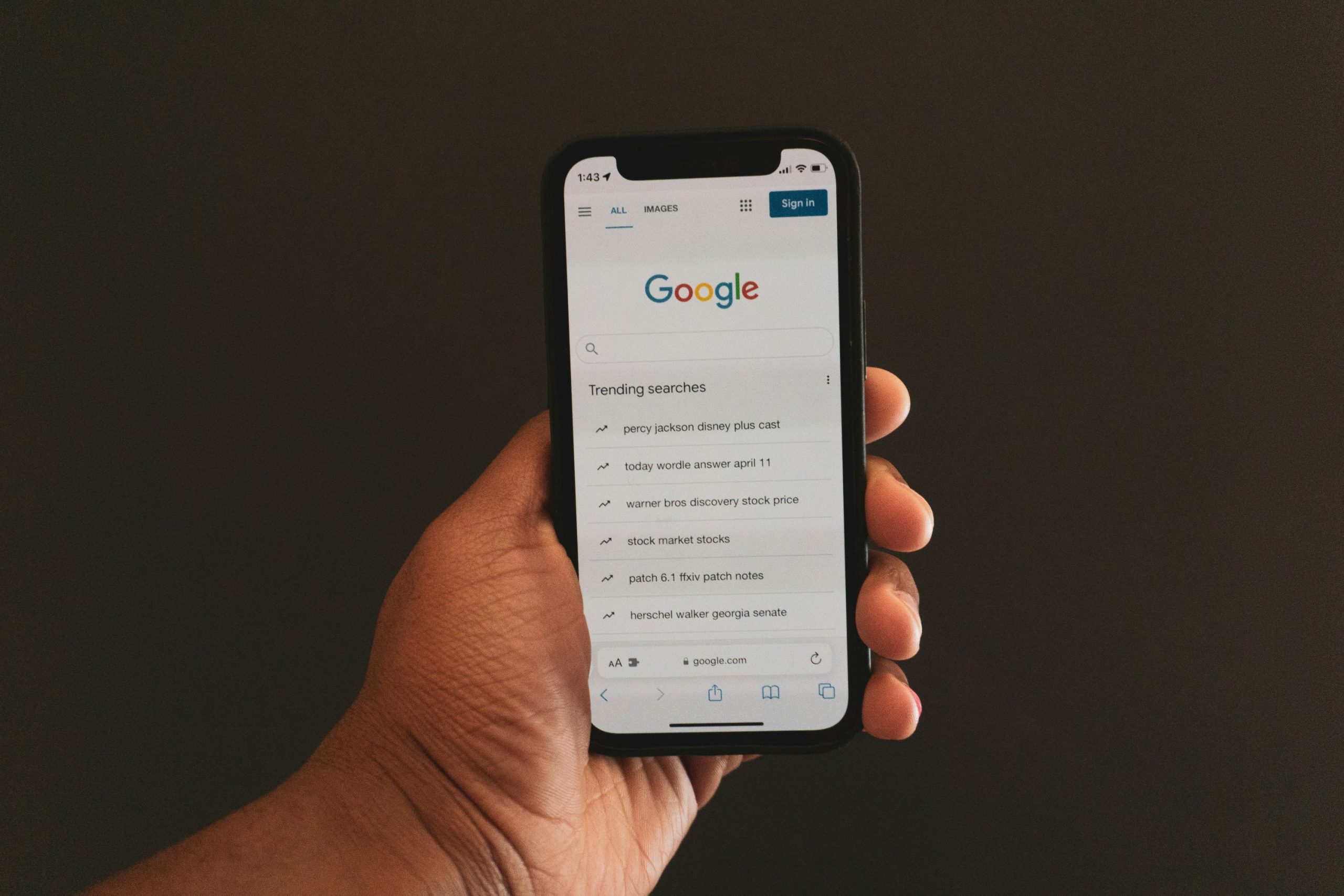
Conclusion: Final Thoughts on Security Settings
In a digital landscape that constantly evolves, navigating your security settings—like Google Smart Lock—is not just about convenience; it’s an essential practice for safeguarding your digital persona. While Smart Lock offers a seamless login experience, relinquishing control can expose users to vulnerabilities. This paradox highlights the importance of striking a balance between ease of access and robust security protocols.
Moreover, reevaluating your security settings prompts valuable reflection on how you interact with technology daily. Each adjustment opens up discussions about trust—trust in apps and services to protect our personal data versus the habits we’ve cultivated over time. As we become more aware of these dynamics, it’s crucial to remain proactive: regularly update passwords, enable two-factor authentication where possible, and question whether current conveniences align with our desired level of security.
Ultimately, taking charge of your privacy settings isn’t merely a technical task; it’s a statement about valuing your information in an age where data is currency. By consciously managing features like Google Smart Lock and others, we empower ourselves to navigate the digital world with both confidence and competence—transforming what could be seen as mundane into an act of self-advocacy.
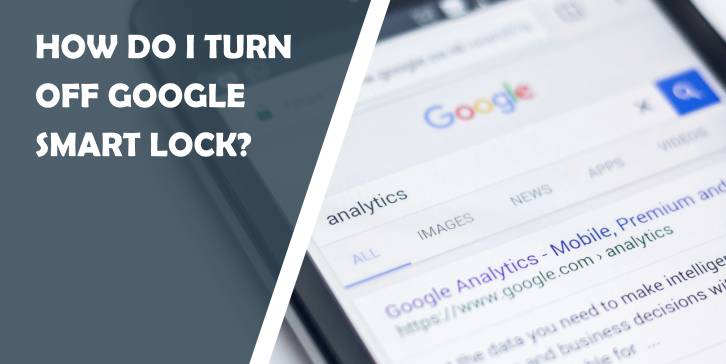


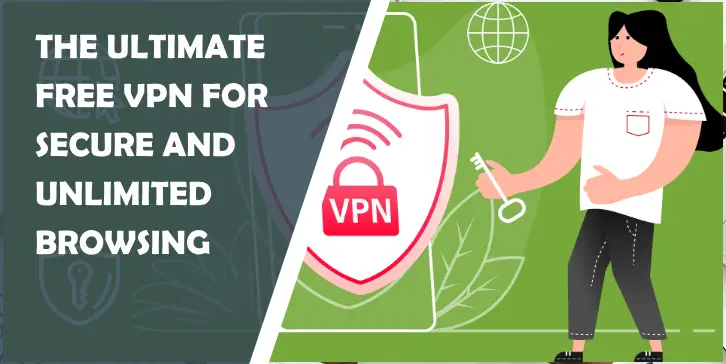

Comments are closed.