The incessant buzz of notifications from WhatsApp can be both a blessing and a curse – especially when each ping comes laden with yet another photo destined to clog up your phone’s memory banks. It’s high time we take charge of this virtual avalanche of visual content and prevent our devices from drowning in a sea of pixelated data bits. By mastering the art of disabling WhatsApp’s automatic image saving feature, you’ll not only free up valuable storage space but also regain sovereignty over which pictures are worthy enough to grace your photo library. So bid farewell to unnecessary clutter and hello to a streamlined smartphone experience – because taking back control has never been easier or more satisfying!
Understanding auto-save feature
Understanding the auto-save feature is crucial in managing storage space on your devices effectively. This automated function, commonly found in messaging apps like WhatsApp, automatically saves incoming images to your device’s gallery or camera roll. While convenient for quick access to media shared with you, it can quickly clutter your phone’s memory if left unchecked. By disabling the auto-save feature, you regain control over what gets stored on your device, helping optimize storage usage and improve performance.
One key benefit of turning off image auto-save on WhatsApp is increased privacy and security. By preventing every received image from being saved automatically, you reduce the risk of confidential or sensitive photos ending up in a publicly accessible album. Additionally, saving selected images manually allows you to curate a more organized photo collection tailored to your preferences. This simple adjustment not only enhances user experience but also ensures that only chosen images occupy valuable space on your iPhone’s storage.

Steps to turn off image auto-save
A cluttered phone gallery is a common woe for many smartphone users, especially with apps like WhatsApp automatically saving every image that comes their way. However, taking control of your storage space is easier than you might think. To turn off image auto-save on WhatsApp for iPhone, start by opening the app and navigating to Settings. From there, tap on Chats and toggle off the Save Incoming Media option. This simple step can help you reclaim valuable space on your device without missing out on any of the conversations or content shared through the platform.
By turning off auto-save for images on WhatsApp, you not only free up storage but also gain more control over what ends up in your camera roll. With this feature disabled, you can choose which photos and videos to download and keep within the app instead of having them cluttering your phone’s memory indiscriminately. This newfound organization can lead to a more streamlined digital experience and prevent unnecessary stress when searching for specific images later on. Making this small adjustment to your settings can significantly improve your device’s performance while maintaining seamless communication with friends and family through WhatsApp.
To save space on your iPhone, you can turn off WhatsApp’s image auto-save feature, preventing your gallery from filling up with every shared photo. While organizing your camera roll, consider capturing some stylish female headshot poses to keep only the best shots.
Benefits of disabling auto-save
Disabling auto-save on WhatsApp can be a game-changer for those looking to optimize their phone’s storage space. By turning off this feature, you regain control over which images and videos are saved to your device, preventing unnecessary clutter. This not only frees up valuable space but also ensures that only the most important media files are stored locally.
Moreover, disabling auto-save enhances privacy by reducing the risk of sensitive content being automatically saved to your camera roll. This added layer of security can give users peace of mind knowing that they have greater control over their personal data. Additionally, by manually selecting which media to save, users can curate a more streamlined and organized photo gallery tailored to their preferences and needs.
![]()
Tips for managing saved images efficiently
One of the key aspects of managing saved images efficiently is organizing them into folders based on categories or dates. This can help you quickly locate specific images when needed and prevent your photo gallery from becoming cluttered. Additionally, regularly going through your saved images and deleting any duplicates or unwanted photos can free up valuable storage space on your device.
Another helpful tip is to make use of cloud storage services like Google Drive or Dropbox to store bulkier image files that you may not need immediate access to. By offloading these files onto the cloud, you can save space on your device while still having a backup of your images readily available. Lastly, consider using apps specifically designed for managing and organizing photos, such as Google Photos or Adobe Lightroom, which offer advanced editing tools and automatic categorization features to streamline your image management process.
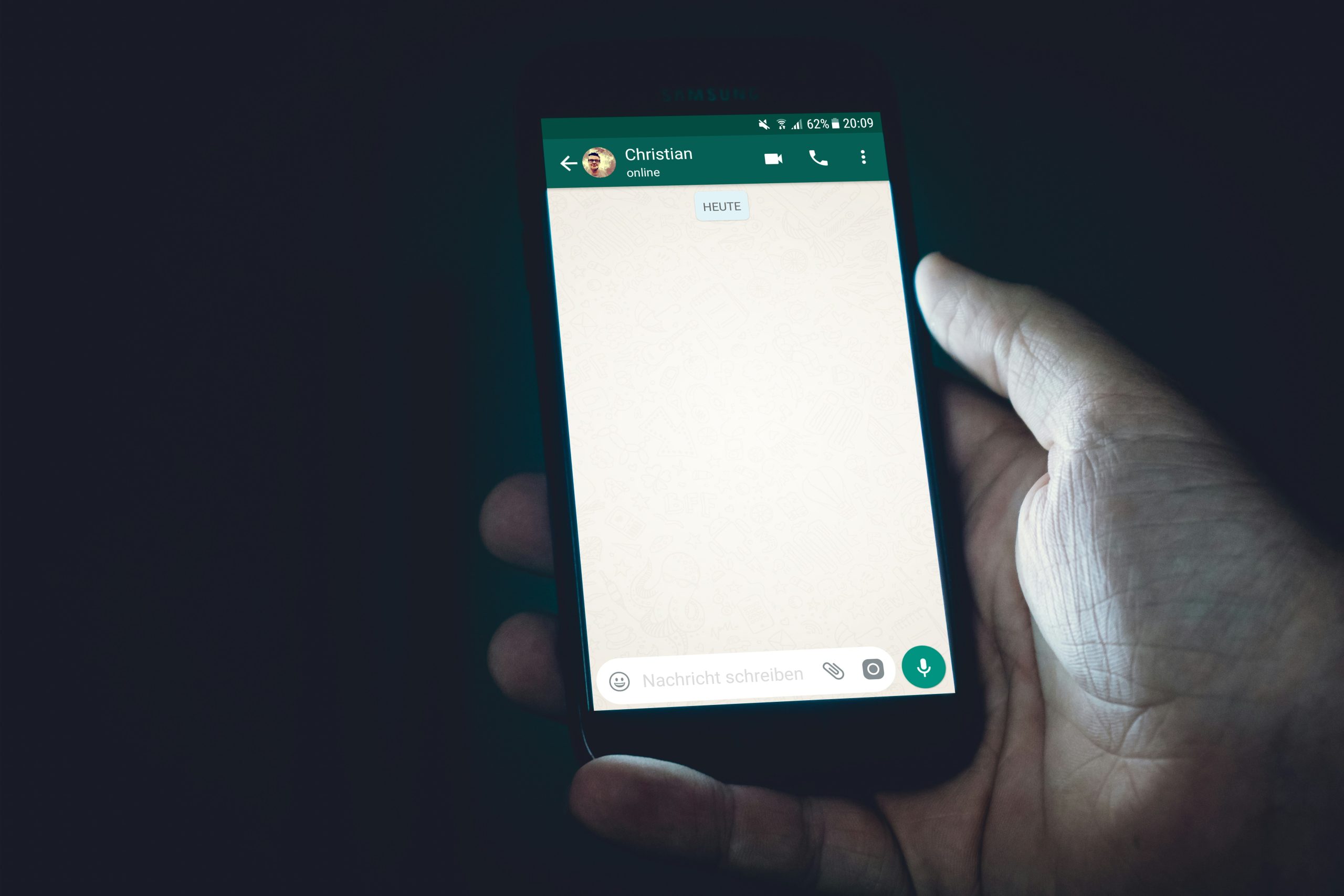
Conclusion: Taking control of your iPhone storage
As we wrap up our discussion on taking control of your iPhone storage, it’s clear that managing your WhatsApp image auto-save settings can significantly impact the available space on your device. By turning off this feature, you not only save precious storage but also gain more control over which images are stored on your phone. This simple adjustment can streamline your photo gallery and ensure that only meaningful images remain.
Furthermore, actively monitoring and adjusting settings related to app data storage is key to maintaining a healthy balance between functionality and available space on your device. Embracing a proactive approach to managing iPhone storage empowers you to optimize performance while avoiding the frustration of dealing with constant notifications about full memory. Remember, a little effort in organizing and customizing your iPhone storage settings can go a long way in enhancing user experience and maximizing the utility of your device. Take charge today and enjoy a clutter-free digital environment!


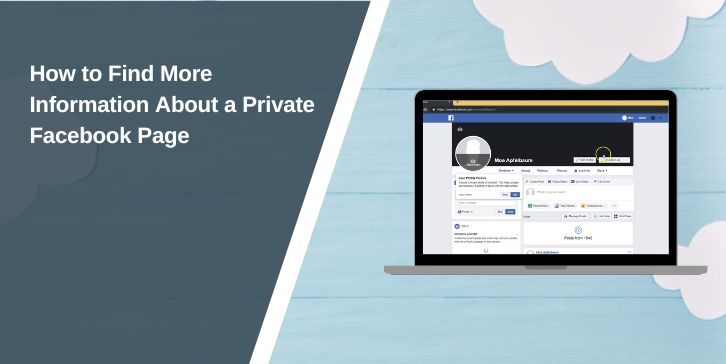
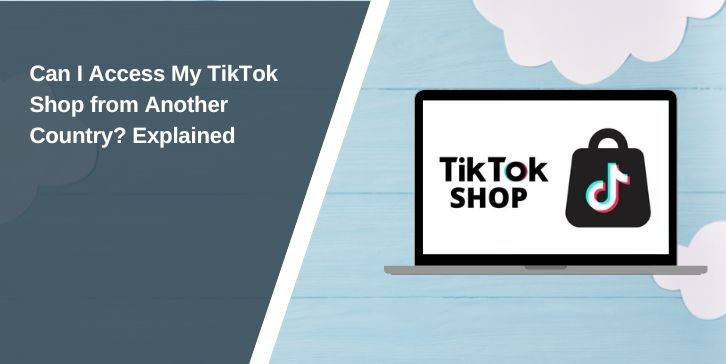
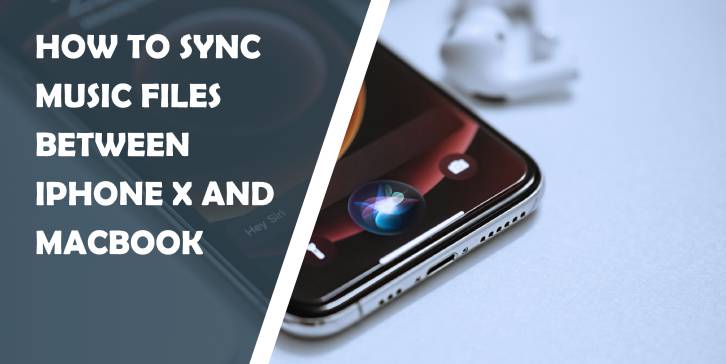
Comments are closed.