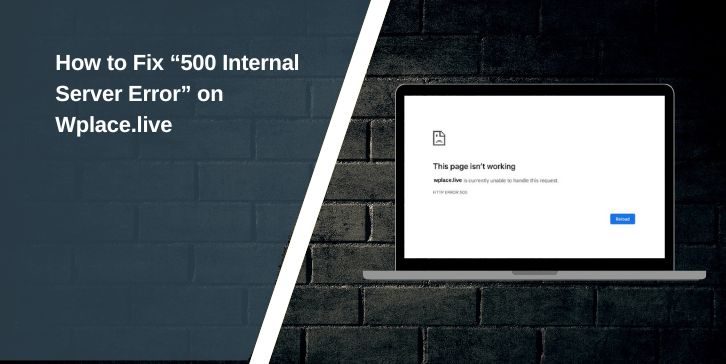You open Wplace.live to place pixels on the giant digital canvas, but instead of the grid loading, a message pops up: “500 Internal Server Error.” Everything stops right there. You can’t draw, zoom, or even reload the page properly.
This error can break your creative flow, especially when you’re part of an event or community challenge. Don’t worry, this guide explains what the 500 error means, the reasons behind it, how to fix it, and how to prevent it so you can get back to building art on Wplace.
What Is the “500 Internal Server Error” on Wplace.live?
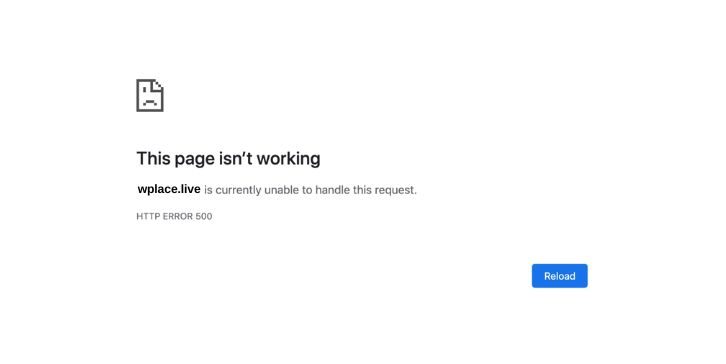
The 500 Internal Server Error is a general HTTP status code that means something went wrong on the website’s server. It’s not caused by your browser or device directly, but rather by the platform’s backend failing to handle your request.
On Wplace.live, this usually happens when the site’s server can’t process data from your browser, maybe a bad request, an overload of users drawing at once, or an issue inside the backend code. It’s like asking the site to paint your pixel, but the server drops the brush halfway through.
Common Causes of the Error on Wplace.live
This error can appear for several reasons. Some are on your side; others are on Wplace’s own servers.
- Server overload or heavy traffic – Too many users online can push the backend past its limit.
- Database connection problem – The live pixel data fails to load from the main database.
- Corrupted cache or cookies – Old browser data can break the session request.
- VPN or proxy conflict – Wplace might block or misread your region when using VPNs.
- Browser extension blocking scripts – Ad-blockers or privacy tools can block core JavaScript needed for Wplace.
- CDN or hosting disruption – The server that stores Wplace’s assets may be temporarily down.
- Backend microservice crash – A glitch in one of the small server components can stop requests from completing.
How to Fix the “500 Internal Server Error” on Wplace.live
Fixing this depends on whether the issue is local or server-side. Start with these easy steps before contacting support.
Fix #1: Refresh and Clear Browser Cache
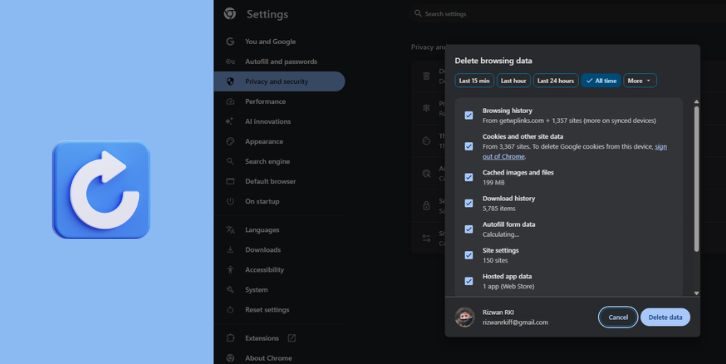
Sometimes your browser holds onto broken data from a previous session. Clearing it resets your connection to Wplace.
Here are the steps you can follow:
- Close all Wplace.live tabs.
- Go to your browser settings and clear cache and cookies.
- Restart your browser.
- Visit wplace.live again and log in to your account.
If the site loads correctly, the cached data was likely causing the error.
Fix #2: Turn Off VPN or Proxy
If you’re using a VPN or proxy service, turn it off and refresh the page. Wplace’s servers may block some IPs or fail to verify user sessions through rerouted traffic. Disabling your VPN helps restore direct access and stabilizes connection with the live canvas.
Fix #3: Try a Different Network Connection
A weak or unstable network can cause requests to time out, triggering a 500 error.
- If you’re on Wi-Fi, switch to a wired Ethernet connection.
- Try mobile data or a hotspot to check if your current network is at fault.
- Restart your router or modem, wait a minute, then reconnect.
If Wplace loads properly on another network, the problem is your internet connection or ISP route, not the platform itself.
Fix #4: Check Wplace’s Server Status or Community Page
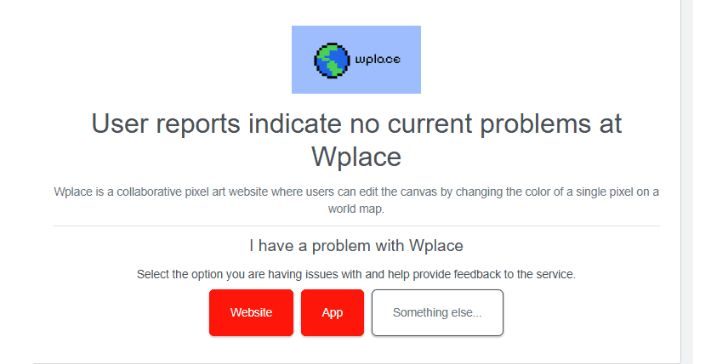
Sometimes the 500 error comes from Wplace’s side. When servers get overloaded or under maintenance, everyone sees the same message.
Visit Downdetector Wplace’s status page or Wplace’s official Discord or X (Twitter) page to see if users are reporting similar issues. If many people mention downtime, you’ll need to wait for the developers to fix it.
Server issues usually get resolved within a few hours. Once the system stabilizes, reload your browser and the canvas should return to normal.
Fix #5: Disable Browser Extensions or Script Blockers
Ad-blockers, privacy extensions, or custom scripts can interrupt Wplace’s real-time pixel placement functions.
Here’s how to check:
- Open a private or incognito window.
- Visit wplace.live without any extensions running.
- If it loads fine, turn off extensions one by one to find the cause.
Once identified, disable that extension while using Wplace to prevent future interruptions.
Fix #6: For Developers or Admins – Check Backend Logs
If you’re part of the Wplace technical or admin team, the problem might be server-side. Inspect the backend logs for API or microservice errors. Look for stack traces related to database access, CDN endpoints, or runtime crashes. Restart affected services and verify that all environment variables (like API keys or tokens) are active.
This step ensures the site can properly respond to client requests again.
Prevention Tips to Avoid Workplace Errors in the Future
Avoiding a 500 error in the future is easier than fixing it later. Follow these habits to keep things smooth:
- Clear your browser cache regularly.
- Keep your browser and device software updated.
- Avoid using VPNs or proxies while drawing on Wplace.
- Disable extensions that block scripts or trackers.
- If you manage Wplace infrastructure, monitor backend load and enable scaling for traffic spikes.
- Save your artwork often during large events in case of temporary server downtime.
Conclusion
The 500 Internal Server Error on Wplace.live means the platform’s server ran into a problem and couldn’t finish your request. It usually happens during traffic spikes, backend overload, or browser issues.
You can fix it by clearing cache, disabling VPNs or extensions, trying a stable network, or checking if the servers are down. If the issue continues for everyone, wait for Wplace’s developers to restore the site.
Once it’s fixed, your pixels, team colors, and artboards will be back, ready for another round of creative battles.